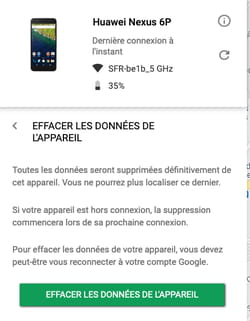Have you lost your mobile or have you stole it from you? Don’t panic! If you have activated the appropriate function, you can find its mark quickly to recover it and even lock it or delete it remotely.
It is a mishap which does not happen only to others. Losing your mobile or being stolen, inevitably takes a dramatic dimension as soon as the device contains a good part of your life. Personal photos, banking data, various contact details, messages … no one wants all this information falling into bad hands. For this, several precautions remain essential.
Once these measures are taken, it becomes possible to geolocate a mobile, whether it is an Android phone or an iPhone. Depending on the scenario, it can be easily recovered – when you have forgotten it is nearby, at the office, or at a friend, for example -, warn the person who finds it – when it has been lost – or block it or even erase it completely to use its use, if it has been stolen. All this for free and remotely.
What precautions to take before the loss or theft of a phone?
Who says precautions says measures to take Before That the problem does not arise, as you have access to your phone …
- First, you should take care to make regular backups of the contents of the device. The operation is carried out with Google servers for Android mobiles (in the device settings, activate the automatic backup options) and on iCloud or on a Mac for iPhone. In this way, you can recover all your data to reintegrate it in a new mobile in case you do not recover your lost or stolen smartphone.
- Then you have to recover the IMEI number (International Mobile Equipment Identity) of your smartphone. This number composed of 15 to 17 digits is used to identify a mobile in a unique way, like a social security number or an identity card. You will need when you declare the lost or stolen aircraft with the police. In this way, you will be able to prevent your operator and the IMEI number of your mobile will be written in the database of blocked and unusable devices on French territory. The IMEI is always written on a label stuck on the original box of the phone, on a paper inside or on the purchase bill – to be preserved preciously. It is also registered accessible under the battery of the phone – hardly practical on recent models, on which it is irremovable … But to obtain it easily and instantly, it is enough to launch the app Phone and to compose *#06# on the keyboard. The IMEI is then displayed directly on the screen of your phone! Copy this information in a safe place, elsewhere than on your mobile.
- Finally, the last precaution that will perhaps allow you to find your preciousness is to activate location options. It is thanks to this device that you can locate on a map where your mobile is located. And if it is not connected to a Wi-Fi or mobile network (3G or 4G), its latest known position will be saved on Google or Apple servers. Using the smartphone of a loved one or a computer connected to the Internet, it will then be possible to ring your device, lock the access, display a message or a phone number to contact you as soon as the device is again connected to a network. You will also be able to erase its content remotely. This last action is only to be launched when you consider your mobile as definitively irrecoverable. It will no longer be possible to locate it later.
IOS has all the options necessary to allow the location of your iPhone in the event of loss or flight. If you have not activated them when you have taken possession of the device, here is how to proceed. It will then be enough to connect to another device (mobile, tablet or computer) to locate the iPhone on a card.
Activate the location on the iPhone
- Access Settings iOS. Scroll down the page, then press Confidentiality.
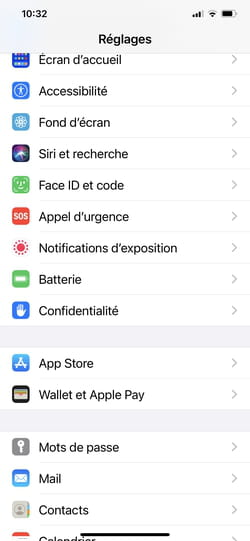
- On the displayed page, press Location at the very top. The option Location service should normally be activated. If this is not the case, switch the switch so that it appears in green.
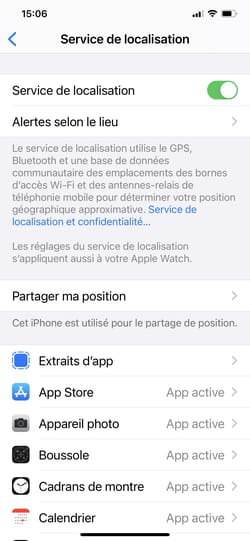
- A little lower, press Share my position, then on Locate my iPhone. Switch the three switches Locate my iPhone,, Locate network And Send the last position in active position. You will put all the chances on your side to find the location of the device even if it is offline or if its battery is exhausted.
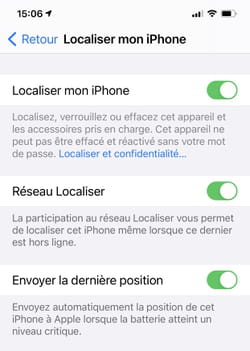
Locate the iPhone on a card
- From a computer (PC or Mac), an Android tablet or mobile, launch any web browser (Chrome, Firefox, Edge or Safari). Go to your account iCloud. Enter the identifier and password of your Apple account (the same as you use on your iPhone).
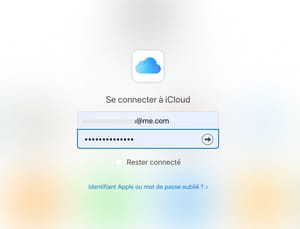
- With the double authentication system, you have surely received an alert and an authorization to connect to the devices (Mac, iPad or Apple Watch) also connected to your Apple account. If you have one of these devices on hand, activate the button Authorize and enter it six -digit code transmitted by Apple.
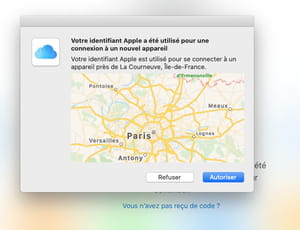
- If you do not have one of these devices or if you cannot receive code, click the button Locate Placed on the left under the code entry space.
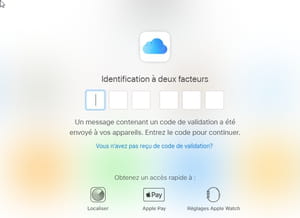
- Enter the identifier and password of your Apple account again. A card is displayed in the browser window. It presents the last known location of your device.
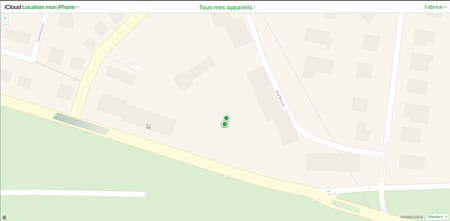
- The points (green or gray) represent your registered devices with your Apple account. The green point means that the device is connected to a network. If it is gray, the iPhone is offline. Click on theOne of these points To find the one corresponding to your iPhone. Then click on the button I to the right of his name.
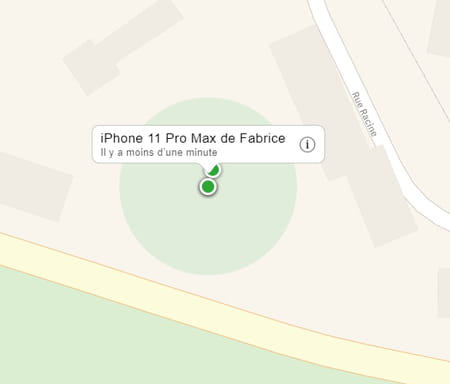
- At the top right of the window is displayed the name of the device, the date and time to which it was detected the last time as well as three options.
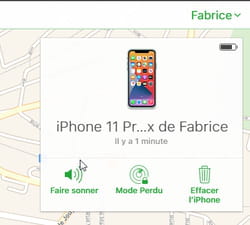
- Click on Ring If you think it is not too far from you or in a known place where someone could recover it for you. The iPhone will sound a fairly strong ringtone even if it is in mode Do not bother Or vibrator. If it is turned off or offline, the ringtone will sound as soon as it is rolled and/or connected to a mobile or Wi-Fi network.
- If you do not recognize the place displayed on the card, click on Lost fashion. Here you can enter a phone number where you can reach if someone finds it. Click on Following.
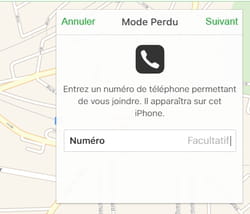
- Now indicate a message. It will appear on the iPhone screen as soon as it is turned on and connected to a Wi-Fi or mobile network. Click on Finished.
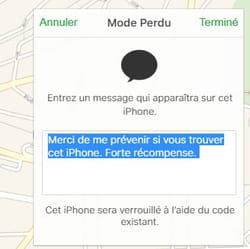
- Finally, if you click on Erase the iPhoneall the data it contains will be deleted and the link with your Apple account will be broken. You will no longer be able to locate the device. Do not use this function only if you think you never find it and if you prefer no one to access its content.
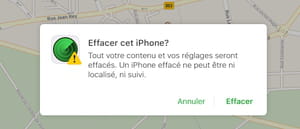
Google has also planned the possibility of the loss or theft of your smartphone. The American giant has therefore set up on Android a device allowing it to be located on a card from any other device (PC, Mac, Smartphone or Tablet) connected to the Internet … as long as the location system is activated on the missing mobile.
Activate the location on the smartphone
- So that you can find your mobile, you should check some details. Access the Android settings by pressing The noted wheel iconthen choose Security,, Security and location, Security state Or an equivalent (names can change depending on the Android version, the manufacturer and the software overlay).
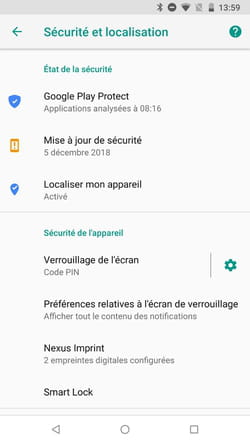
- Check that the option Locate my device is activated. If other parameters are available for location (for example a mode High precision), activate it.
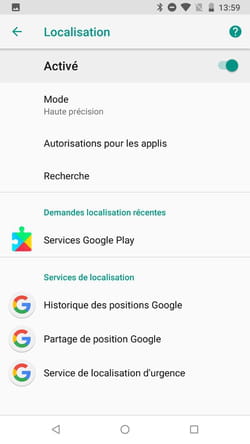
Locate the Android smartphone on a card with a browser
- From a computer (PC or Mac), an Android tablet or mobile, launch any browser and go to Google’s web page devoted to the search for Android devices. Enter the identifier and password of your Google account (the same as you use on your Android smartphone).
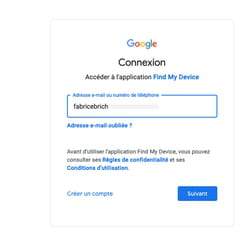
- The page that appears presents a card on which an alert concerns the service is immediately superimposed Locate my device. Accept the conditions of use.
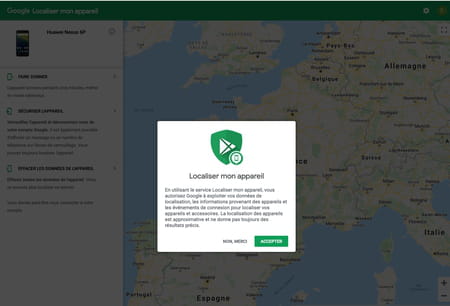
- Immediately, the card is updated and refocus on the last known position of your smartphone. Its name is displayed at the top left. He is accompanied by the date and time to which he was detected the last time. On the panel on the left, you have the choice between threeopions.
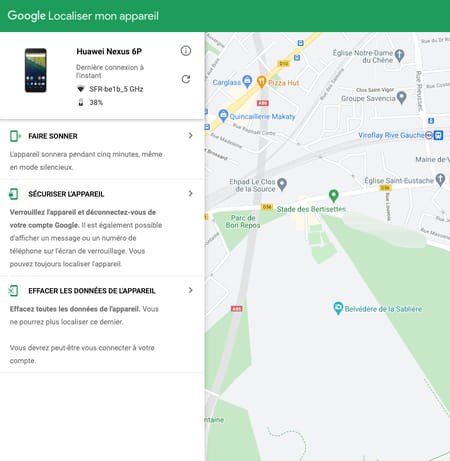
- Click on the first option, Ring,, If you think it is not too far from you or in a known place where someone could recover it for you. Your mobile will sound a fairly strong ringtone for five minutes even if it is in mode Do not bother or Vibreur. If it is turned off or offline, the ringtone will sound as soon as it is rolled and/or connected to a mobile or Wi-Fi network.
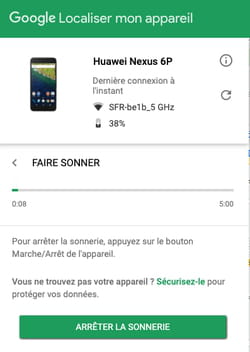
- If you do not recognize the place displayed on the card, click on the second proposal, Secure the device. You can then enter a phone number where you can reach if someone finds it. Also write a message that will be displayed on the phone screen as soon as it is turned on and connected to a Wi-Fi or mobile network. Be short, you only have 60 characters. Then click on Secure the device.
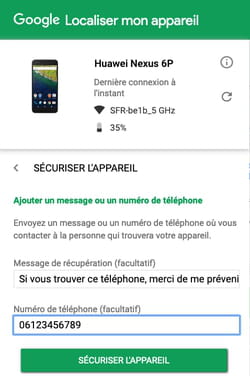
- Your mobile will be instantly locked as soon as it is on and/or connected to a Wi-Fi or mobile network. If you recover it, simply enter the safety PIN code that you usually use to unlock it (the fingerprint or the facial recognition system will not be enough).
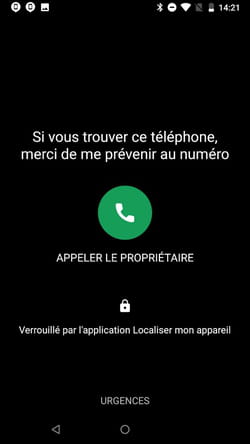
- Finally if you click on Erase the data from the deviceall the contents of your phone will be deleted and the link with Cotre Account Google will be broken. You will no longer be able to locate it. Do not use this function as a last resort, if you think you never find your mobile and if you prefer that no one is accessing its content.