Have you just sent a message with Gmail, and you realize that it contains errors, that it is not addressed to the right recipient or that an attachment is missing? You can cancel the sending… provided you react very quickly!
The error is human. It is even common in today’s ultra-connected world where every second counts. And it is not uncommon, when working in a hurry under pressure, that you make a mistake in an email that you send a little too quickly, in haste. It may be a spelling or syntax error – or even several… –, a wrongly worded sentence or formula, an error or an omission by the recipient, information complete or with a missing attachment – a great classic! Of course, in general, we only realize the blunder once the message has been sent.
Too late ? Not necessarily. Because if you use Gmail, you can cancel the sending and correct your message. Google’s e-mail has a little-known, yet very practical, time-out function, which consists of “holding” the message for a few seconds before actually sending it. And this, both in its webmail version for computers, which is used with a simple web browser, and in its mobile version in the form of an application.
If you clicked on the button by mistake Send when composing a message, you have a few seconds to cancel the sending.
- After sending the message, a black frame informing about the sending status appears in the lower right corner of the interface window. Quickly click on the link to cancel to cancel sending. The message is then immediately displayed as a draft. You can correct it or add a missing element (information, recipient, attachment).
It is also possible to choose the time limit for recalling a message.
► Click on the icon Settings (the gear) in the upper right corner of the Gmail interface. Then click Show all parameters in the panel Quick setup.
► Scroll tab General up the line Cancel send.
► Choose the cancellation period by clicking in the drop-down menu. There are four values to choose from: 5, 10, 20 or 30 seconds.
► Then go to the bottom of the page and click on the button Save Changes for your setting to take effect.
It is also possible to unsend a message in the Gmail mobile application.
► When sending the message, a black frame appears at the bottom of the screen. Quickly press to cancel. The message will again be displayed as a draft.
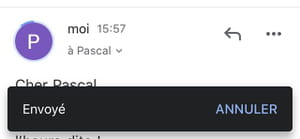
► Attention: you only have five seconds to cancel the sending! And unlike the computer version, it is not possible to change this delay.




