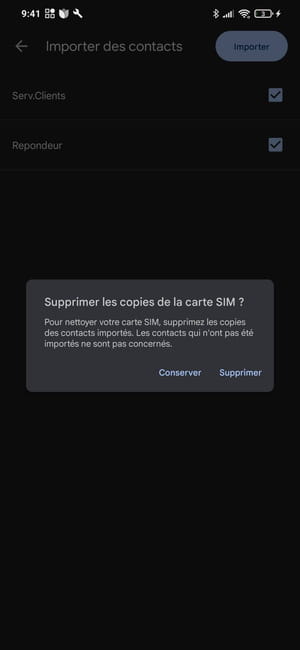Have you just changed your phone and you don’t know how to get your contacts back? Transfer them directly from your SIM card to your phone’s internal memory.
In recent years, managing contacts with smartphones has been greatly simplified. Thanks to user accounts automatically linked to an online storage service, all address book data is generally saved and synchronized with the cloud, in association with an email address. On Android, for example, contacts are automatically synced with your Google account. On iOS, the contacts in the address book are usually synced with the iCloud account configured on the iPhone.
If this mode of operation now greatly facilitates the management of contacts on a smartphone, it has not always existed. In the past, when the mobile Internet was not yet democratized on cell phones, contact management was mostly entrusted to the SIM card inserted in the device. In the absence of an Internet connection, there was indeed no question of synchronizing them with an online account. The contacts could then be saved on the SIM card in order to facilitate their transfer from one mobile to another.
- The possibility of saving smartphone contacts to the SIM card no longer exists today. This option, since obsolete, is no longer available, neither on iPhones, nor on Android smartphones. But if today it is no longer officially possible to save contacts on the SIM card inserted in an iPhone or an Android smartphone, iOS and Android still offer an option to import contacts from a SIM card to the internal memory. of the device. A very convenient option to recover old SIM card manually saved contacts. So, if you just gave up your old mobile phone in favor of a smartphone and all your contacts are saved on your SIM card, you can import them into your smartphone’s address book in seconds. And they will then be automatically saved with your online account
- If you have an iPhone, insert the SIM card into the device and open the Settings of iOS.
- Enter the menu Contacts.
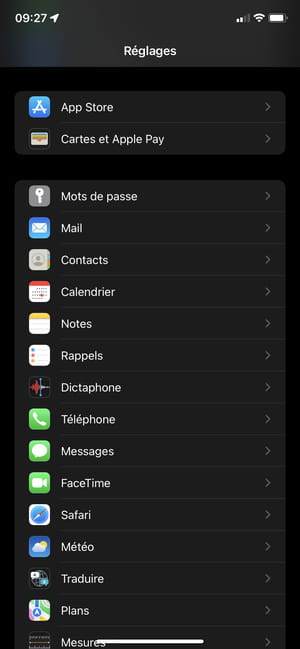
- Press the option Import SIM contacts displayed at the bottom of the list.
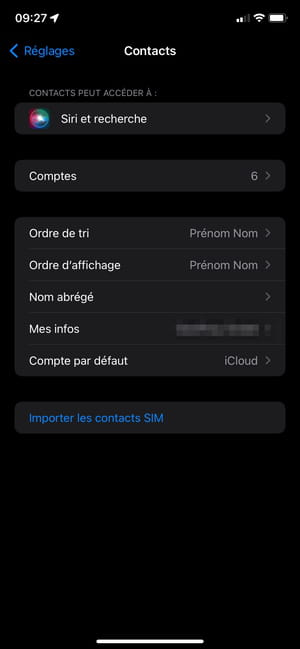
- In the menu that appears on the screen, select the e-mail account into which you want to import the contacts from the SIM card.
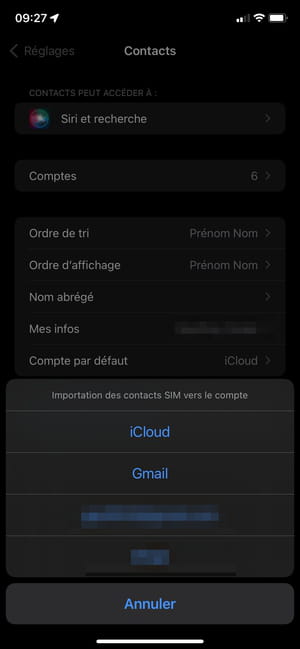
Contacts are now imported, saved and synced to the account you selected. If in the future you set up this account on a new device, all the contacts stored there will be synchronized on your new device.
- On an Android smartphone, after inserting the SIM card into the device, open the app Contacts.
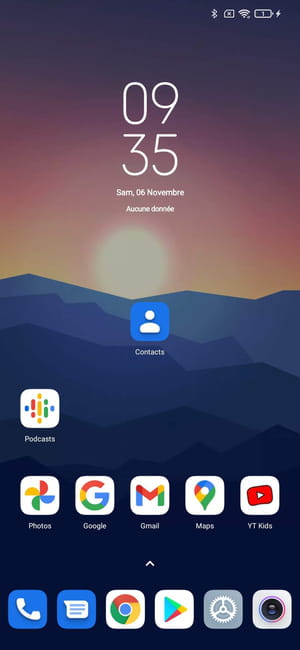
- Open the main menu represented by three parallel lines at the top left.
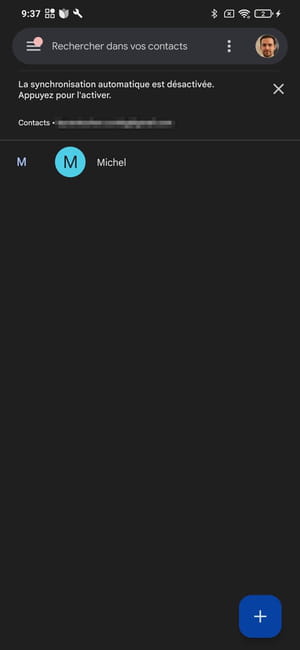
- Enter the Settings.
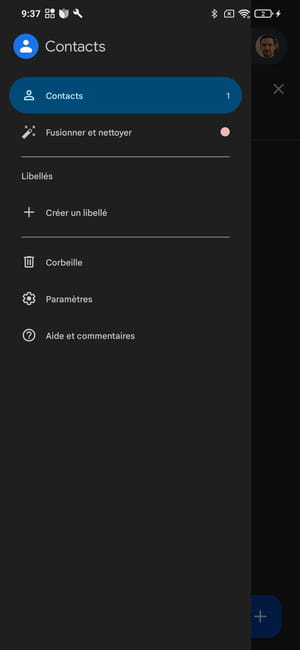
- At the bottom of the list, in the part Manage contacts, Press on Import.
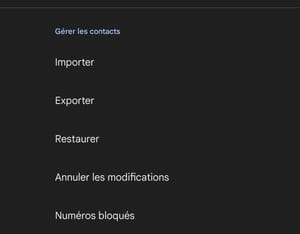
- In the pop-up that opens, select SIM card and press OK to validate.
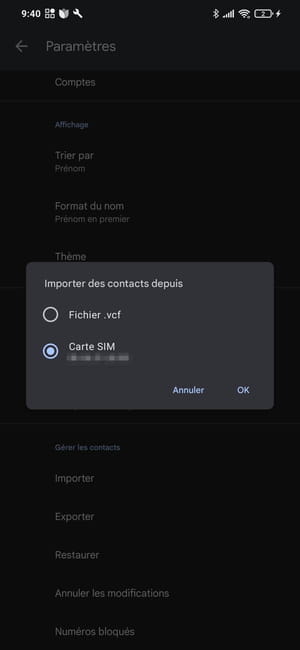
- The following screen displays the list of contacts that can be imported to the smartphone. Check the contacts you are interested in and press the blue button Import top right.
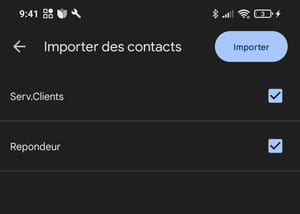
- Android then asks you if you want Delete copies from the SIM card. Choose To preserve. You can always find them if needed.