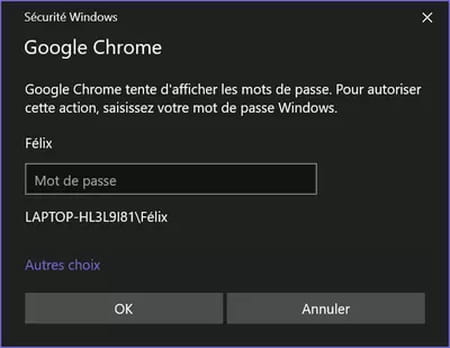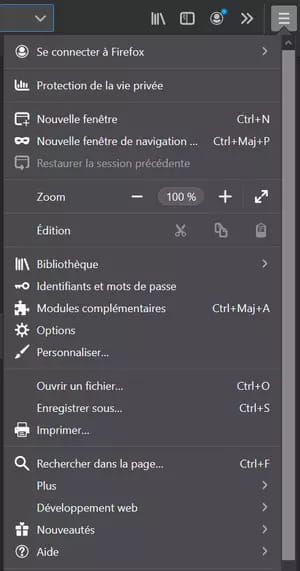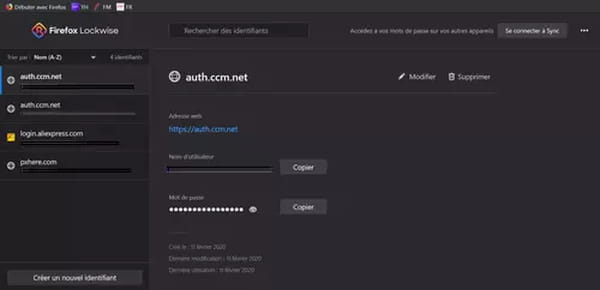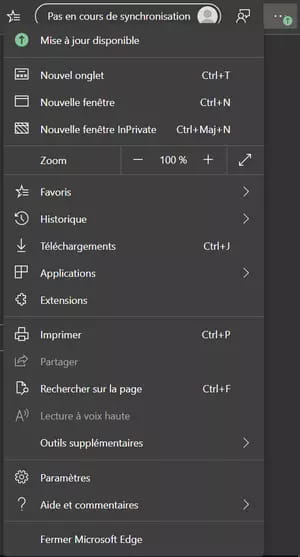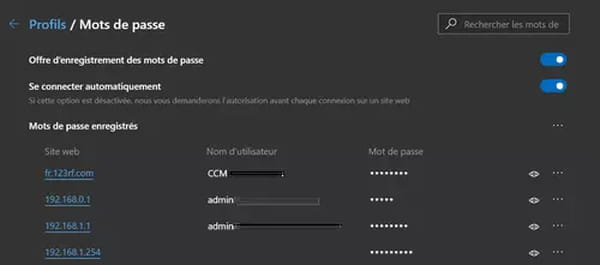Have you forgotten the identifier or password of one of your online accounts? Do not panic: you can find it easily if you have saved it in your internet browser.
Like many people today, you are probably using several online services associated with personal accounts (messaging, social networks, merchant sites, etc.). And for each account, you use an identifier (email address, username or pseudo) and a password. So many “sesames” that should be memorized. Or, failing that, to entrust to software capable of saving them.
It is not necessary to use specialized applications for this for this: for many years have already been web browsers (Chrome, Firefox, EDGE and others) offer to save the identifiers and passwords you use to log into these online services. A simple and practical solution, which allows you to connect automatically by avoiding both entering information and cluttering your precious memory.
The back of the medal is that you may tend to forget some of these sesames, especially when they concern services that you rarely use. Admittedly, it is often possible to reset a forgotten or lost password. But it is generally provided that it is associated with an email address that is still accessible, which is not always the case. And that you remember the identifier. And even if the procedure remains simple, it still requires some manipulations which take a little time.
However, it may happen that you need to quickly find a recorded identifier or password in your favorite web browser. This is the case, for example, when you configure a new smartphone without linking it to an account or when you temporarily use another computer to temporarily access a service.
Fortunately, it is always possible to export all the passwords saved in a browser to shelter them (see our practical article The export of passwords in Chrome), but also, more simply, to display them quickly in clear for a punctual need, both in Chrome and in Firefox or Edge (manipulation is identical under Windows, under MacOS and under Linux).
How to display identifiers and passwords saved in Chrome?
- On your computer, open Chrome, then click on The three vertical pointsat the top right of the window, and select Parameters in the menu that appears.
- A new tab opens, with a page displaying all chrome settings. In the central part, go to the section Automatic entry and click on Passwords.
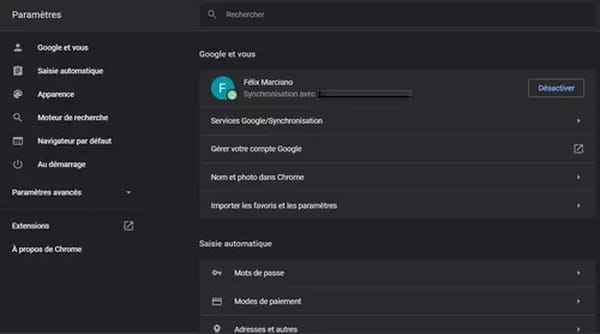
- The content of the page changes and, in the section Recorded passwordsyou find the list of websites used with, for everyone, the corresponding username and password. And if the identifier is displayed in clear, the password is masked by fleas, for obvious security reasons.
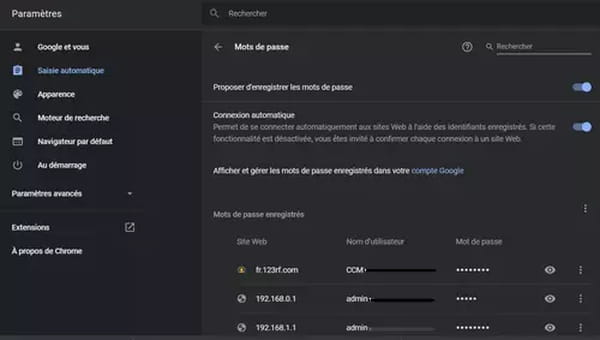
- Find the website you are interested in the list and click on The small eye -shaped iconright to display the password in clear.

- In principle, a window appears you asking you to enter your computer’s password – that corresponding to your account Windows or MacOS – to check your identity and avoid indiscretions.
How to display the recorded identifiers and passwords in Firefox?
How to display the recorded identifiers and passwords in Edge?
The new version of Microsoft’s browser, nicknamed Edge Chromium, being based on the same open source engine as Chrome, manipulations are similar in both software.
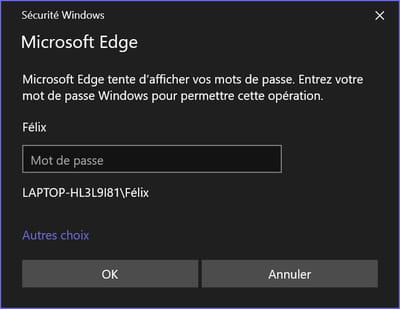
- Once this security control has passed, the window disappears and the password is displayed in clear. You can note it or copy it to the system clipboard (Windows or MacOS).