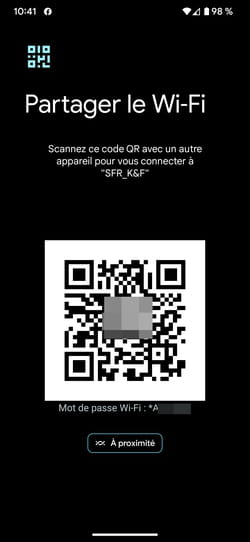Have you connected to a Wi-Fi network with your Android smartphone or tablet but can’t remember the password to access it from another device? Here’s how to find it.
Most of the time, when you want to connect your Android device to a Wi-Fi network, you need to enter the WPA key – in other words the password – to access this network. This sesame often turns out to be complicated, mixing numbers, letters, upper and lower case letters and sometimes also special characters in order to make it more complex for malicious people to guess. As quickly grasped, as quickly erased from your memory. Your smartphone or tablet takes care of memorizing it for you, fortunately. However, if you want to reuse this password to use it on another device or even send it to someone close to you so that they too can connect to the Wi-Fi network, you will then have to put your hand back (and eyes) on this famous sesame. Fortunately, Android has everything planned. It takes a few seconds to find the passwords of all the Wi-Fi networks to which you have connected. You can display them in plain text and even share them easily with those around you using a simple QR Code.
How to display the password of a Wi-Fi network on Android?
Want to recover and reuse the password of a Wi-Fi network saved in your Android device? Nothing could be simpler with these few manipulations to perform on a mobile running Android 10 at least. For the example, we will use a Pixel 6 Pro running Android 13. Please note that Samsung devices do not display the password in plain text. They just allow you to display a QR Code to share the password.
► Open your smartphone’s Wi-Fi settings. If you want to know the password of the Wi-Fi network you are currently connected to, tap the toothed wheel next to his name.
► If you want to find the password of another Wi-Fi network you have connected to in the past, scroll down the content of the page and choose Registered networks. Tap the name of the desired Wi-Fi network. Those associated with a password are flanked by a padlock icon.
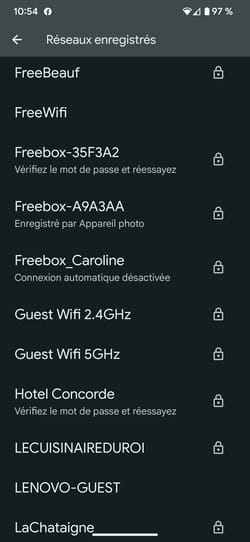
► Depending on the software overlays provided by smartphone manufacturers, the locations and names of the menus may vary. Press on To share Where QR Code.

► The device displays a QR Code on the screen as well as the password of the Wi-Fi network to which you are connected just below. If you just want to connect another smartphone or tablet to the network, just scan the QR Code using its camera. The information required for the connection will be automatically applied and saved.