Hasty statement, embarrassing photo, discussion that gets out of hand… You may regret some of your posts on Facebook. But whether they are recent or old, you can delete them easily. And definitely!
At a time when immediacy takes precedence over durability, speed is often confused with haste. Especially on social media. Thus, you have probably already regretted having published a status or a photo on Facebook a few hours, or even a few minutes after it was put online, especially if its publication generated unpleasant comments or heated debates. Likewise, memories of wild parties that made you laugh in your youth and the fiery talk you used to say a few years ago may seem out of place or embarrassing today, especially if they come under the eyes of an employer or manager. ‘a recruiter exploring your past…
You know it: Facebook does not forget anything. Photos, statuses, comments, likes… everything is stored ad vitam aeternam, available to anyone who views your profile. Moreover, every day, the social network refreshes your memory with the memories that it offers you to share on your wall. And, sometimes, it is rather the opposite effect that occurs. And you can’t wait to permanently delete all traces of a questionable or shameful publication to prevent someone from finding it, or worse, sharing it!
Rest assured, whether your post is recent, and still visible on your wall, or old, and buried in the depths of your profile, you can delete it once and for all. In any case, it will disappear with its comments and likes. However, it will not be deleted immediately. Indeed, the right to make mistakes still works and Facebook places it in a trash can by giving you 30 days to change your mind. Beyond this cooling-off period, they will really be deleted from the servers irreversibly. If you just want to hide posts, place them in the archives instead: they will no longer be visible, but you can reactivate them at any time.
Do you regret your last post? If is still visible on your wall, you can remove it with a few clicks. The procedure is the same with the web version and with the mobile app.
- Access your Facebook account with your usual web browser, or launch your mobile app.
- Click on your profile picture in the top bar, on the right.
- Your profile page appears and your latest post is immediately visible.
- Click on the three little dots located in the top right corner of the post.
- A drop-down menu appears. Click on Move to Trash.
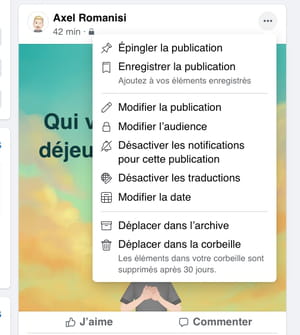
- A dialog box appears. Click on Move to confirm your action. You have 30 days to change your mind.
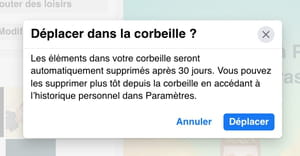
Want to delete old posts? Take a look in your history to delete inappropriate photos and statuses. You can delete one post at a time or delete several from the same date. You can even delete your reactions to your friends’ posts. The procedure can be done both on computer and on your mobile with the app. Moreover, it is easier to filter by type of content with the latter than with the Web version. They will remain 30 days in the trash before complete disappearance.
- Access your Facebook account with your usual web browser.
- In the banner at the top of the page, on the right, click on the small arrow pointing down or at your profile picturedepending on the presentation.
- In the drop-down menu that appears, click Settings and privacythen on Personal history.
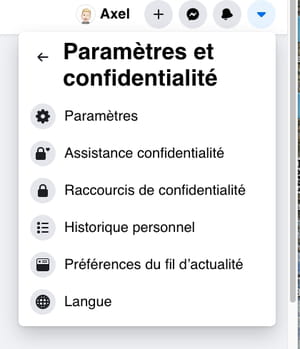
- A new page appears, including in the right part of the window, the list of all your interactions with Facebook, presented in reverse order: comments, searches, mention I like, etc.
- You can delete items one by one, directly on this page, but it is more efficient to use the management tool. Click on Manage activityat the very top of the left column.
- The right part of the window changes. Each line is now preceded by a checkbox. By default, your own posts and profile updates are displayed, always in reverse order.
- You can scroll down and choose to delete posts one by one.
- To find a publication on a particular date, click on datesin the game Filters of the left column.
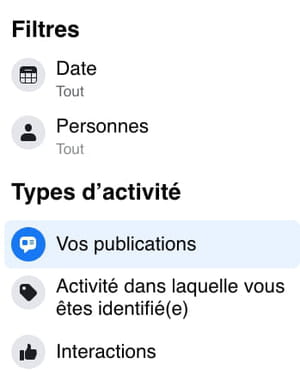
- A dialog box appears. To select by date, start by choosing theyearby clicking on the drop-down menu All, then the month. Click on Save Changes.
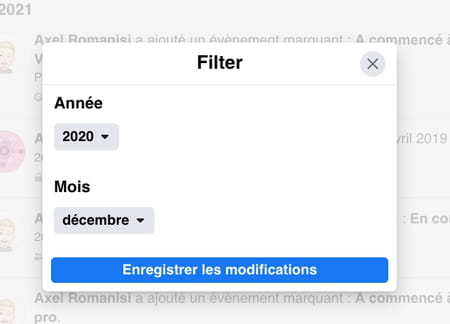
- The content of the window changes with the posts you’ve shared this month. You can click each post to see her again.
- To delete only one publication, click on the box at the start of the line.
- If you want to delete all the publications of the month, click at the top of the window on the right, on the box All.
- The top of the window on the right changes, a menu appears. Click on To delete.
- A dialog box appears. Click on Move to Trash. The post will remain there for another 30 days before it is actually deleted.
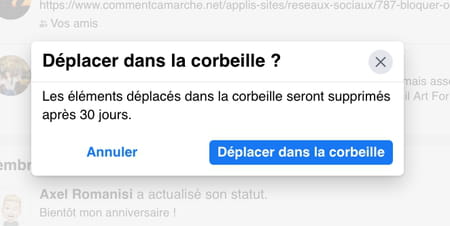
- You can renew the operation with the comments mentioning you by clicking on Activity in which you are identified, in the left column. And the same for the mentions I like and their variation, by clicking on interactions in the left column. You will also find there the comments that you have left on the walls of your friends, and your interactions in the groups of which you are a part.
Like the web version, the Facebook mobile app lets you go back in time to delete old posts and reactions. Cleaning memories is even a more precise.
- Launch the Facebook app and identify yourself if it is not automatic.
- On the Facebook home screen, tap the three strokes (bottom right of Facebook on iOS, top right on Android).
- Scroll down the screen and tap Settings and privacy then on Settings in the drop-down menu.
- A new screen appears. Scroll down to part Your Facebook information and press Personal history.
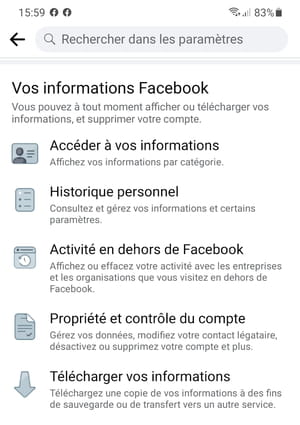
- The screen changes again. It is divided into seven sections. Push the button Manage your posts at the top of the screen.
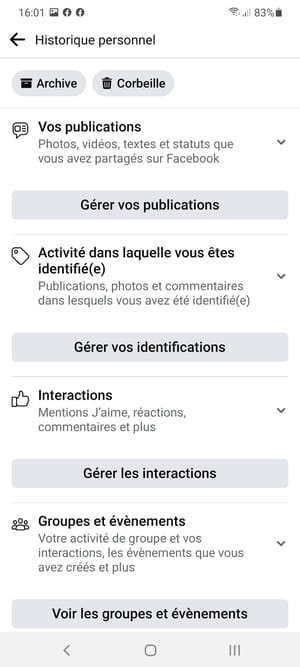
- All your publications presented in reverse order appear but without the comments left on groups, nor your likes.
- To review the post before deleting it, tap the three little dots at the end of the line on the right.
- A menu appears at the bottom of the screen. Press on To display.
- After consultation, press the arrow at the top left of the screen to return to the management screen.
- You can delete items directly on this screen, one by one. Press on the box to the left of the publication, then on the button To delete which then appears at the bottom of the screen.
- To delete several posts at once and quickly, press the button Filters at the top of the screen.
- A drop-down menu appears at the bottom of the screen, offering you three types of filters: categories, date and people. You can combine the three criteria, or browse your archives according to one of them.
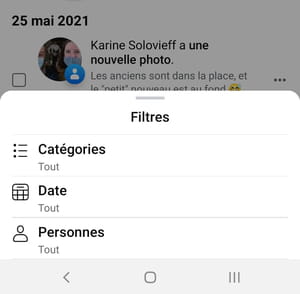
- So if you’re looking for a photo, tap Categories.
- The menu changes with three possibilities: Statutes, Photos and videosand Posts from other appssuch as games for example.
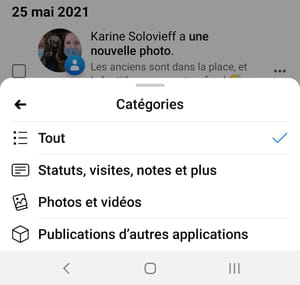
- Press on Pictures. The screen reloads with the button at the top Filters replaced by a symbol accompanied by the number 1, and a button Photos and Videos.
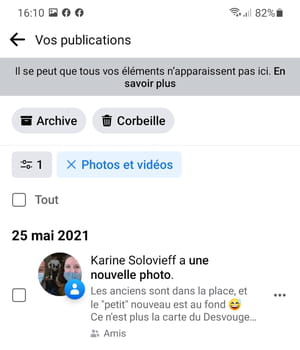
- Again, you can delete the photos one by one, or use another filter by date this time.
- Press the button again Filters. The drop-down menu reappears.
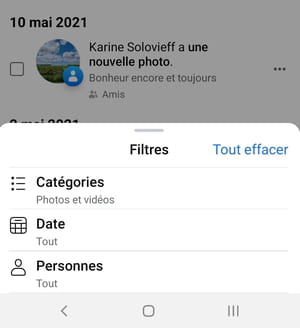
- Press on Date. A new screen appears. Press on Start datethen on End date to determine the period that interests you.
- Press on OK at the top right of the screen.
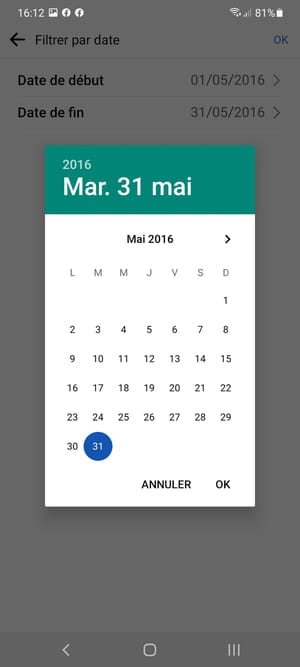
- The publications screen reappears with only the photos and videos published during this period.
- To delete all photos at once, tap the box All at the top of the screen. Then press the button To delete which appears at the bottom right.
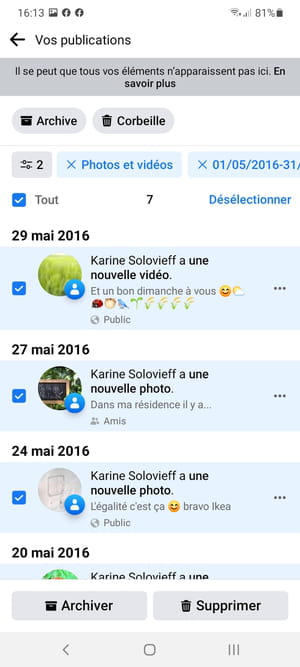
- A dialog box appears. Press on Move to Trash. The post will remain there for another 30 days before it is actually deleted.
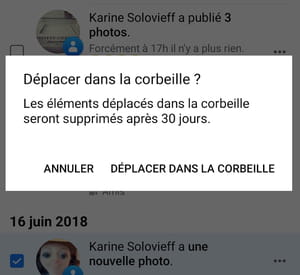
- A confirmation message appears briefly at the bottom of the screen offering you to check in the trash directly.
- To clean up old comments, reactions, or polls, tap the arrow at the very top left of the screen, next to Your publications. You return to the Personal History screen. Press on Manage interactions in category interactions then renew the previous operations to clean your archives.






