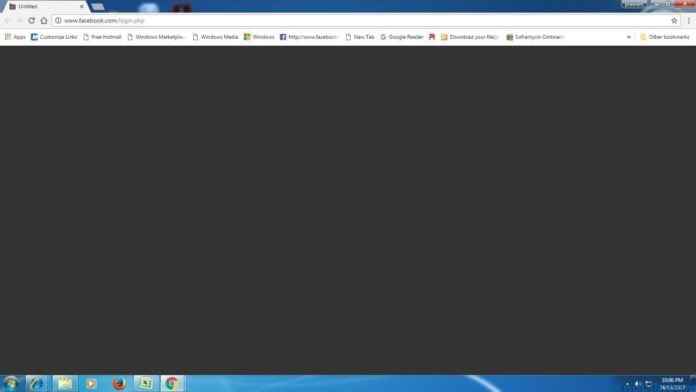Google is a search engine that almost everyone uses at least once a day. Especially nowadays, most of the people use Google a lot. Most people nowadays use Google a lot. The most common problem that people face, especially, is known as the Google black screen error.
Although Google works smoothly, it can sometimes create problems. One of the most common problems we encounter is black screen error. To fix the black screen error on Google 4 different ways exists. In our article today google screen black We will explain the solution of the error.
While there are many search engines in the world, people prefer Google the most. Especially being safe and explanatory stands out as the biggest factor here. Google, does a lot of work for its users to have a better experience.
Disable Extensions
Many of the extensions available in Google Chrome are developed by third parties. These extensions developed by third parties may not work properly because they are not updated. To see if the black screen problem is caused by extensions, disable the extensions and re-run your browser.
Disable Hardware Acceleration
- To disable hardware acceleration, follow the steps below in order.
- Right click on your Google Chrome browser and click properties.
- Open the shortcuts tab at the top.
- In the last part of the text in the box next to the target text, type –disable-gpu and press the save button.
- Reopen your Google Chrome browser.
- Open the advanced tab from the settings section by pressing the three dots in the upper right corner.
- In the window that appears, disable the Use hardware acceleration option by deactivating it.
Resize Browser Window
If you tried other options but couldn’t fix the black screen issue, you can open your browser and resize it.
Reset Google Chrome Browser to Default Settings
- Before trying other options Google Chrome You can reset your browser to default settings.
- Run your Google Chrome browser.
- Open the advanced tab from the settings section by pressing the three dots in the upper right corner.
- Reset the settings under the reset and clean text at the bottom of the window that appears, reset the settings by pressing the restore to original settings button.
See also: How to Delete Google Play Search History?