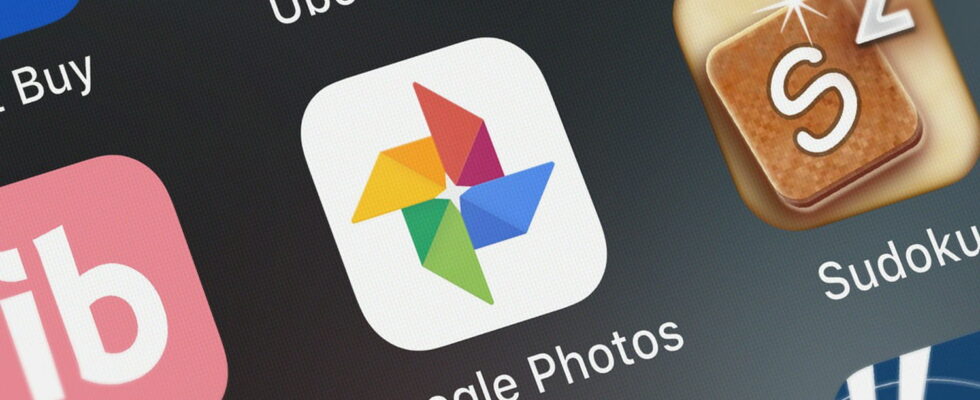Google Photos is changing its interface by replacing the “Library” tab with another one called “Collections.” A change that changes many things in the way you organize your photos and videos.
If you have an Android phone, you probably use the Google Photos app to store all your photos and videos online on the internet giant’s servers. It’s a handy tool that automatically organizes images you take into albums, which can then be shared with your loved ones. The app’s interface hasn’t changed much over the years. Google did attempt to redesign the “Library” tab in 2022, but the company had to backtrack following negative user feedback. It’s trying its luck again with its latest update to its app, which replaces the “Library” tab with “Collections,” as announced by Google in its help center. The objective: to make “searching for content easier than ever”.
Google Photos Collections: a new interface to adopt
It seems that Google has learned from its past mistakes. “You told us loud and clear that it was difficult to find shared albums in the previous version”the company concedes. “With Collections view, you can access private and shared albums, all under one roof”.
The “Library” tab is therefore replaced by another one called “Collections”. By pressing it, we now find four pill-shaped buttons at the top of the screen. The first two give access to favorites and the trash, while the other two are dynamic and “based on what you navigate to most”such as archives and screenshots in our case. On the other hand, access to the locked folder no longer appears there, at the request of some users – if it is locked, it is for a good reason.
Another change: the “Photos on device” carousel has been renamed to “On this device”. As before, it now has a grid view of all the albums available locally. A change that therefore requires an additional step before accessing your photos. In addition to the items that were previously in the library, you can now find items in the “Collections” view based on people and pets, places, or documents.
You’ll probably have to dig around a bit to find your usual files and other favorite tools. The “Utilities” folder in particular is bowing out, and the tools that were housed there have been moved elsewhere:
- Locked folder: you have to tap on “Collections”, then on “Locked”, at the bottom of the screen.
- Import photos: At the top, tap “Create +” and then, under “Get photos,” tap “Import from other locations.”
- Create a new creation: at the top, you have to press “Create +”, then on the type of creation you want to make, such as a new album, a collage, a presentation video, a cinematic photo or an animation.
- Free up space: At the top, you now need to tap on your account profile picture or initials, then tap “Free up space on this device.”
- Moving photos to the archive: Select a photo, then tap “More”, then “Move to archive”.
- Manage photo frames: At the top, tap your account profile picture or “Initial”. Then tap “Photo settings”, then “Apps and devices”, and finally “Photo frames”.
Google has already started rolling out these new features to all Google Photos users on Android and iOS. However, it may take a few weeks for everyone to benefit from them. Here’s hoping the new interface is a success this time!