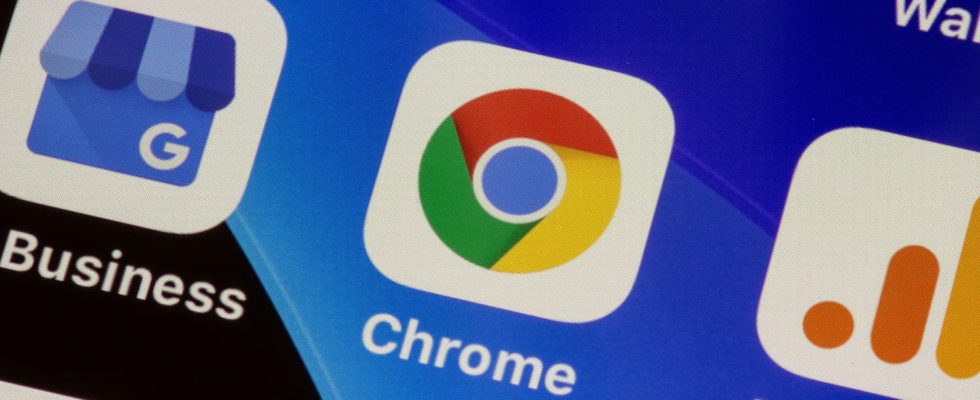Google is testing a new way to add website shortcuts to your Android device’s home screen. You will now be able to choose between two options from Chrome: create PWAs or simple links.
Sometimes we visit a website on our smartphone that we like so much that we want to display a shortcut, so that we can access it with the touch of a finger. That’s good, Google Chrome for Android allows you to create one not only on the browser’s home page, but also on the device’s home screen. Right now, there are two different options for getting these shortcuts directly on it. The first is to go to the browser settings and then select “Add to home screen”. The shortcut then takes the form of the site icon accompanied by the Chrome logo. The second option, called “Install the application”, sometimes replaces the first. It installs what is called a Progressive Web App (PWA) on the home screen. The latter offers the speed and lightness of a web page, but with the functions of a mobile application – for example, it can work offline and send notifications. To put it simply, it works like a native Android app, but is managed by the browser rather than the Google Play Store.
However, this can be confusing if you simply want to add a shortcut to the website without installing a PWA. Also, as noted Windows Report, Google is trying to simplify and clarify the process. The browser on Android now has a new flag, called PWA Universal, in its Canary versions, with a “unified” user interface for installing web applications or simply a shortcut to a website.
PWA Universal: Easily add a shortcut to the home screen
Google’s new unified path merges the “Install app” and “Add to home screen” functions into a single action. Simply select “Add to Home Screen” in the browser settings for a pop-up window to appear, giving the user the choice of whether to install a PWA or a simple link. Please note, this interface is not yet functional at present. However, this makes the process simpler and easier to understand, especially for those who are not familiar with PWAs.
Here’s how to enable the PWA Universal flag:
► Launch the application Chromium Canary on your Android smartphone.
► Type chrome://flags in the search bar.
► Search Enable the PWA Universal Install feature from the page, then activate the corresponding flag.
► On a website with a PWA, tap the three-dot menu, then tap Add to Home Screen.
► Then choose between Install And To create a shortcut.