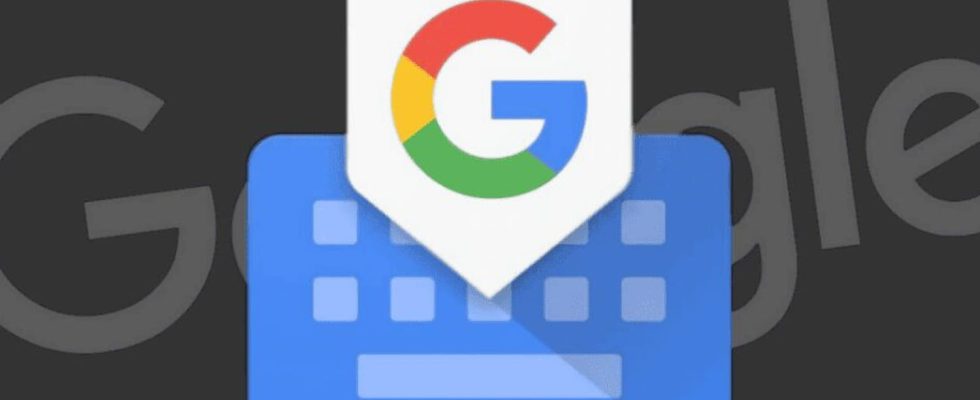Google is preparing to integrate its Lens image recognition tool into its Gboard mobile keyboard. Thanks to the Scan Text function, you can scan a document and recover the text it contains. Magical and practical!
Integrated by default on Android devices, Gboard has established itself as one of the virtual keyboards most appreciated by users. Which is hardly surprising since it offers smartphone owners a whole series of very practical functions, such as a floating keyboard, GIF search, integrated Google search, but also a series of customization options and support for support more than a hundred languages. But the Mountain View firm is not resting on its laurels and continues to improve its application – the latter was also entitled to an overhaul of its interface in February 2023. While it is working to facilitate voice dictation from the keyboard (see our article), it is preparing to integrate its Google Lens image recognition tool, which allows you to search for similar photos on the Internet. Indeed, our colleagues from 9to5google have discovered in the latest beta version of Gboard a new function called Scan Text, which has been added to the tool grid already present in the application.
Gboard Scan Text: character recognition in the keyboard
As a reminder, Google Lens is a tool that was launched in 2017 and has gradually made its way onto different interfaces. First integrated into Google Assistant and Google Photos on Pixel smartphones, it expanded to Android and iOS, then to the Chrome browser, to finally land on all web browsers, including PC (see our practical sheet) . Google Lens allows you to search on an image to find similar photos on the Internet. The tool goes much further, since Google’s algorithms analyze the content of the image and extract a lot of information from it. In short, it has become an essential tool. It is even capable of scanning text on a sheet or another screen. All you have to do is pass the photo sensor in front of it so that the application immediately recognizes what is written and transcribes it on the smartphone.
But it sometimes happens that we then want to send this text to a loved one. In this case, the process is not the fastest. You have to open the Google Lens application, scan the text in question, copy it, open the messaging application to paste it and finally send it. In short, it’s long, tedious and absolutely not intuitive. Also, Google has decided to integrate Lens directly into Gboard so that we can scan text using the keyboard, without needing to go to the image recognition application.
So, Scan Text appears in the Gboard functions grid and can be moved to the toolbar for quick access. To use it, you must grant Gboard permission to access the camera. Once it’s done, a viewfinder appears on more than half the screen. You must then touch the “Take a photo of the words to scan” button so that the camera highlights the recognized text in the image. You can then select the desired sentences or words and easily transpose them into the Gboard text entry field. The tool remains open after inserting the text if you wish to select something else. We must then touch the back arrow in the upper left corner to take another photo, while the close button takes us back to the keyboard. Simple, fast and effective !