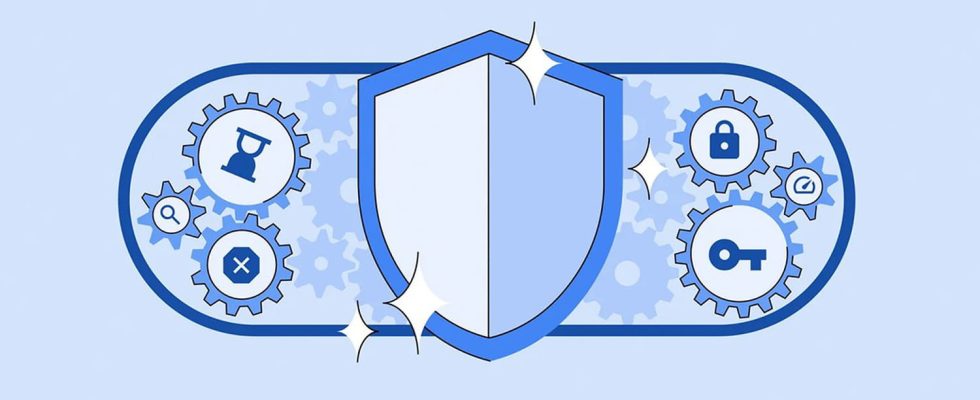Google Chrome includes a new version of the Safe Browsing tool, which detects dangerous sites. It now offers 25% better and faster real-time protection, while maintaining user privacy.
Being the most used web browser in the world, Google Chrome must offer the most secure environment possible. Also, the Internet giant is constantly adding new protections, particularly at the URL level. At the end of October, it deployed an automatic address corrector to correct typing errors in web addresses, but also to avoid coming across fraudulent pages imitating legitimate URLs (see our article). For some time now, Chrome has also included a secure browsing mode with enhanced protection for accounts. It runs automatically in the background to provide faster, proactive protection against dangerous websites, extensions and downloads.
Currently, this safe browsing feature evaluates more than ten billion URLs and files per day, for which more than three million alerts are displayed. Until now, it compared a local list of websites considered potentially dangerous and updated it every 30 to 60 minutes. A duration too long for the tool to be able to detect them, since most exist today for less than 10 minutes. Also, the Safe Browsing tool obtains, in the latest browser update, an improvement in real-time URL protection, as the company announced in a blog post. Introduced for “identify insecure websites and warn their users and owners of potential danger”, this new feature promises increased threat detection, particularly with regard to burglaries, by 25% and faster navigation, without compromising user confidentiality. It will instantly consult threat lists hosted on Google servers, reducing the risk of ephemeral phishing URLs that can appear and disappear in less than ten minutes. Reassuring!
Safe Browsing: a new, much more effective version
Simply put, the Safe Browsing enhancement automatically adds potentially dangerous URLs – site addresses – to a list that the company stores on the device and, each time a user visits a site, Google compares the ‘URL to this list and issues a warning. Concretely, the new version of the function is now capable of checking in real time the sites that it does not find in its database. It then sends an encrypted version of the URLs in question to Fastly’s privacy server, which removes any potential user identifiers from the URL, such as the IP address, the unique identification number assigned to any Internet connection.
Additionally, the URL is then sent to Google’s database via a TLS connection – a protocol for encrypting emails – which will mix a user’s request with those sent by other Chrome users. The Internet giant will only have to decrypt the URL and will compare it to its list to add it if it finds a match and thus warn the user. Thanks to encryption and “other techniques aimed at strengthening the protection of privacy”, Google further promises to ensure that neither the group nor third parties can discover which websites Chrome users have visited via the new feature. Google acknowledges that this method requires more resources, but explains that it has optimized the process to maintain smooth and fast navigation.
This feature is rolling out first to the desktop and iOS versions of Chrome, with a version planned for Android later this month. To activate the new Safe Browsing feature, go to Chrome settings, then to “Privacy and security”, and finally to “Safe browsing”. Three options will then present themselves: without protection, standard or “reinforced”, at the top. Simply opt for this last option for the function to be activated. In addition to the new real-time URL protection, Google highlights Chrome’s improved password checking for iOS. As on the desktop, this will no longer only report potentially compromised passwords, but also passwords found in Chrome settings, under the “Password Manager” tab.