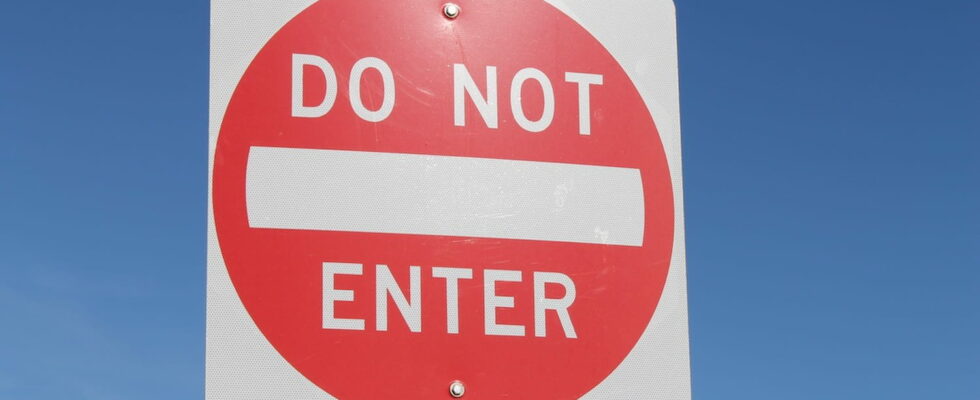Windows denies you the modification or deletion of a folder when you are indeed using an administrator account? You can restore the situation in a few clicks by granting yourself access rights.
The situation sometimes arises for no apparent reason. Windows suddenly decides that you don’t have to handle a particular folder whereas, until now, nothing prevented you from doing so as an administrator of your PC. This can be materialized by different messages like “You have been denied access to the folder” or “You must have administrator rights to delete this folder “.
In the meantime, the folder may have hosted a sensitive system file (not necessarily visible). As a result, Windows denies you access to it to avoid any mishandling which could cause problems in the event of modification or deletion of this element. However, nothing prevents you from regaining control and granting yourself access to this recalcitrant file. Here’s how.
Before you can regain full control over a folder, you must first declare the administrator account as the owner of it.
► Right-click on the desired folder. From the menu that appears, choose Properties (with Windows 11, first click on Show more options.
► The folder properties window appears. Click on the tab Security then the button Advance.
► To section Ownerclick on the link Edit. In our example, the owner of the folder is not identified.
► A new window appears. Click on the button Advance at the bottom left.
► In the new window that appears, click on the button To research in the left column to display the list of potential users for this folder. The list is displayed in the lower pane of the window. Click on Your username (administrator) to select it and confirm with a click on OK.
► The chosen administrator account is displayed in the section Enter the name of the object to select. Click on OK.
► The folder security settings window is displayed again. Now check the box Replace owner of subcontainers and objects then click Apply And OK.
► Click on OK in the latest alert that pops up.
You are the owner of the file and yet you do not yet have full use of it. All that remains is to obtain the access rights to do what you want with it.
► Right-click the desired folder again and display its properties as in the previous step. In the properties window, click the tab again Security then the button Advance. At the bottom of the pane Permission entriesClick on the button Add.
► In the window that is displayed, at the option Majorclick on the link Select a principal.
► In the window Select a user or groupClick on the button Advance.
► As before, in the new window that is displayed, click on the button To research in the left column to display the list of potential users for this folder then, in the list displayed, click on Your username (administrator) to select it and confirm with a click on OK.
► Back in the window PermissionsCheck the box Total control and confirm with OK.
► Finally, in the window Advanced security settingsall you have to do is check the box Replace all child object permission entries with inheritable permission entries from this object placed at the very bottom and to be validated by Apply Then OK.
► Click one last time on OK to confirm your choice in the alert that appears. You now have full access to the folder and its contents. Be careful about the manipulations you perform. You are now acting without a net.