Following a bad manipulation, you deleted conversations in WhatsApp? Don’t panic, there is an easy way to retrieve messages from the application on your phone, on Android as well as on iOS.
No one is immune to error. If you use WhatsApp, you can perfectly delete messages or even conversations inadvertently, when you are tired, or in a hurry, by doing a bit impulsive cleaning… Admittedly, most messages are innocuous. But some can be valuable, when they contain links or contact details, for example. And there is no undo function in WhatsApp in case of mishandling!
Do not panic if this mishap happens to you: there is a very simple way to recover deleted messages in WhatsApp. Indeed, the app automatically makes regular backups of all conversations in the online space associated with your account – on Google Drive if you use the Android version, or on iCloud if you use the iOS version, on iPhone. If the messages you deleted by mistake are embedded in a recent backup, just restore it to find them! How ? Simply by uninstalling and reinstalling WhatsApp with the same account. The only drawback of the maneuver, the most recent conversations may be lost after the restoration because it is possible that they are not included in the latest recordings.
Check WhatsApp backup feature
First of all, you must check that the automatic backup function of WhatsApp is activated. Otherwise, there will be no way to find your messages….
- Open the WhatsApp app on your phone.
- Press on the three little dotsat the top right of the application’s main interface or on the icon Settings at the bottom right of the screen iPhone.
- In the menu that opens on Android, tap Settings.
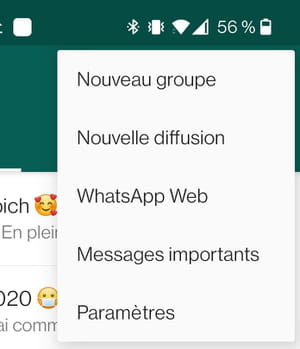
- On the next page, press Discussions.
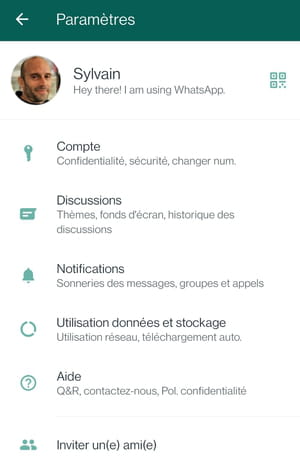
- Once on the page Discussionspress the section Backup chatsat the very bottom on Android or on Backup on iOS.
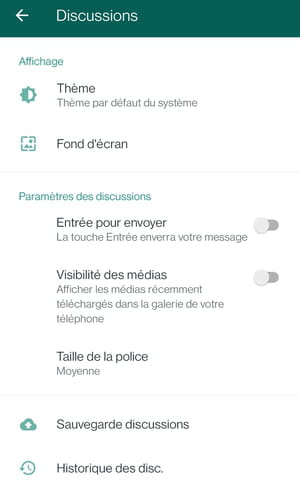
- The Chats Backup screen gathers information related to the automatic backup feature. You can see the date and time of the last backup performed on your online storage space. Don’t push the button TO SAFEGUARD Where Back up now on iOS because you would launch a backup without the messages that have just been deleted and that you are just looking to recover!
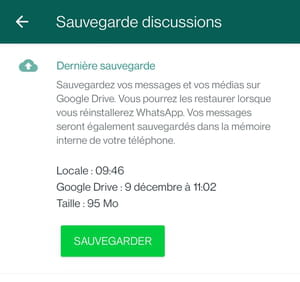
- Always on the page Backup chatsa little further down, in the section Google Drive Settings (on Android), observe the frequency of backups which is mentioned just below Backup to Google Drive (on Android) Where Auto save (on iOS).
- If necessary, press Backup to Google Drive Or on Auto save on iOS to change the periodicity of automatic recordings. This has no effect on backups that have already been made.
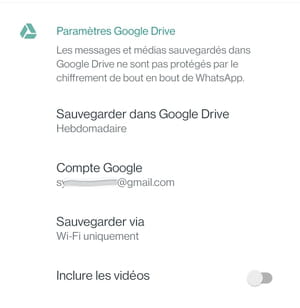
- In the window that opens, select the frequency that suits you to perform the backups, Weekly Where Dailyfor example, depending on your use of WhatsApp and the importance of your conversations.
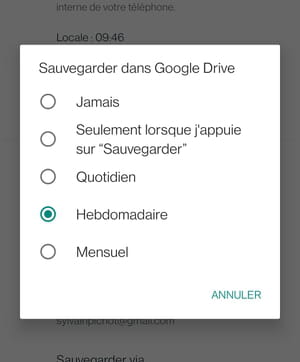
- After this verification and possible adjustment, return to the main WhatsApp screen using the arrows at the top.
Restore WhatsApp Backup
If the messages you want to recover are older than the last backup (automatic or manual), they are among the items that have been saved. To find them, you must uninstall then reinstall WhatsApp: the application will automatically recover the last backup.
Uninstall WhatsApp
- On your phone, find the WhatsApp app icon within the other apps on your mobile.
- Long press WhatsApp icon. In the small window that opens, press trash can icon (Uninstall) in Android, or choose Delete app on iOS.
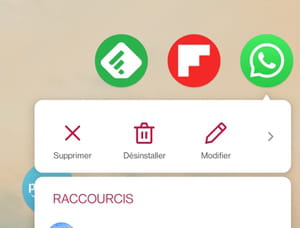
- In the next window on Android leave the option Keep xx MB of app data unchecked. On iOS, simply press the button To delete.
- Validate the operation by pressing okay.
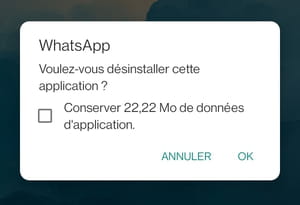
Install WhatsApp
- Go to Google Play Store or Apple App Store to find and install WhatsApp like the first time. Enter WhatsApp in the search bar. With an Android device, select WhatsApp from the results then press the button Install. On an iPhone, tap the icon shaped like a cloud with down arrow.
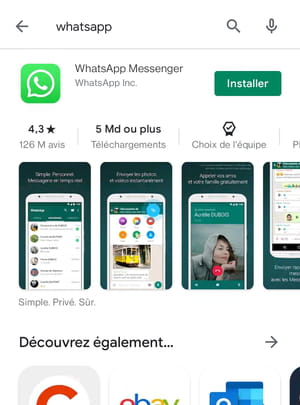
- Once installed, still in the app Google Play Store or the App Store, press the button To open to launch the WhatsApp application.
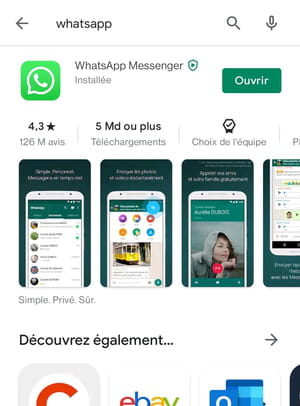
Restore deleted messages
- When first opened, WhatsApp must be configured. To find the backed up data, you must use the same phone number and the same Google or Apple account used when creating the backups. On the first screen that appears, enter your mobile phone number (without the 0), then press the button NEXT Where Finished at the top right of the screen on iOS.
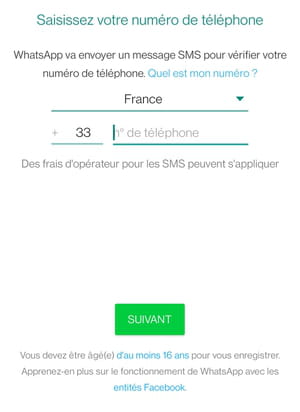
- On Android, the application then offers to find and restore your backup from Google Drive. For this, it needs the necessary permissions in order to be able to access certain data stored on your phone.
- Press on CONTINUE, then allow WhatsApp to access your contacts and documents by tapping TO ALLOW at each request.

- Once permissions are granted, WhatsApp displays the backup it found, telling you the date and time it was made. Just press the button Restore, at the bottom of the screen on Android or at the top right on an iPhone.
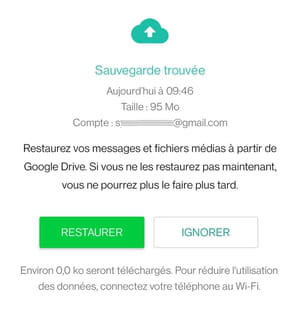
- WhatsApp then starts the data restoration procedure. Wait a few seconds or minutes. On the page that appears at the end of the operation, simply press the button Following to continue configuring the application.
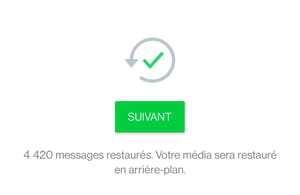
- On the page that is displayed next, enter your name, then validate by pressing the button Following on Android or Finished on iOS. On iPhone, this is when WhatsApp asks for permissions to access your contacts. Allow it.
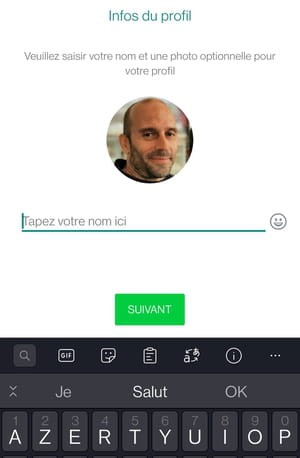
- On Android, the application finally offers you to configure your backups. On the page that appears next, set the frequency of saving messages to Google Drive online storage space by tapping on one of the available options. On an iPhone, go back to WhatsApp’s backup settings to restore regular chat backups (see above).

- In the small window that opens next, press the Google account that is associated with the backups (the one you used previously).
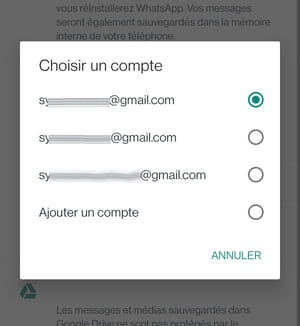
- The small window closes automatically and the previous page is displayed.
- Finalize the configuration of the application by pressing the button Finished at the very bottom of the page.
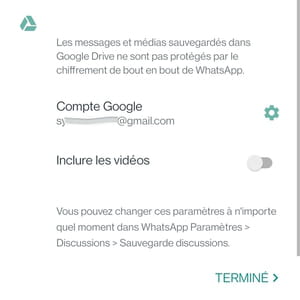
- The main WhatsApp interface is finally displayed. All you have to do is consult your conversations to find the deleted messages!
