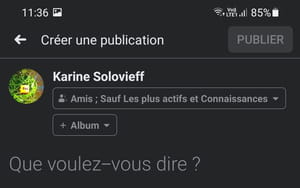Don’t you want all your Facebook friends to see all your publications? Make thematic lists to classify them by categories: you will more easily control what you show in one … and not to others!
By default, your Facebook publications are only visible from your friends. But sometimes this level of confidentiality is not enough. Because among your Facebook friends, there are probably colleagues to whom you do not necessarily want to show your personal photos, distant knowledge with whom you do not want to share intimate information or your family – children and/or parents – which you prefer to preserve certain publications … In short, the ideal would be to be able to filter your publications to show them to one circle of friends and not to another.
And, precisely, there is a simple and easy way to do it in Facebook: the lists of friends. By grouping your friends by “themes” (family, colleagues, friends, etc.), you will only have to select the right list when you publish something. Depending on your choice, only friends appearing a list will be able to see your publication, and not others.
The modification of people belonging to a list, and its selection for a publication can be done with both Facebook and mobile web version. On the other hand, the creation of lists can only be done via a web browser, and not in the mobile app. Finally, you can place a friend in several lists (friends and colleagues, for example). In any event, it will not be notified by Facebook of your choice.
By default, the social network offers you three predefined lists: Close friends of which Facebook will present you as a priority the publications;Knowledge to whom Facebook will show fewer publications; And Restrictedfor people who will only see your publications in public mode. But you can create as many thematic lists as you wish.
- With your usual web browser, log into your Facebook account with your username and password.
- Display your news feed. By default, this page is displayed first when you connect to Facebook.
- In the left column, click on See more To display all the functions, then on Friends.
- The list of friends is displayed. It contains the three predefined by Facebook. Click on Create a list To add a new one.
- A framework is displayed. Enter a name for your list in the field List name (Family, friends, colleagues, knowledge, etc.).
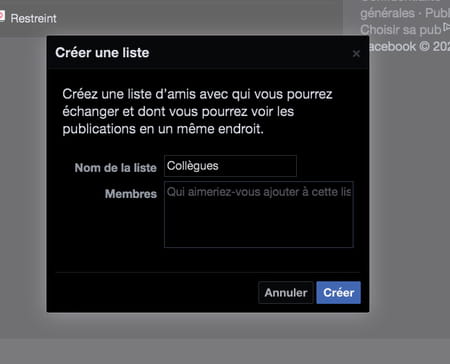
- To then add members to the list, type them first letters From their name: Facebook automatically offers you the names of your friends whose letters correspond.
- Once your choice is made, click on Create. Your list is created!
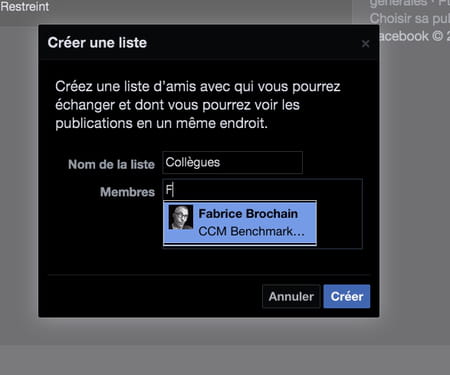
- All you have to do is start the operation again to add other lists.
You can add friends from a list at any time. The procedure differs on computer and mobile.
With the web version on a computer
- To modify an existing friends list from the Facebook home page, click in the left column on See morethen click on Friends.
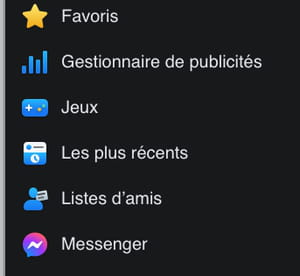
- The page changes. In the central part of the page, click on the List name which you want to change the members. This action opens a new page only dedicated to the selected list. You see in particular the latest publications of friends belonging to it.
- To modify the members of your list, the easiest way is to click on See everythingtop right, above the miniatures of profile photos.
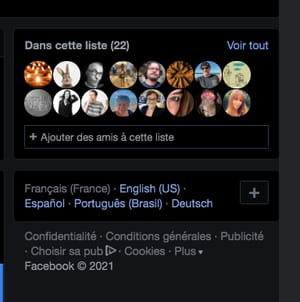
- A dialogue box opens with all the profile photos of your friends belonging to this list, each framed with blue with a blue check also. To delete a friend from the list, click on the lap.
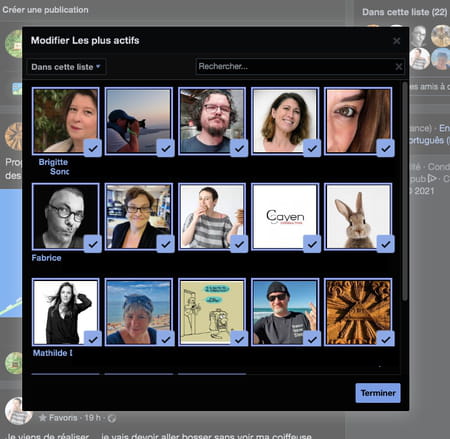
- To add another relationship, at the top of the frame, click on In this list.
- Then click on Friends In the drop -down menu. This time, photos of all of your friends appear in the frame. Just click on One of the photos To add the person to your list.
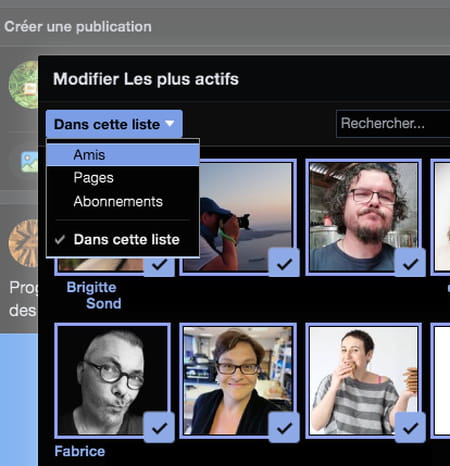
- When you have made all the changes you want, click on To end.
With the Facebook mobile app
With the mobile app, you can only make changes to one person at a time, whether it is to add or change the list. You have to go through your profile page.
- Launch the Facebook application on your mobile and on one of a friend’s publications, press his profile photo.
- The screen changes and its profile page appears. Below his name, on the right, press the Three small points.
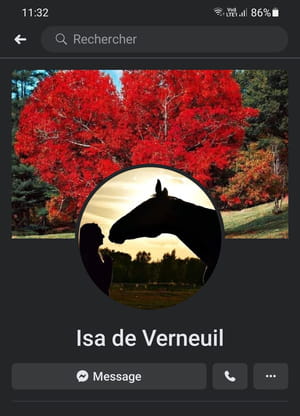
- A new screen appears. Line Friends in blue.
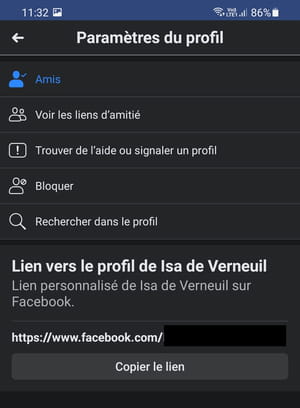
- A dialog appears at the bottom of the screen. Press Modify friends list.
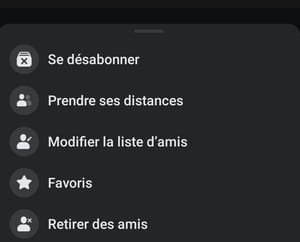
- The screen changes, and all the lists you have created appear. Press that Or those of your choice.
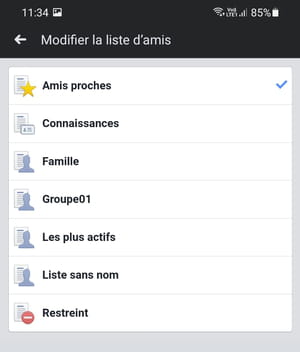
- A small blue check appears at the end of the line, confirming the addition of your friend to this list. Press again to remove it from a list.
- Press the arrow At the top of the screen of your mobile, to go back, as many times as necessary to return to your news feed.
Now that you have classified your friends in lists, you can choose to show them or not what you are publishing.
With the web version for computer
- From the Facebook home page, click on What do you mean ?
- A dialogue box opens. Just under your name, click on the drop -down menu Friends.
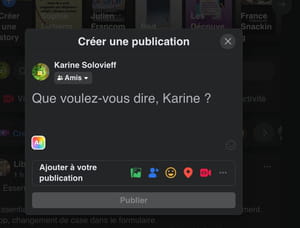
- The content of the box changes for a list of choices. Unroll its contents. At the end of the menu are the different lists you have created. Click on that of your choiceso that your publication is only visible by this list.
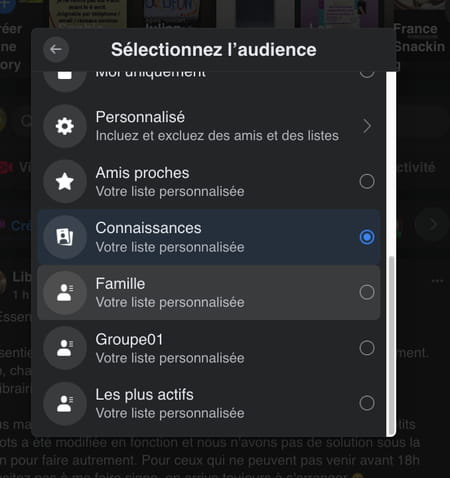
- Conversely, to exclude friends appearing in a list and masking them a publication, click on Personalized.
- The content of the frame changes. In the box Do not share withenter the first letters of the name of a list. Facebook automatically offers the names of the list whose letters correspond. Click on His name.
- Finish the process by clicking on Save.
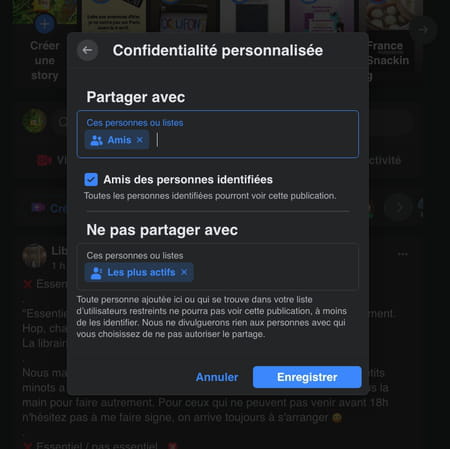
- The audience your message is modified, both on computer and mobile, and will remain so until you choose another.
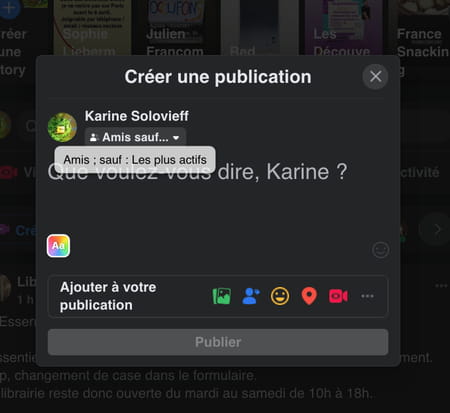
With the Facebook mobile application
- Launch the Facebook app on your mobile and identify yourself if you are not connected by default.
- Press What do you mean ?
- In the new screen, press the drop -down menu Friendsjust under your name.
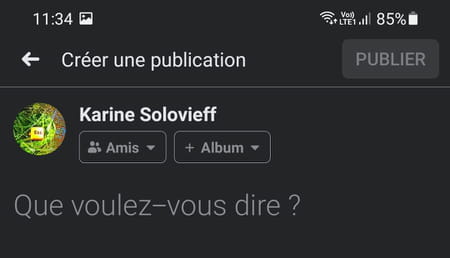
- The contents of the screen change. Press see moreThen Show all lists.
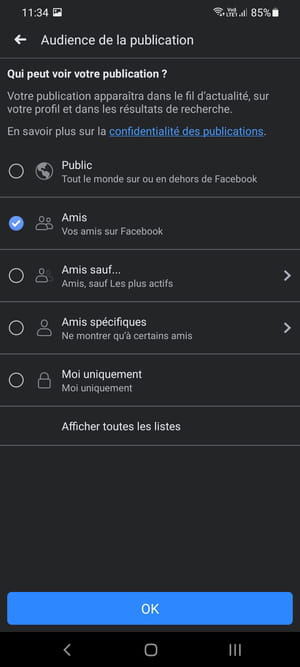
- Content changes new, and you just have to press the List name Friends of your choice, so that this publication and the following, are only visible by its members.
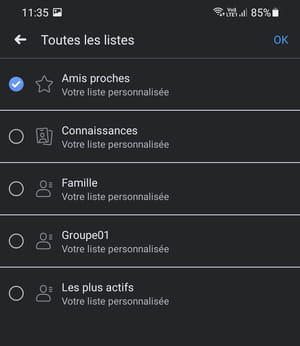
- Validate by pressing OK at the top right of the screen, then once again on OK On the next screen.
- If you wish to hide a publication to a selection of friends, press Friends except …
- In the screen that appears, register the first letters of the name of a list. Facebook automatically offers you the list names whose letters correspond. Press His name. You can exclude as many lists as you wish. A small red symbol appears at the start of the line.

- Validate by pressing OK at the top right of the screen, then once again on OK On the next screen.
- The visibility of your publications is modified both on mobile and on a computer, and will remain as it is until you change it.