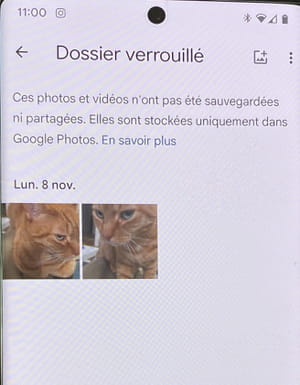Don’t want anyone to stumble upon some private photos or videos? With Google Photos, you can create a locked folder to place sensitive images, stored locally on your mobile.
There are photos and videos that we like to show to loved ones, or even share on social networks. And there are the others. Those that we prefer to keep to ourselves, out of sight. Private, secret, even “intimate” images, which we especially do not wish to exhibit. Now, photos and videos saved in the gallery of a phone or tablet are easily accessible. A child, a spouse, a parent or a colleague who is a little curious, and the situation can quickly become embarrassing …
Fortunately, there are ways to protect certain images, including placing them in a private folder. A protected album that only people can open. Google has therefore developed a special function in its Photos application. It consists of creating a locked folder on a mobile (phone or tablet) to store content that should not be displayed in plain sight. To access it, you must enter an unlock code or use a biometric system (fingerprint or facial recognition). In addition, for added security, the images thus protected are also deleted from Google’s storage space in the cloud: they are therefore no longer accessible from the Google Photos web service or any other device connected to the same Google account. The images remain in the local storage space of the smartphone or tablet where they have been secured. They can be unlocked at any time and join the Google cloud. Practice !
This new function has been offered since spring 2021 to owners of Google Pixel smartphones. But Google has decided to extend it to other Android devices and even iPhones, through a simple update to the Google Photos app. We have already been able to implement it on several models (a Google Pixel 6 equipped with Android 12, but also on a Samsung Galaxy S20 +, a Samsung Galaxy Note 10+ and even a Xiaomi Redmi 9). It will therefore be necessary to monitor the updates of the Google Photos app, and in particular the notification indicating that a new function is available, to take advantage of it. Note that it will not be necessary to have the latest version of the Android system to use it. Only updating Google Photos is essential.
Download Google Photos
How to create a locked folder with Google Photos?
If you have a recent version of Google Photos, you can now use the locked folder feature to save “sensitive” photos and videos that will remain saved on your device.
► Open the Google Photos app, and then tap Library, at the bottom right of the screen.
► In the page that is displayed, press the button Helpful Suggestions, top right.
► Scroll through the content of the page to the section Organization. Press on Configure the locked folder.
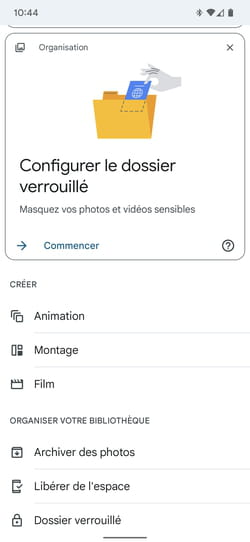
► A new page is displayed showing the functions of the locked folder. Pay particular attention to the latest information which states that if you uninstall Google Photos, items stored in the locked folder will be deleted. Likewise, if you change your smartphone, you will also have to manually move the protected images to find them on the new mobile. Press on Configure.
► If you have defined a fingerprint to unlock your mobile, you are invited to apply it. You can also use the device unlock code (PIN code).
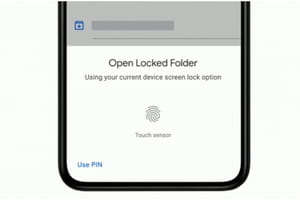
► The folder is now created. It is currently empty. You can start moving images there. Press the button Move items.
► Now select the images you want to place out of prying eyes from the Google Photos gallery. When your choice is made, tap the Move link at the top right of the screen.
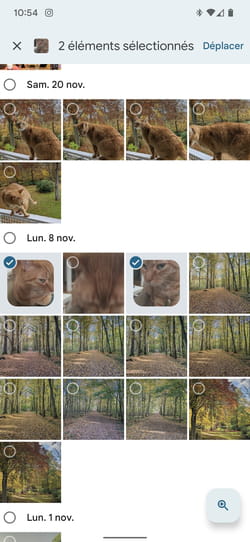
► You are prompted to enter your fingerprint again. Google warns you that only the chosen photos will be protected (and not the modified copies). Press on To continue.
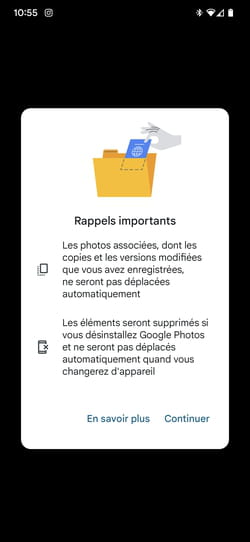
► After a final warning, press To move.
► Note that it is not possible to take screenshots of the photos placed in the locked folder.
► To access the locked folder later, tap the button Useful Suggestions from the menu Library and scroll the page content to the section Folder locked.