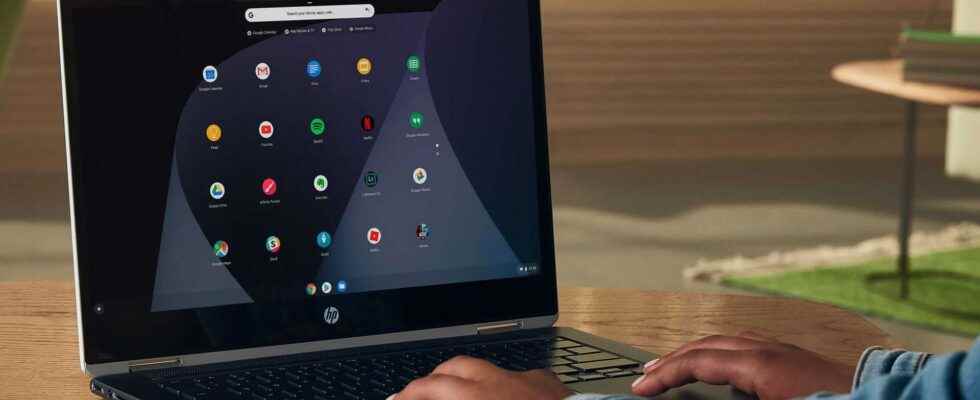You will also be interested
[EN VIDÉO] The first computer bug in history Computer bugs are as old as the computer itself. The first bug in history dates back to…1947. Since then, malfunctions affecting our devices have been commonplace, and some have had disastrous consequences.
In the Chrome family, I would like Chrome OS Flex ! Behind this name hides the new project googleand it is neither more nor less than transforming an old computer or an old Mac in Chromebook. Based on CloudReady, which Google acquired in 2020, Chromium OS Flex mainly targets companies and schools that do not necessarily have the means to renew their computer fleets. A clever way to breathe new life into an old machine with a operating system little greedy.
Any individual can also perfectly install it on a recent machine and it is clearly more user-friendly and more accessible to the general public than installing a linux distro. Basically, it’s like installing Chromium OS instead of Windows or MacOS, and it’s more for laptops, and in the list of compatible computerswe therefore note the presence of Macs, provided that they work with a processor Intel.
Free… and it works!
It’s free and already functional since Google already offers instructions for installing it. Before accessing the installation files, you must fill out a form, and Google warns that this is still an “unstable” version and that you should not expect to find all the functions of Chrome OS.
First thing, you have to check that your computer is compatible, and we advise you to access this list, manufacturer by manufacturer. If you spot your model, the next step is to install the extension Chromebook Recovery Utility. So you have to use the Chrome browser and access the page of the extension, then install it.
Then, you have to create a USB key bootable (or an external hard drive), and be able to navigate in the Bios of his computer. It’s not within everyone’s reach. In the Navigator Chrome, click theicon Extensions, then Chromebook Recovery Utility. Then click Start. In the list of models, select Google Chrome OS Flex as Manufacturer, and Chrome OS Flex (Developer-Unstable) as model. Insert the USB key. It must be at least 8 GB, and all data will be erased. The procedure lasts about five minutes, and it takes place in three phases.
You can test before installing
Once it’s finished, you can remove the USB key. You must then turn off the computer on which you want to install Chrome OS Flex, then plug in this key. When we turn on the computer, the Bios appears with the possibility of booting on the key. Once that’s done, two options. Either we launch the operating system from the key, and we use it without any installation. It’s a little slower but it allows you to perform a test, before moving on to the installation if necessary.
Either, another method, we install Chrome OS Flex directly, and it’s called CloudReady 2.0. When the installation is complete, you can remove the key, and you then have a Chromebook with access to apps usual like Chrome of course, but also Gmail and the Documents suite. Of course, this USB key can be kept to install Chrome OS on other computers.
Interested in what you just read?