Do you want to take photos with your smartphone, but without having to hold it in your hands? In Android as in iOS, there are several simple solutions for taking remote snapshots with a phone.
In a few years, smartphones have become cameras in their own right. Most people now use them to immortalize family reunions, parties with friends or landscapes, take portraits or selfies, take an object or a garment to sell on a second-hand site, testify to an event or show or keep track of damage or an accident. It must be said that they have many advantages. Compact enough to fit in your pocket and offering more than decent or even very good image quality, they connect to the Internet to share photos or videos and make it very easy to apply retouching and effects thanks to the many applications available. in mobile app stores. In short, apart from experts, they have completely replaced the cameras of yesteryear and even personal cameras.
Still, as with specialized devices, it is necessary to hold a smartphone in hand to take a snapshot. However, there are cases where we would like to do it from a distance, would only be when we want to appear in a group photo – yes, the photographer is rarely on it! And it is entirely possible, either with the self-timer function – which existed on some cameras – or with the help of inexpensive accessories – unlike specialized remote controls for cameras – on an iPhone, as on a android smart phone.
iOS offers several possibilities for taking photos remotely with an iPhone. While some require accessories in your possession, others can be done without any hardware, using the functions integrated into Apple’s mobile system.
With your wired headphones
Although Apple plans to remove headphones from the boxes of its upcoming iPhones, you may have kept the ones that came with your device. If so, you can use it as a remote control. Admittedly, the distance will remain short, but it is a start.
- To do this, simply connect your wired headphones to your iPhone.
- Open the Camera app and position your iPhone so it’s ready to take the photo.
- To trigger remote shooting, simply press the volume button + or – of the remote control of the headphones.
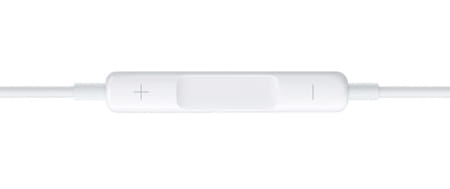
With the iOS self-timer
Another solution that is just as simple and does not require any hardware: use the self-timer function integrated in the options of the Camera application.
- To configure it, open theCamera of iOS and press the little arrow (the icon ^) displayed at the top center of the screen.
- The iPhone Camera toolbar appears at the bottom of the screen. Press on clock icon located on the right, in penultimate position.
- The timer options appear. Select how long you want to have before the shot is triggered: 3 seconds or 10 seconds.
- Position your iPhone so it’s ready to take the photo and press the shutter button.
- You now have 3 or 10 seconds (depending on what you chose earlier), before the iPhone takes the photo automatically.
- The countdown will automatically be displayed on the iPhone screen, and the camera flash will activate briefly for each second that passes before the photo is captured.
With Siri
Siri, Apple’s voice assistant, can take a picture for you. However, he does not know how to do it natively. If you want to summon Siri to take a photo without having to hold your iPhone in your hands, you must indeed create a Siri Shortcut with Apple’s Shortcuts app.
- Open the App Store and download the app Shortcuts on your iPhone
- Open the app Shortcuts and enter the Galleryat the bottom right.
- Type Say Cheese in the search field at the top of the screen
- Push the button + shortcut Say Cheese.
- The shortcut has been added to your list of shortcuts, in the section My shortcuts which is located at the bottom left of the screen.
- Now test the function. Summon Siri by saying Say Siri and say Say Cheese (dry).
- Siri then automatically takes a photo and displays a thumbnail in a notification. Press on Always allow.
The next time you use Siri with the Say Cheese shortcut, the photo will automatically save to your camera roll.
With an Apple Watch
If you also have an Apple Watch, you can use the Apple Smartwatch as a photo trigger.
- To do this, navigate to the apps on your Apple Watch and open the app Fax of the app. Photo.
- Your iPhone’s camera opens automatically and a preview of what it sees appears on the watch screen.
- Position iPhone to frame the shot, and press the shutter button displayed on your Watch.
- By default, this is configured with a 3-second self-timer. To turn it off, press the button with three dots at the bottom right of your Watch.
You can take the opportunity to choose whether you want to use the front or rear camera of the iPhone, configure the flash or activate or not the Live Photo mode as well as the HDR mode.
With a dedicated Bluetooth remote control
If none of the solutions mentioned above suit you, you can consider investing in a dedicated Bluetooth smartphone remote control. These triggers are ready to use and only need to be paired via Bluetooth with your iPhone. There are a plethora of them on online merchant sites for a few euros – such as Amazon’s Amathings model.
As on the iPhone, it is quite possible to take photos remotely with an Android smartphone. There are, again, several possibilities that are more or less easy to implement.
With wired headphones
This is arguably one of the easiest ways to trigger a remote shot on your Android smartphone. If your wired headphones have a remote control to control the listening volume, you can use them to take photos with your smartphone without having it in your hands. Of course, this solution is only useful at very short distances, depending on the length of the cable…
- Connect your headphones to your Android smartphone and open theCamera.
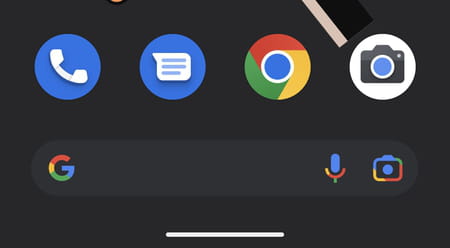
- Make your framing, then when the image suits you, press the volume adjustment button + or – of the remote control of the headphones.

- The camera automatically captures the snapshot and saves it to your photo library.
With the self-timer
Among the other possible options for taking a photo remotely with an Android smartphone, you can use the self-timer integrated into the Camera application of your smartphone. As always with Android overlays, the self-timer is not always in the same place depending on the manufacturer of your smartphone and the camera application used by default. And you have to dig around a bit in the settings to find you…
On Pixel smartphones
- Open Camera and tap gear icon at the top center of the screen.
- A pane appears offering several options, including a timer, disabled by default. Set it to the duration of your choice by simply pressing one of two stopwatch icons : 3 or 10 seconds.
- Once the timer is activated, position your smartphone to frame your image and press the shutter button. The countdown before shooting is automatically displayed on the screen.
On a Samsung smartphone
- Open Camera and directly tap the self-timer button represented by a stopwatch icon at the top of the screen.
- In the panel that appears, choose the desired duration before the trigger activates: 2, 5 or 10 seconds.
- Position your smartphone to frame the image and press the shutter button. The countdown before capturing the snapshot is displayed directly on the screen of the device.
On a Xiaomi, Redmi or Poco smartphone
- Open the Camera app, and tap the settings menurepresented by three superimposed lines, at the top right of the screen to display the options.
- In the second line, where the clock icon is, select the duration of the self-timer: 3, 5 or 10 seconds.
- Then position your smartphone to frame your shot and press the shutter button. The countdown before capturing the photo is immediately displayed on the screen.
With a WearOS connected watch
If you have a smartwatch running WearOS (formerly Android Wear), you can use it to trigger your Android smartphone’s camera remotely.
With a watch running WearOS 2 or WearOS 3 and a Pixel smartphone
- Download the Google Camera app available on the Play Store on your watch and launch it.
- Then press the shutter button to start shooting.
- By default, the watch uses a 3-second self-timer which you can however deactivate. To do this, swipe the screen from bottom to top and tap Timer.
Each manufacturer generally offers its own solution. At Samsung, for example, simply download the Camera Controller application from the Galaxy Store on your Galaxy Watch Active2 to control the camera of your Galaxy smartphone and view the preview of the image on your wrist.
With a Bluetooth remote control
Just like on iOS, it is possible to use a dedicated Bluetooth remote control to take photos remotely with your Android smartphone. These triggers only need to be paired to your smartphone’s Bluetooth and will allow you to press the shutter remotely. You will find them on most merchant sites, from five euros, like the model Amathings from Amazon.























