Do you want to organize a multi-party audio or video call in WhatsApp without having to create a group for the occasion? Use the new call link feature to invite your callers to join you.
The latest version of WhatsApp, released in mid-October 2022 and available on Android and iOS, has a very interesting feature called Call Link. As its name suggests, it allows you to create a link to set up an audio or video call. If you are not interested in a conversation for two, especially live – just launch the call with the dedicated button, telephone or camera – it all makes sense when you want to organize a discussion with several people. And out of a group. Because there is no need to be in a group conversation already formed – or even to create a group for the occasion – to use it: just create a call link and then send it to everyone the interlocutors that you want to invite to participate so that they can join the conversation. In addition, you can use any type of messaging (SMS, Messenger, WhatsApp or even email) to send this famous link to correspondents. Practice !
Be careful though: to take advantage of it, everyone must have not only a WhatsApp account, but also the app in its latest version (at least 2.22.21.83 on Android or 2.21.77 on iOS). Also, linking is not yet available with the WhatsApp app for Windows or macOS.
How to create and use a call link in WhatsApp?
Make sure you have the latest version of the WhatsApp app by checking for available updates from the Google PlayStore on Android or the AppStore on iOS. A few minutes are then enough to create a call link.
► Open the WhatsApp app then tap on the tab Call tucked in the top right of the screen on Android and bottom left on iOS.
► At the top of the list of calls made previously, there is the option Create a call link. Press it.
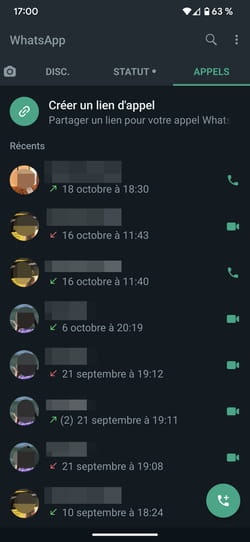
► On the next screen you have to choose if it is a call video or a call vocal (audio) from the drop-down menu Call type.
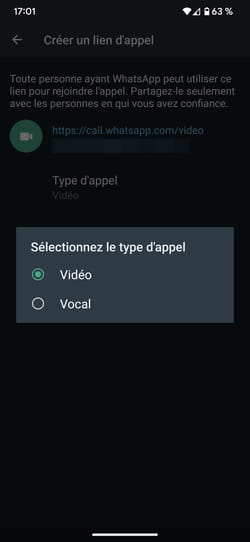
► At the top of the screen is the link generated by the application. This is a single link. As WhatsApp states in the few lines above the link, anyone who can access it will be able to join the conversation. Be careful not to send it to anyone.
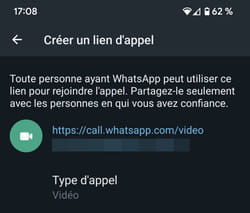
► All that remains is to send this link to your correspondents. You can do this using WhatsApp by tapping on the option Send link via WhatsApp or choose another method. By choosing Share this link, WhatsApp will display a list of possibilities mentioning your most recent contacts but also different apps. Choose the contact or app that interests you.
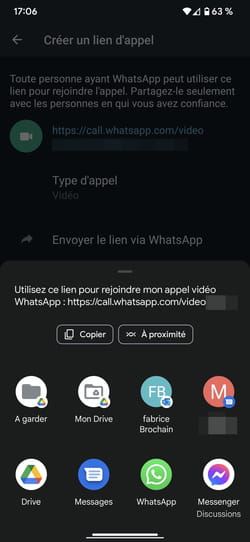
► By choosing Copy link, it will be saved to the clipboard. All you have to do is paste it into an SMS message or an email, for example, in order to send it to your correspondents.
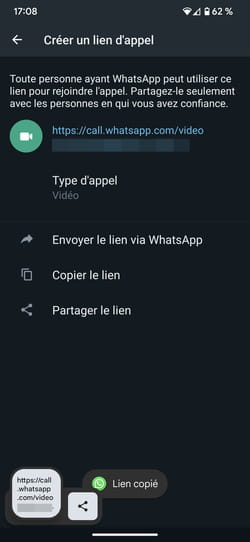
► When your correspondents receive your link, they just have to press it. Their WhatsApp app will open automatically. They should press Open.
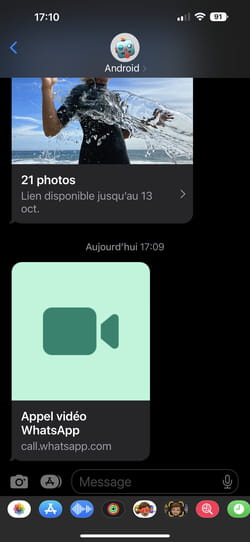
► Just press the button Rejoin to join the conversation.
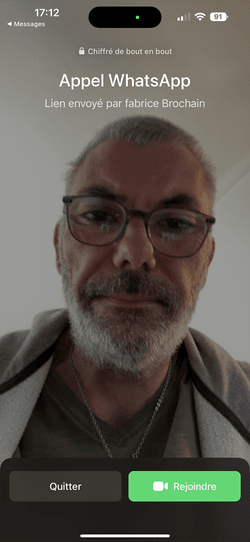
► On your side, you can press on the link generated by the application then on the button Rejoin to participate in the conversation.
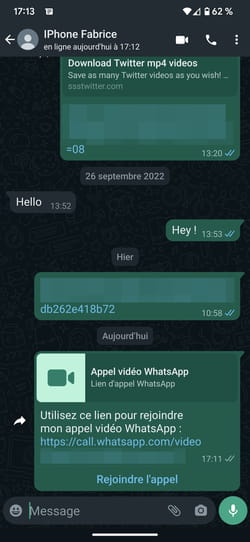
► Note that this link is not for single use. As long as each correspondent (and therefore you too) has it, it can be activated. However, pressing it is not enough to initiate a call. If one of your correspondents activates this link and starts a call, the other members of the group who have the link are not notified. They must also activate the link on their side to join the call.
