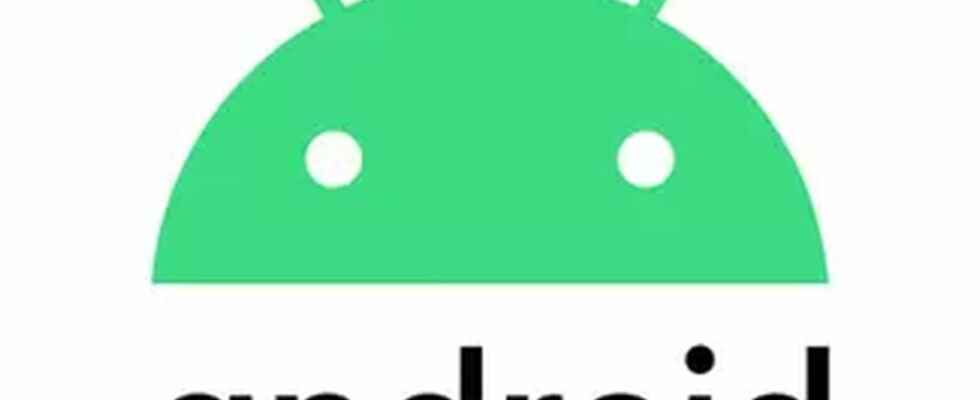Do you want to optimize the autonomy of your Android smartphone? Start by identifying the apps that consume the most power.
With each new generation of smartphones running Android, the models put on the market are more powerful and have new functions. But in return, their autonomy sometimes tends to decrease, especially when their manufacturer has not installed a battery with sufficient capacity.
For users who want to extend the autonomy of their Android phone, it is therefore interesting to know how to identify the most energy-consuming applications, in order to stop them or reduce their use. Here’s how to easily spot these apps on your smartphone.
Access the Battery Usage Report in Android
Your Android smartphone has a feature that lets you know which apps are consuming the most power. Here’s how to access it.
► Open the Settings of your telephone (it is generally represented by a gray cog).
► Scroll down the screen and tap Device maintenance.
► Your device performs a search to display the optimization of your smartphone. Press on Optimized to close battery-consuming apps in the background.
► Press Batteryhere represented by a small stack.
Attention, depending on the brand of your phone, the presentation may vary, but it is in the section Battery You should easily find a report on your battery usage, with a list of the most power-hungry apps and components since your phone was last fully charged. If you can’t find where this option is hiding, you can always search Battery in the search bar Settingssymbolized by a small magnifying glass.
► You find a report of the apps that drain your battery the most, whether during use or while running in the background. Then press Battery usagehere just under the remaining battery time.
► A report appears, indicating the most energy-consuming software components at the top of the list, with, for each, the percentage of the total consumption that is directly attributable to it.
Identify power-hungry components and applications
In most cases, Android components drain your battery the most. At the top of the Usage since last full charge list, you often find:
- WiFi: turn it off to extend your battery life.
- The screen: dim the brightness to save a few minutes or hours of use.
- the android system in himself.
Among the most energy-intensive applications, you often find:
- Video streaming applications (YouTube, Netflix…) or audio streaming (Spotify, Deezer…).
- Geolocation applications (Google Maps, Waze, etc.) that use your phone’s GPS.
- Mobile games.
- Applications that often synchronize with a service (instant messaging, social networks, email manager, etc.).
That’s why it’s important to always remember to close apps when you’re done using them. Here the Device maintenance took care of closing apps that were consuming battery. However, you can use a few tricks to save your smartphone’s battery life.
► Return to the Battery section and press Power consumption mode.
► Three options are then displayed: Optimized, Eco. medium energy and Eco. maximum energy. Choose the mode that suits you. You can also tick Adaptive Power Saving so that your smartphone alternates between modes depending on your usage.
Depending on the option chosen, your smartphone will more or less stop the automatic synchronization of applications and reduce the use of the most energy-consuming components (screen, location, vibrator, etc.).
► There is a shortcut to switch power saving mode easily. Just scroll up and down with your finger on the home screen. Then press the small battery Consumption mode then on Apply to reduce the discharge of your smartphone with a simple touch.
By applying these tips, you will gain a little autonomy, which can be valuable in certain circumstances.