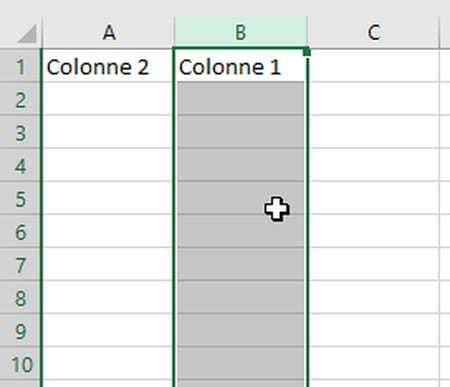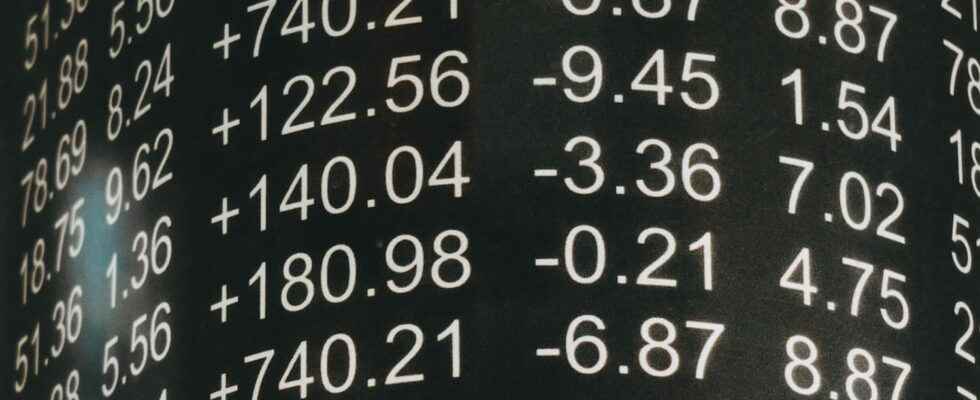Do you want to move an Excel column without having to insert one just before? Or even reverse two columns? Follow the leader !
If you are an Excel pro, you know that it is easy to move one or more columns. For example, all you have to do is select a column, To cut (via a click of the right mouse button or the keyboard, with CTRL+C) so that it ends up in the Clipboard…
…then right-click the destination column header, and choose Insert Cut Cells.
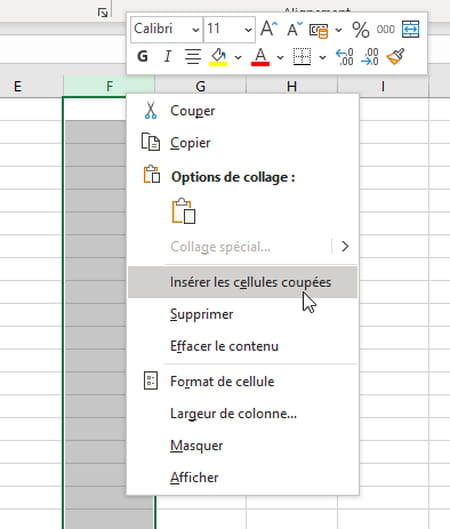
But do you know this trick? The operation is even simpler!
- Select the column to move. To move column A, for example, click on the HAS at the very top of this column. You could also select several columns, for example the four columns A to D, the main thing being that they are contiguous.
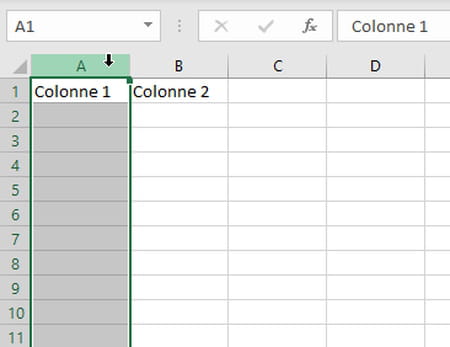
- Place the mouse pointer at the edge of the selected column (or selected columns), the pointer turns into a black cruciform arrow.
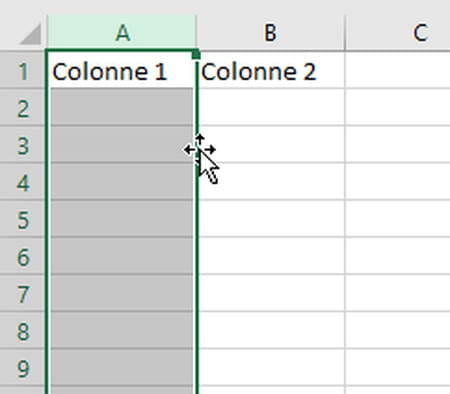
- Hold down Shift and move the column(s) to the desired location…
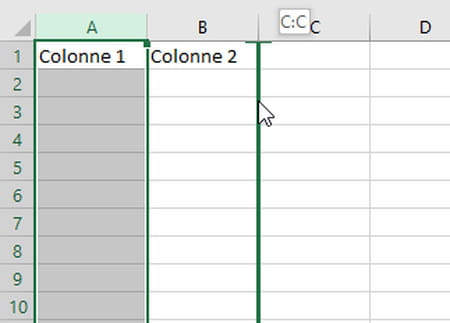
- … Release the mouse button, and the key Shift. The starting column(s) take place without creating a shift. In our example, we have just reversed two columns.