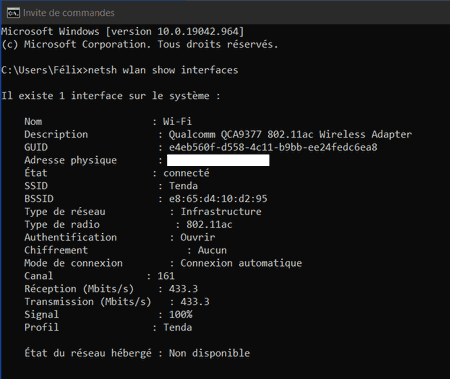Do you want to know the maximum possible speed of the Wi-Fi connection between your Internet box or your router and your computer? Easy ! Windows gives you the information in just a few clicks.
Do you find that your internet connection is slow? If you are connected wirelessly to a box, a router or a repeater with a laptop computer, for example, the problem may simply be due to your Wi-Fi connection. Internet connection: it is simply a local wireless mode of communication that replaces a wired link with Ethernet cables. You can perfectly be connected by Wi-Fi to a device without having to connect to the Internet, in local network mode. And you also have a fast internet connection on your box and suffer from low speed due to Wi-Fi.
To be sure, you just need to know the maximum speed of your Wi-Fi connection, the one authorized by the standard used by your box, your wireless router or your repeater to communicate with your PC: Wi-Fi 6 or 802.11ax, Wi-Fi 5 or 802.11ac, Wi-Fi 4 802.11n, etc. You don’t have to be an expert in telecommunications or employ complex tools to get this information – Windows 10 gets it to you in a matter of seconds. Once again, it is not about the speed of your Internet connection – which is measured by other means -, but only that of your Wi-Fi connection!
It only takes a few clicks to find the actual speed of a Wi-Fi connection on a PC with Windows 10.
- Right click on the Wi-Fi icon (waves) located in the notification area, to the right of the Windows taskbar.
- In the small menu that appears, click Open network and Internet settings.
- The Windows settings window opens directly in the section Network and Internet, on the section State. The right part displays the status of the Wi-Fi network to which you are currently connected. Click on the button Properties, under the network name.
- The content on the right side changes to show all the details about your Wi-Fi connection. Scroll down to reach the Properties section. The standard (Wi-Fi 6, Wi-Fi 5, etc.) and the connection speed of your current connection are indicated in clear, with the maximum reception and transmission speed indicated in Mbps (megabits per second).
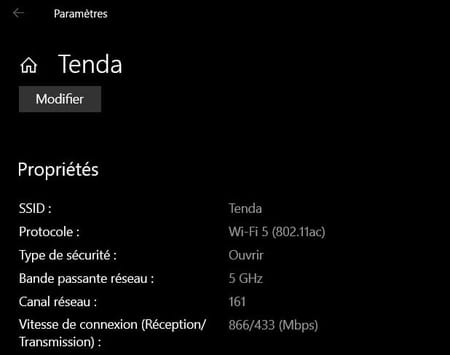
If you prefer the keyboard to the mouse, you can view the actual speed of your Wi-Fi connection through the Windows command prompt, or PowerShell, its successor.
- Type the keyboard shortcut Win + R, then in the window Execute which opens, type cmd and validate with the key Entrance.
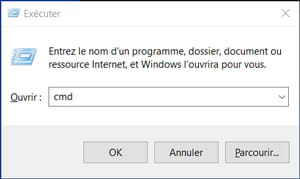
- The Windows Command Prompt window opens. Type the command netsh wlan show interfaces and validate with the key Entrance.
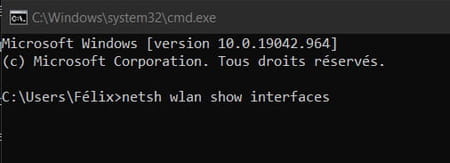
- Technical information about your current Wi-Fi connection is displayed, with the standard (802.11ax, 802.11ac, 802.11n, etc.) and the maximum possible transmission and transmission speed, this time indicated in Mbits / s.