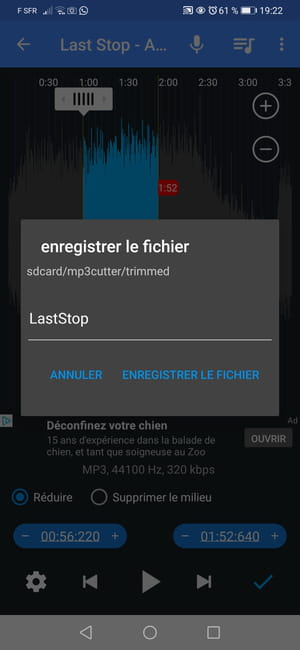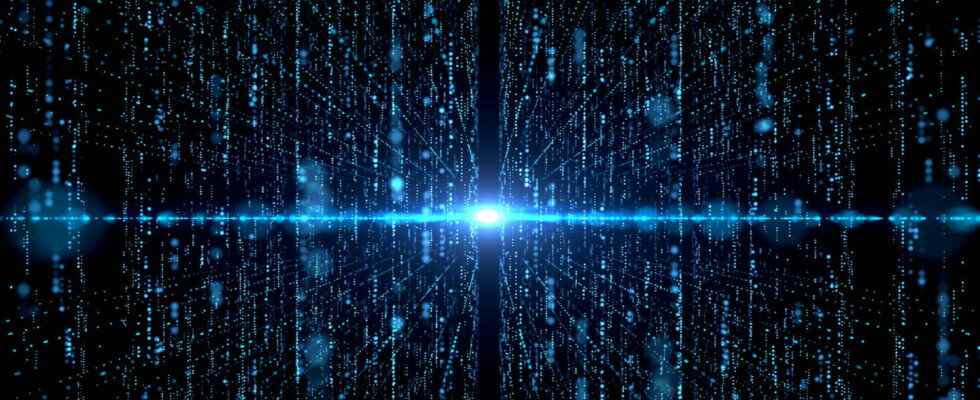Do you want to cut an MP3 file to shorten it, remove a part or make it a ringtone? On both computer and mobile, the operation is simple with free audio editing software.
Who has never wanted to recover a sound or an extract from music in order to make a jingle, a Windows or Mac system sound or even create a ringtone for a mobile phone? The operation is simple. No need to be a sound engineer to manipulate audio files and cut music. There are many free tools that are very easy to use on desktop and mobile.
How to Cut an MP3 File on Computer with Audacity ?
On a computer, you can easily edit an audio file with Audacity, a free software, very easy to use and available for Windows, macOS and Linux.
Download Audacity and install it on your computer by following the on-screen instructions.
Then launch Audacity. Click on menu File, then on Open and select the audio file you want to trim by browsing your computer tree. The software recognizes a large number of audio formats, including MP3.
The file opens in an Audacity window with a colored waveform graphic representation. To listen to it, press the Play button – the green triangle – in the toolbar at the top, or use the spacebar, which is used to start and stop playback.
Cut music in 3 steps:
- First left-click at the beginning of your selection and keep your finger pressed while dragging until the end of the chosen passage. The selected area then appears in white. Attention ! Go slowly with the mouse or you will lose your selection if you click on the file again. You will then have to start over. But don’t panic in case of bad manipulations, as many Audacity software allows you to undo the last action by clicking on to cancel in the menu Editing. You can also use the keyboard shortcut (Ctrl + Z)
- Small tip: to make an even more precise cut and retouch your selection, you can enter time values directly in the selection toolbar (at the bottom of the editor).

- And to find your way around the file, you also have the possibility of zooming in with the small magnifying glasses + and – (at the top right of the toolbar) but also of slowing down the reading speed using the blue slider located to the right of the green triangle.

It’s time to copy your selection, pull down the menu Editing and click on To copy. You can also use the keyboard shortcut (Ctrl + C).
Then create a new file by passing through the menu File and click on New. Finally in Editingselect To stick on (Or Ctrl+V). The selection is now visible in this new file.
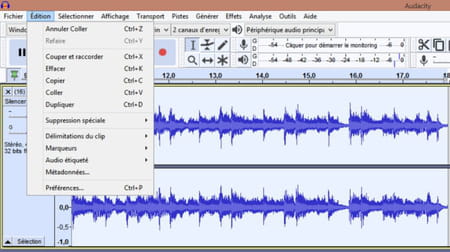
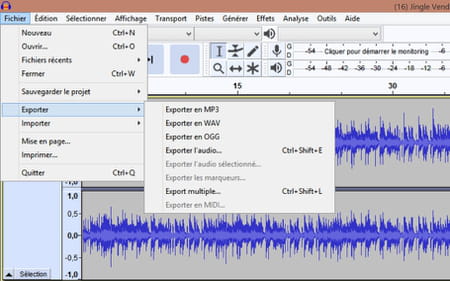
A new window opens allowing you to choose the name and location of the MP3 file on your computer. It is also possible to opt for another audio format (WAV, AIFF, AAC, etc.), to choose Mono or Stereo or to adjust the recording quality. We are talking here about Kbps (Kilo bits per second) or the amount of data per second used to generate the file.
Important to know, the more you increase the quality, the more the MP3 file will take up space on your computer and will be heavy to transfer. For optimal sound reproduction, choose 192 kbps but for standard use in MP3, setting 128 Kbps will be more than enough. If in doubt, stick to the default settings.
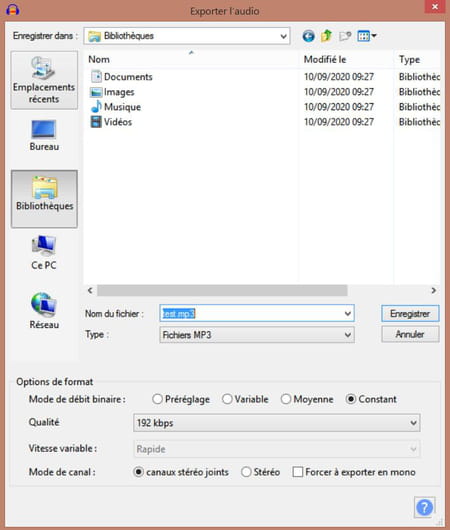
How to Trim an MP3 File on Mobile ?
Like on desktop, there are many free apps to edit and cut audio files on mobile. For Android, we recommend MP3 Cutter, a fairly complete app that accepts several audio formats and also offers some very practical features such as adding a fade in, inserting silence, changing the recording quality or adjusting the file volume. And unlike other free apps of the same type, you won’t be overwhelmed by ads while using it, which is rare enough to be emphasized.
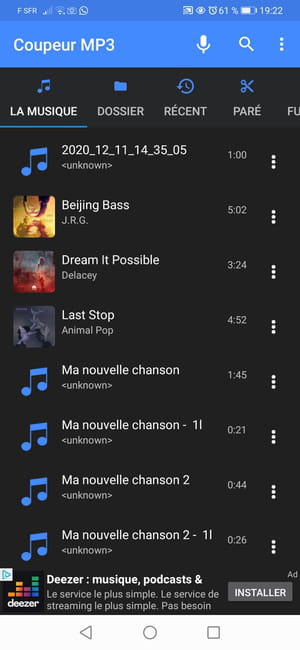
- Select music by tapping on it, the file opens as a colored graph with its duration displayed in minutes. You can zoom in the file with the + and – buttons (top right of the application).
- cut out music by moving the gray sliders at each end with a simple gesture of the index finger. The selected area then appears in blue with the start and end indications in red.

You can to listen the result with the Play button – the white triangle – and refine the cut by moving the sliders again. And of course, all this is done very easily with just one finger.