Do you want to completely empty your Android phone before selling it or reset it because it has a problem? There are two ways to reset it to its factory state to find it like the first day.
Do you want to sell or give away your Android phone or tablet? Is your mobile becoming slow because of everything you have installed and saved? Does it hang on startup? In all these cases, you must reset it. Clearly, restore it to its factory state, as it was on the first day, out of its packaging, without any personal data. A radical solution, which erases all its content, but which is essential in certain situations.
Indeed, if you intend to part with your mobile, it is mandatory to empty it of all your personal data beforehand. Thus you will be certain that there will be no trace of you (contacts, messages, accounts, etc.), and its new owner will recover a blank device – if not new -, which he will be able to configure and personalize to his way.
But the reset may also be necessary if your mobile shows signs of slowing down or malfunctioning. Like a computer, it can get dirty over time as you install and uninstall applications, perform updates, and save and delete files. You are thus starting from a healthy base, as on the first day. The operation can also be the last resort if your device is completely blocked and it crashes from the start, following a big problem.
Depending on the case, you can perform a “soft” reset, going through the Android settings if your mobile is still working normally, or, failing that, opt for the “hard” reset, in force – the “hard reset”, in the jargon – if you no longer have access to system settings. This is not the ideal method, but sometimes there is no choice…
Before embarking on a reset, don’t forget to make a backup of your device – if it is not completely blocked, of course… – to be able to recover its contents later. If you don’t know how to do it, consult our practical sheet Backup and Restore Data on Android Mobile.
If your mobile is working normally or if it has some non-blocking malfunctions, you can easily reset it to factory configuration via its settings. As always, the exact handling varies from one model to another, depending on the version of Android installed, the manufacturer and its software overlay. Use the examples given below to find the right path on your model. Obviously, the operation erases all the contents of the device. Also, make sure you have made a full backup of your data before you start!
Reset a Xiaomi mobile
- Open them Settings and enter the menu About phone.
- Press on Factory reset.
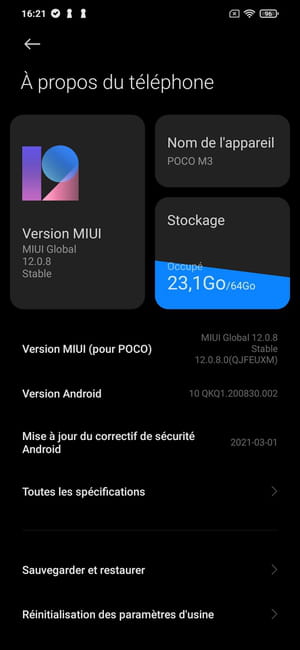
- Push the button Delete all data to validate your choice displayed at the bottom of the screen.
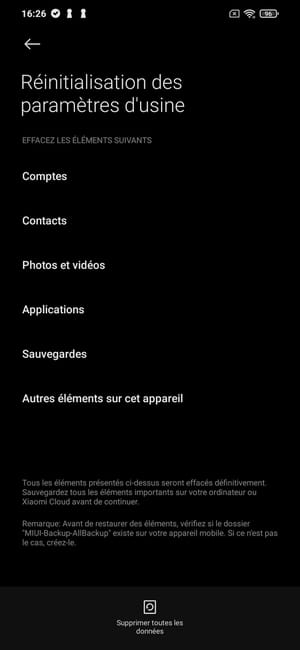
- Then enter your password or unlock code to validate the reset of the device and press Next.
- In the alert pop-up that appears, wait a few seconds and validate the reset of your device by pressing Next step.
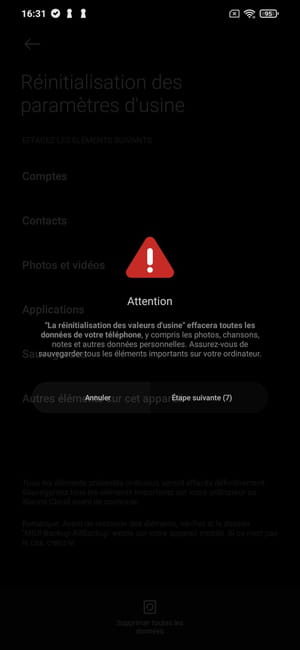
Reset a Google Pixel mobile
- Open them Settings and enter the menu System.
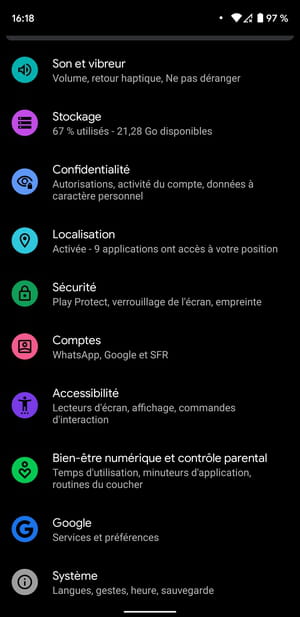
- Touch the menu Advanced settingss to open it
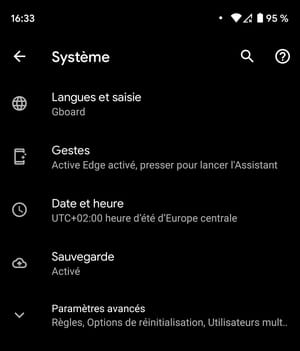
- Then press Reset options.
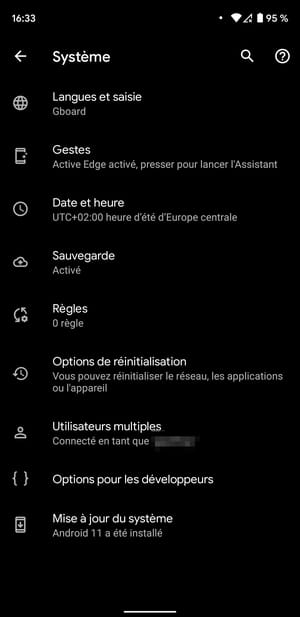
- Choose the option Erase all data (factory reset).
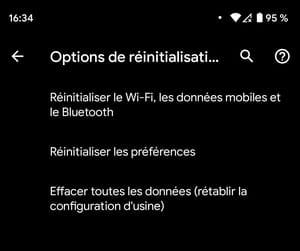
- Press on Erase all data to validate the deletion of data from the device.
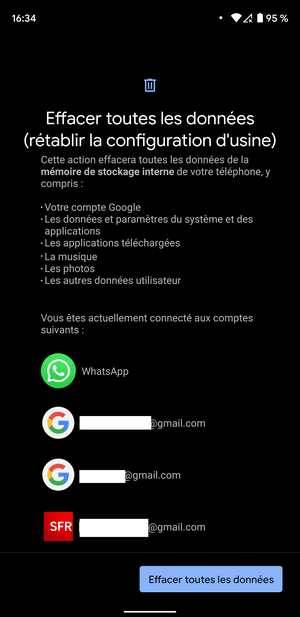
- Enter your unlock code to confirm the deletion of your data and tap the Enter key.
- Confirm the deletion of your data by pressing Erase all data.
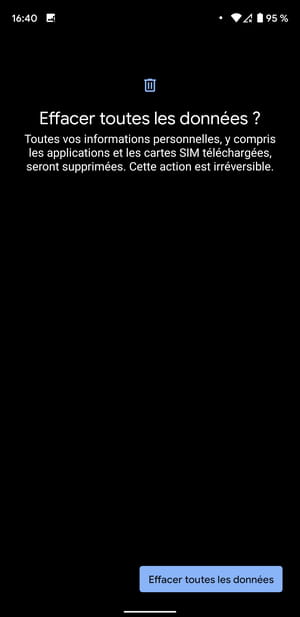
Factory Reset Samsung Mobile
- Open them Settings and go to the menu Global management.
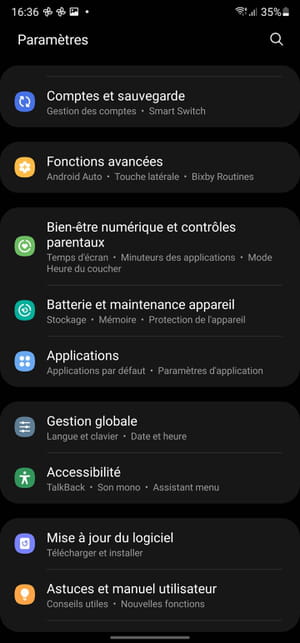
- Enter the menu Reset.
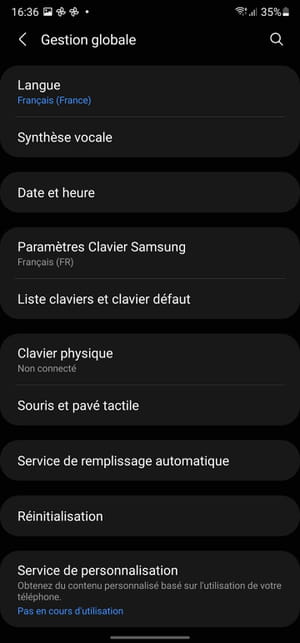
- Tap the option Reset all data.

- Go down to the bottom of the menu Reset all data that appears and press the blue button Reset.

- Enter your screen unlock PIN and tap Next.
- Press the blue button Delete all to confirm the deletion of data from your smartphone.
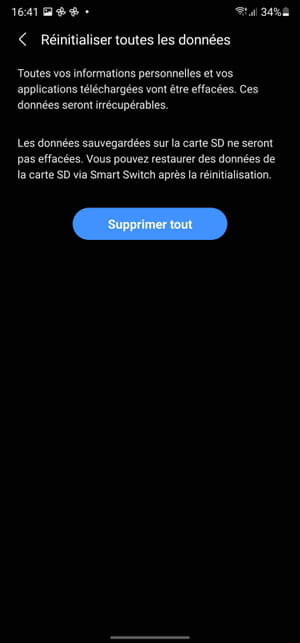
If your mobile is completely frozen, or if it crashes from the start, you obviously won’t be able to access the Android settings to perform a “soft” reset or even perform a manual backup. In this almost hopeless case, the only solution to have a chance to use it again is to restore it to the factory state through Recovery mode. This is a special mode, available on all Android devices, and partly comparable to Windows Safe Mode. Without a graphical interface, it only gives access to the “low level” functions of the system and in particular allows you to erase everything by returning to the factory configuration.
Be careful, the Recovery mode is entirely in English – quite technical… – and the way to access it varies from one brand to another. It is generally necessary to use the physical buttons of the device, Volume and On-Off (Power). Navigation and selection of options is done with these same buttons. Here is the manipulation for the main brands of mobile devices. You should be able to easily adapt it to your model if it is not listed.
- Make sure your mobile battery is fully charged first, then turn off your device.
- On a mobile Samsungsimultaneously press the buttons Volume +, Power and Home. For models without a Home button, press the buttons Volume +, Power and Bixby.
- On a mobile Huawei, simultaneously press the buttons Volume + and Power.
- On a mobile Xiaomi, simultaneously press the buttons Volume + and Power.
- On a mobile honor, simultaneously press the buttons Volume + and Power.
- On a mobile realme, simultaneously press the buttons Volume + and Power.
- On a mobile sony, simultaneously press the buttons Volume + and Power.
- On a mobile ASUS, simultaneously press the buttons Volume + and Power.
- On a mobile OnePlus, simultaneously press the buttons Volume – and Power.
- On a mobile Wiki, simultaneously press the buttons Volume +, Volume – and Power.
- On a mobile Google Pixel, simultaneously press the buttons Volume – and Power.
- On a mobile Motorola, simultaneously press the buttons Volume – and Power.
- On a mobile lg, simultaneously press the buttons Volume – and Power until the LG logo appears. Release and press these two buttons again to enter recovery mode.
- In principle, the mobile vibrates slightly then lights up.
- The Recovery Mode screen appears. Its presentation and the options offered vary according to the version of Android and the brand.
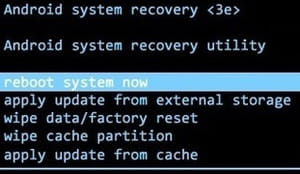
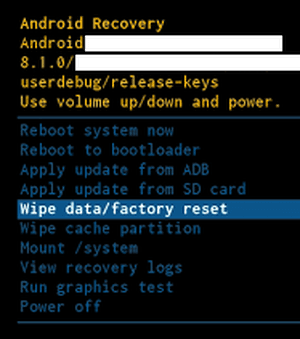
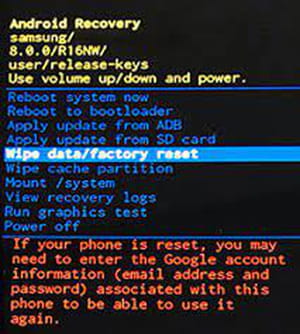
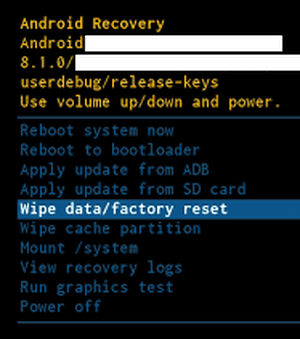
- With the buttons Volumeselect the option Wipe data/factory reset which is highlighted and validate with the button Power.
- If necessary, confirm the request by selecting Yes and validate with the button Power
- The mobile displays Wiping data… and the reset starts.
- When finished, select Reboot system now.
- Your mobile restarts exactly like the first day, without any personal content, as it was when it left the factory. All you have to do is reconfigure it entirely, which is simple if you use a Google account. If he continues to malfunction, he has a serious physical problem. In this case, you must consult a specialized technician or after-sales service.
