Do you think you are a victim of spying or hacking on Facebook? Check the connections to your account: you will see which device has connected to it, where and when, and take the appropriate protective measurements.
No one is immune to hacking or spying on Facebook. Thus, it is enough that someone collects your identifier (your email address) and your password to connect to your account and consult all your activity on the social network. In the best of cases, it is an indiscreet or jealous loved one, who wants to examine the list of your friends and the content your private conversations, or who seeks to harm you. But it can also be a real pirate who tries to obtain personal information for other purposes …
Fortunately, Facebook has set up several ways to ensure the safety of its users. You can in particular easily check recent connections to your account, and see not only the type of device used during access, but also the date, time and even the approximate place (the city, in general). Useful and sufficient IT to detect suspicious connections – and sometimes identify the intruder – and take the necessary measures, starting by changing password.
Note that this verification function allows you to disconnect a device remotely. Practical to avoid someone consulting your account if you forgot to leave your Facebook session on a computer before leaving the office or the house, for example …
It is very easy to check the connections to your Facebook account with the computer web version.
- Access your Facebook account with your usual web browser. In the headband at the top of the page, click on the small arrow pointing down right, or on your profile photodepending on the presentation.
- In the drop -down menu that appears, click on Parameters and confidentialitythen on Parameters.
- The parameter page is displayed. Click on Security and connectionin the left column.
- The right part of the window changes. The section Your connections Displays an extract of all connections active to your account (if you are simultaneously connected to your account with your phone, for example). Click on See moreto get the full list.
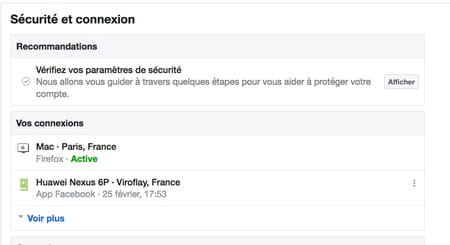
- A more complete list is displayed. Each line corresponds to a recent connection, a connection from a new device or from a new IP address. Each connection is symbolized by an icon representing a computer, a mobile device or a question mark, when the type of device is not identified. Several information appears next to each connection: the type of device used; the approximate connection location and the corresponding connection IP address (passing the cursor above the place); the type of web browser used on computer (chrome, firefox, etc.) or application used on mobile (Facebook or Messenger); and the date and time of connection.
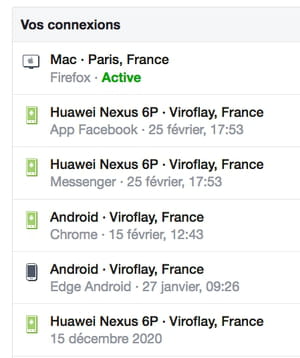
- If you have a doubt about one of these connections, click on the Three small pointsright at the end of the line, and click on Disconnection In the menu that appears to disconnect the corresponding device from your Facebook account. You can report the connection to Facebook by clicking on Isn’t that you?
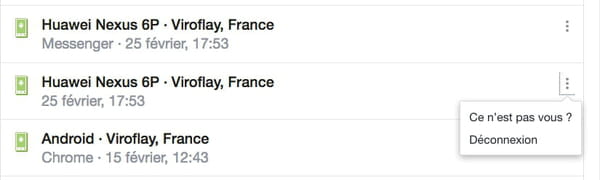
- Repeat the manipulation as many times as necessary to deactivate all suspicious connections.
As with the web version, it is very easy to check the connections to a Facebook account with the mobile app.
- Launch the Facebook app on your mobile and identify yourself if you are not automatically connected.
- Press Three horizontal lines (at the top of the screen on Android, at the bottom of the screen on iOS), then on Parameters and privacy and finally on Parameters In the menu that opens.
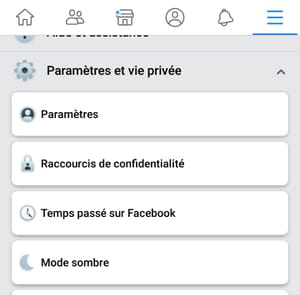
- The screen changes. Scroll it to the game Securityand press Security and connection.
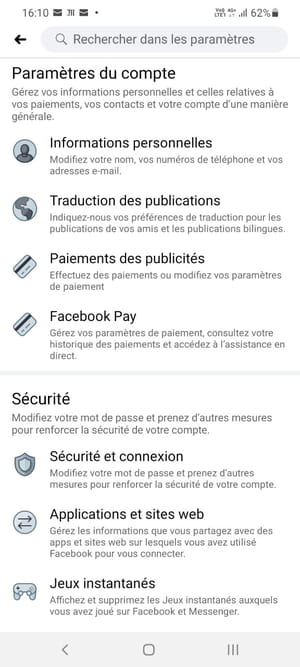
- The section Security and connection appears. The section Where you are connected Displays an extract from the active connections to your account. Press See everything To get the full list.
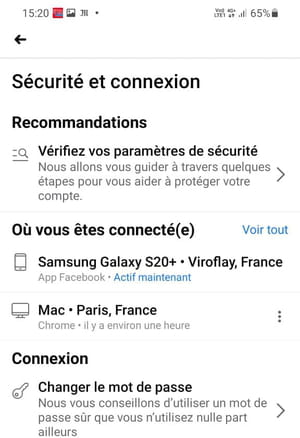
- A more complete list is displayed. Each line corresponds to a recent connection, a connection from a new device or from a new IP address. Each connection is symbolized by an icon representing a computer, a mobile device or a question mark, when the type of device is not identified. Several information appears next to each connection: the type of device used; the approximate connection location and the corresponding connection IP address (passing the cursor above the place); the type of web browser used on computer (chrome, firefox, etc.) or application used on mobile (Facebook or Messenger); and the date and time of connection.
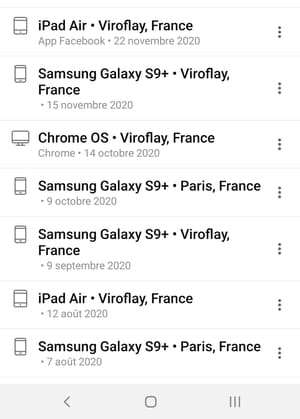
- If you think one of these connections is not legitimate, press the Three small pointsright at the end of the corresponding line. A dialogue window appears. Press Disconnect To deactivate the connection. You can also report it to Facebook by pressing Protect.
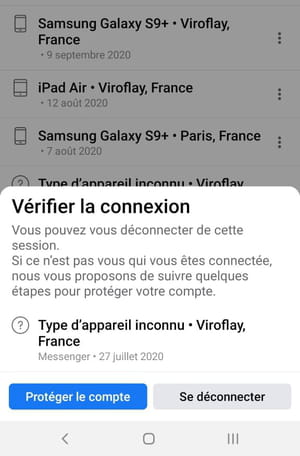
- Repeat the operation as many times as necessary to deactivate all suspicious connections.

