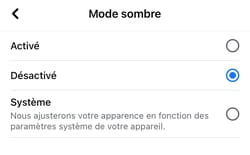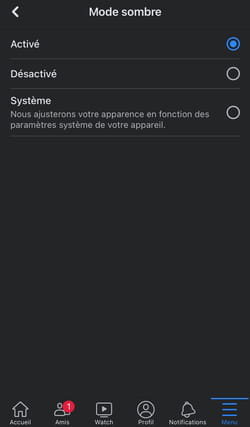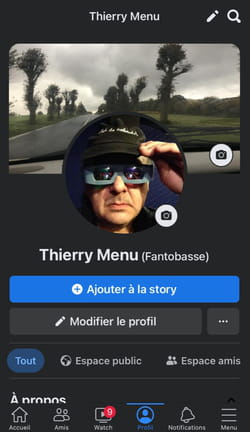Do you spend long hours on Facebook? Activate dark mode! Available in the web version as well as in the mobile application, this display option will rest your eyes while adding a touch of elegance.
More elegant for some, more restful for many, dark mode – also called dark theme or dark fashion, in English – has invaded our screens for several years now. For those who don’t know yet, remember that this display mode consists of favoring dark shades on the screen by putting the text in white on a black or dark gray background – instead of the classic black on white of the light theme . Main advantage: a reduction in eye fatigue, by avoiding attacking the eyes with too strong a light – as if you were looking at a flash all the time –, which contributes to reading comfort, especially when you spend hours in front of a screen . Incidentally, this mode also reduces power consumption, but only on Oled or Amoled type screens.
Now available as standard in operating systems like Windows and macOS, dark mode is offered as an option in many apps, starting with web browsers, which adopted it early on. It is also possible to activate it in Facebook, whether on computer, with the web version, or on mobile, in the application. In both cases, the dark mode can adapt to the theme chosen for the system, and even activate and deactivate automatically according to the hours of the day, if a “toggle” is offered in the settings.
Enabling dark mode is done in Facebook settings.
► With your usual web browser, go to the Facebook site and log in to your account.
► On the home page, click the triangle top right (down arrow).
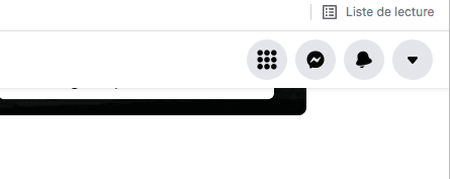
► In the drop-down menu, click on Display and accessibility.
► In the menu dark modejust click Nope (dark mode disabled), Yes (dark mode on), or Automatique (Facebook will automatically align to your device, light mode or dark mode).
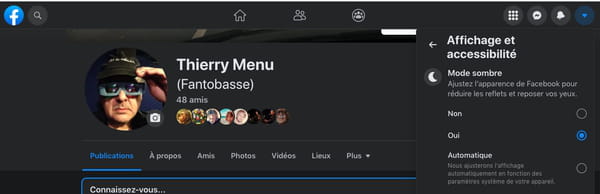
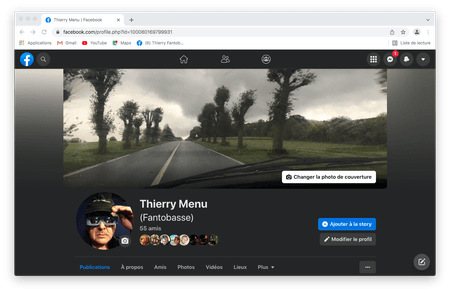
As on a computer, you can activate dark mode on Facebook in the app settings, and even automatically adapt it to the chosen theme on your mobile.
► On your mobile, launch the Facebook application and log in to your account if you haven’t already…
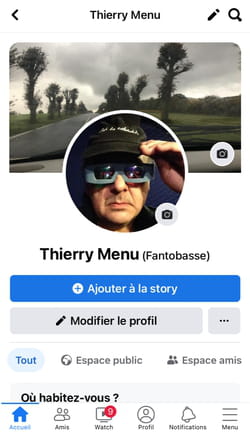
► Go directly to the bottom right and press Menu.
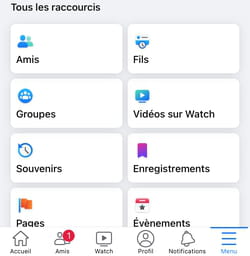
► Scroll down the drop-down menu, tap Settings and privacythen on Settings.
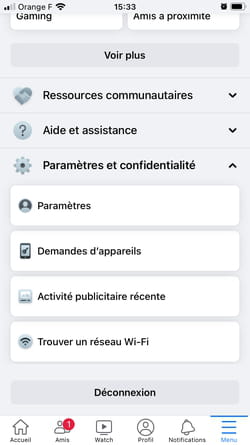
► At the bottom of the menu PreferencesPress on dark mode.
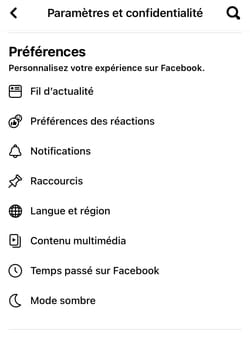
► You now have the choice between Enabled (dark mode on), Disabled (dark mode off), or System (Facebook will automatically align to your device mode, light or dark).