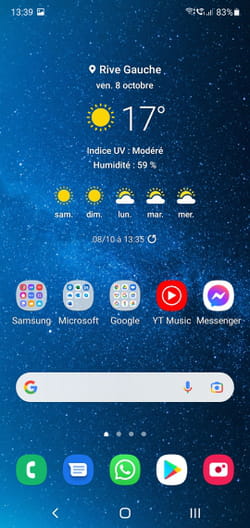Do you sometimes have trouble reading the text displayed on the screen of your Android smartphone? Would you like to zoom in a bit more on an image? The Google system has a function to temporarily enlarge the display.
The definitions of the panels of smartphones continue to increase offering ever more beautiful images and ever better defined texts. However, for those who have sight problems, reading content on the small screen of a mobile can sometimes be perilous. You can of course change the font size used to display text, but this setting applies to both the system and almost all applications and it does not magnify other items such as icons. Moreover, if it is only a question of reading very small lines from time to time, modifying these settings temporarily becomes quite tedious. Sometimes it is also possible to zoom directly into a web page or application to zoom. Alas, this function does not work on all applications or all websites either …
To deal with this situation, the Android system has a very practical function, but disabled by default. It allows you to zoom in on any part of the screen. On some smartphone models, it is even possible to adjust the intensity of this temporary magnification by spreading your fingers apart on the screen as you would in a photo. Access to this function, its name and its implementation may vary depending on the brand of smartphone used and the version of Android installed. For our example, we will use a Samsung smartphone powered by Android 11.
How to zoom in the Android screen?
Android’s temporary zoom feature is hidden among the accessibility features of the system.
- Go to Android settings. From the list of settings, tap Accessibility.
- Now head to the menu Improved visibility (or a similar name like Visual enhancement).
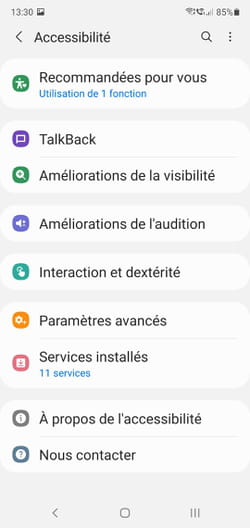
- Now look for an option called Enlargement and press it. Do not confuse with Magnifying glass Where Magnifier window if this function is offered. This leaves an impractical shortcut on the Android interface.
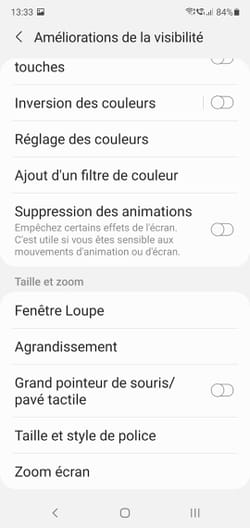
- Now activate the magnification shortcut.
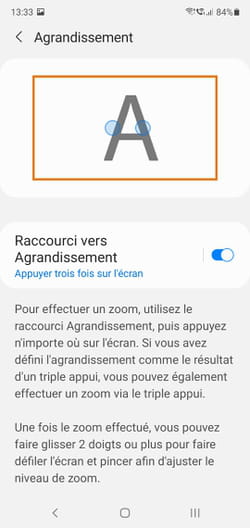
- All you have to do is quickly tap the screen of your smartphone three times in a row to zoom in on the image, regardless of the content displayed. An orange frame also appears on the screen indicating that you are in zoom mode.
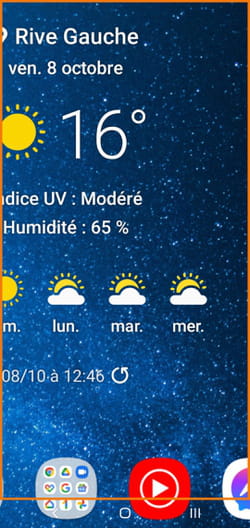
- You can move around the screen using not one, but two fingers. On some devices, it’s even possible to zoom in even further by spreading two fingers apart on the screen surface.
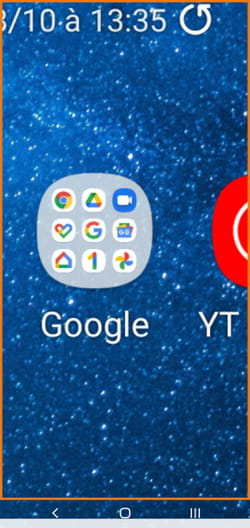
- To exit zoom mode, quickly tap the screen three times again. The orange frame disappears, you return to a normal display.