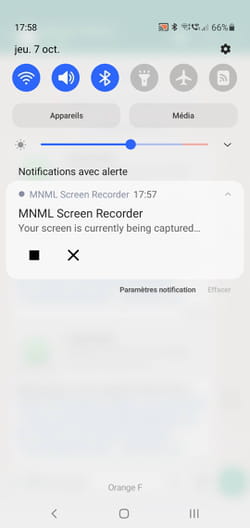Do you need to record what is happening on your mobile screen, such as a feat in a game or a complex manipulation? You can rely on tools already installed or free to download.
While surfing the web, you have probably seen videos showing manipulations performed on the screen of an Android or iOS mobile. The image is perfect, the fluidity is good, and we can even sometimes perceive the sound produced by the apps running on the device. This is simply what is called a “video screenshot”.
To achieve this result, there is neither a complex operation nor a technical feat. Many smartphones today have an application supplied with the system to record everything that happens on the screen. Not just the image, but also the sound picked up by the microphone. The result is a video file – most of the time in MP4 format – that you can easily share with those around you or on social networks. A very practical system for explaining to a loved one the operations to be carried out on their mobile, to record an unforgettable sequence in a game or to report a bug to the editor of an app. And if your smartphone does not have this small tool by default (we describe the operations for the main brands below), you will find a plethora of them in the app stores of Google or Apple, such as Screen recorder, Record it, Screen Recorder, DU Recorder to name a few. For our part, we will entrust this task to the free and efficient MNML app.
Be careful, however: do not rely on the tools built into Android and iOS or on any third-party application to record a video conversation conducted from WhatsApp, FaceTIme, Zoom or Skype, for example. The restrictions put in place by Google on Android and Apple on iOS prohibit this type of recording – for reasons of confidentiality – even if you activate the capture of the sound of the smartphone by its microphone. You will enjoy the picture, but not the sound.
How to film the screen of an iPhone?
iOS has a video recording module for the screen. Do not search among the applications installed with the system, it is not there. It is nestled among the functions that can be added to the Control Center.
- Go to iOS settings then choose Control center (under General). The window that appears presents the shortcuts already present in the Control Center and those that can be added.
- Scroll down the contents of the window, then press the button. + of the module Screen recording.
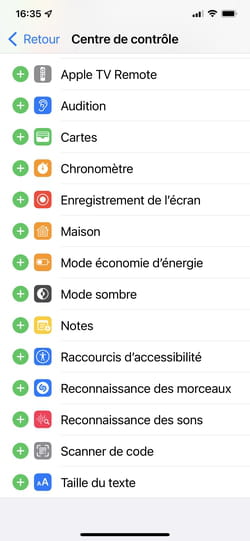
- Exit settings, then bring up the iOS Control Center by swiping your finger down from the top right edge of the screen. At the bottom of the Control Center, a new icon with a white circle surrounded by a white circle has taken place. This is the screen recorder.
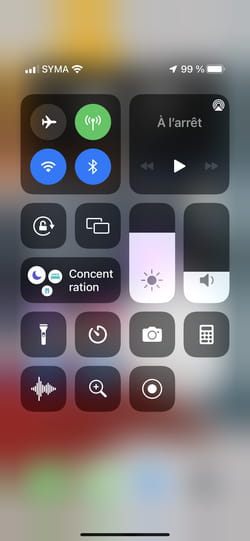
- Long or hard press this icon to bring up the options. Here you can choose the action to be taken after recording (storing the file in the Photos app, sending it by email or by messaging, etc.) and above all, choosing whether or not to include sound from the microphone. When everything is ready, tap anywhere else to close the settings.
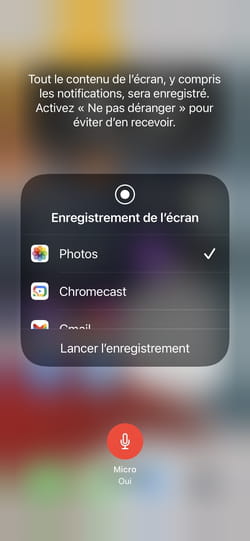
- Now start recording by pressing once recorder icon. A three-second countdown is displayed and recording starts. It is symbolized by the appearance at the top left of the screen of the clock on a red background. Carry out the manipulations you want. Everything is recorded.
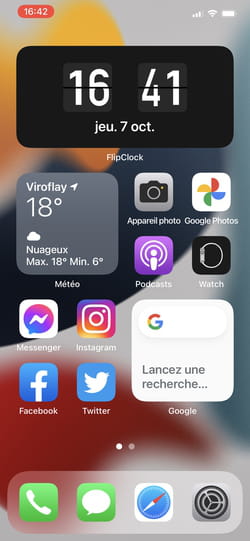
- To stop recording, press the clock at the top left then on the button Stop. By default, the file is saved in the Photos app unless you have opted for different settings.
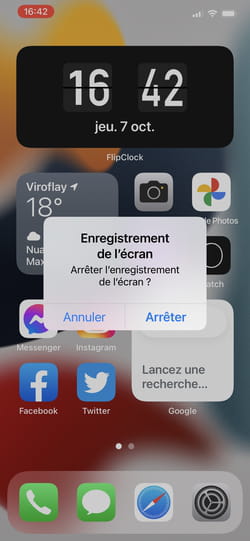
How to film the screen of a Samsung phone?
On the Korean manufacturer’s mobiles, it is from the shortcuts pane that video recordings are made, using a tool provided in the system.
- Open the notifications panel with a swipe down from the top of the screen. Swipe down once again to bring up all of the available shortcuts.
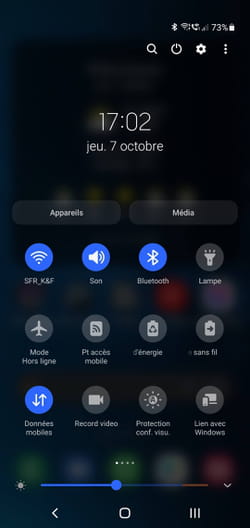
- Scroll down the list of shortcuts a swipe left and find the one named Screen recording. If you don’t see it, press the three vertical points at the top of the screen and choose Modify keys.
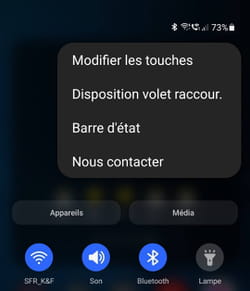
- The desired module should be there. Long press the icon and drop it in the notifications panel. Press on To end at the bottom of the screen.
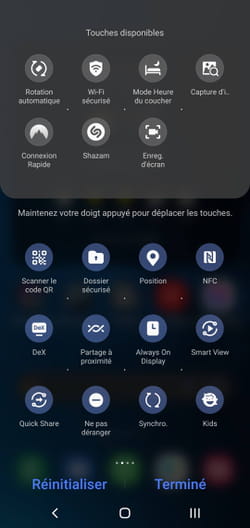
- Long press the icon Screen recording to access the settings. Here you can choose the quality of the video, its size, etc.
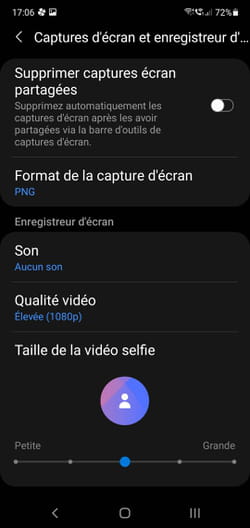
- When you’re ready, exit settings and reopen Android’s notifications panel. Briefly press the icon Screen recording. A new page is displayed allowing you to choose how to record the sound. Make your choice and press Start recording.
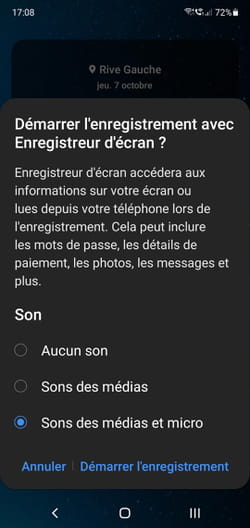
- After a three-second countdown, recording starts. A small toolbar appears on the screen. It features a stopwatch as well as the buttons needed to pause or stop recording.
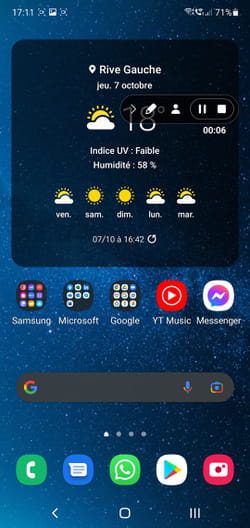
- Carry out the operations you wish and then stop recording when you are finished by pressing the appropriate button. Pull down the notifications panel. You can tap the message Video has been recorded to appreciate the result.
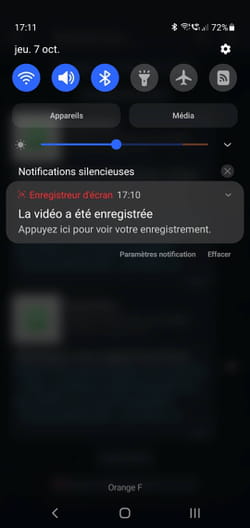
How to film the screen of a Huawei phone?
With Huawei and Honor smartphones, the subsidiary of the Chinese manufacturer, the screen recording is devolved to a tool nested in the shortcuts pane.
- Open the notifications panel with a swipe down from the top of the screen. Swipe down once again to bring up all of the available shortcuts.
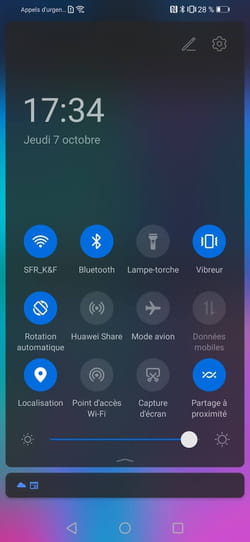
- Scroll through the list of shortcuts and find the one named Screen capture video. If you don’t see it, tap the pencil at the top of the screen. All available shortcuts are displayed.
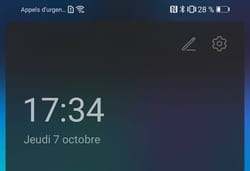
- In the lower area, locate Screen video capture and drag it to the top area. Press on To end at the bottom of the screen
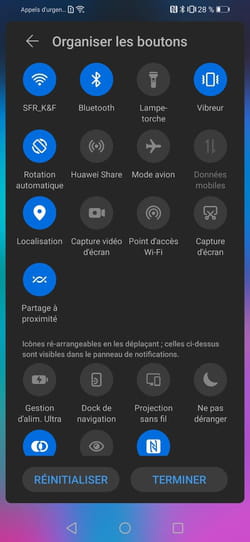
- Now tap the icon Screen video capture. Recording starts immediately. It is symbolized by a small stopwatch at the top left of the screen. You can press the icon microphone to mute the sound. Carry out the operations you wish then stop recording when you are finished by pressing the stopwatch. The video is saved in the device’s image gallery.
How to film the screen of a Xiaomi phone?
Like the other major mobile manufacturers, Xiaomi has an application dedicated to screen video recording. It is also found in the shortcuts pane.
- From the Home screen or any open app, open the notifications panel with a swipe down from the top of the screen.
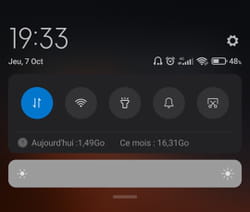
- Slide your finger down again to bring up all the available shortcuts.
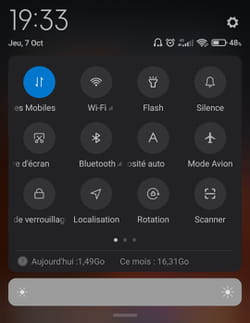
- Then slide your finger to the right of the pane to view the other shortcuts. The screen recorder icon is usually on the second “page”: it can be recognized by its camera shape.
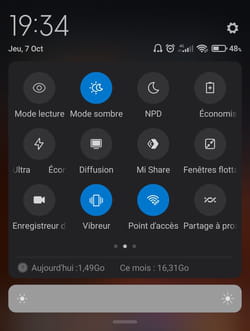
- Tap the icon Screen recorder to launch the application supplied with the system. The recording starts immediately! A small banner with a red button appears at the bottom right edge of the screen with a stopwatch that immediately counts down the elapsed time.

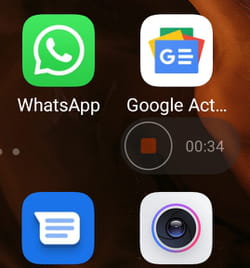
- You can drag it to another place on one of the edges of the screen if it gets in your way, to better see what you want to show.
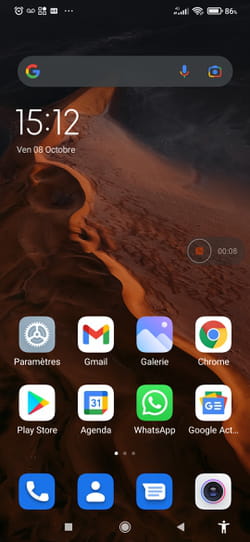
- Do your manipulations to film them. When you are finished, press the red button to stop recording. You can restart another recording whenever you want by pressing the red button which is then called To start up. Or exit the recorder by pressing the little cross to the right.
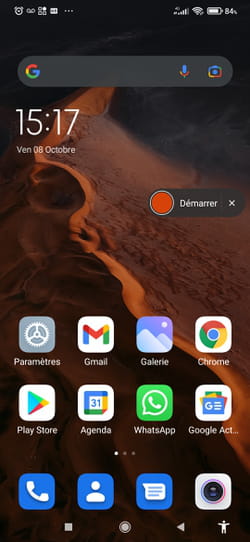
- Then explore the gallery on your mobile where your video was recorded. You can open and even edit it using the in-system editing app.
How to film the screen of a mobile with MNML Screen Recorder?
The free MNML app makes it easy to film the smartphone screen while also recording sound.
- Start by repatriating the app to your Android mobile and launch it.
Download MNML Screen Recorder for Android
- Tap the link To allow to allow the app to access the device storage.
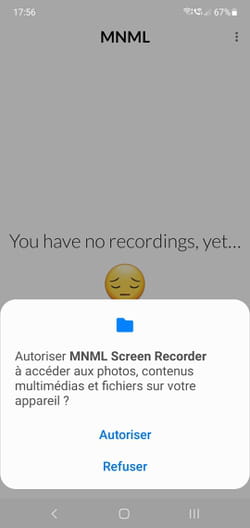
- Then press the button Record at the bottom of the screen.
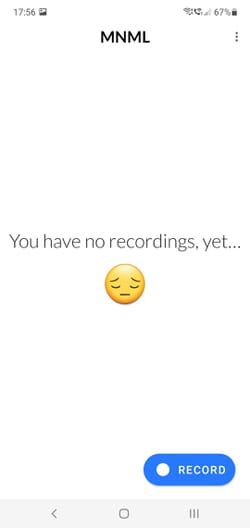
- Grant MNML permission to display information on top of other applications.
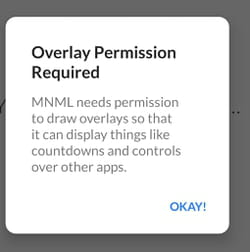
- Finally press To start. Recording starts. Carry out the desired operations then stop recording by pressing the button Stop of MNML or by pulling down the notifications pane.