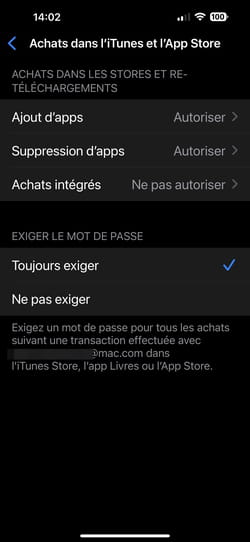Do you lend your iPhone or iPad to your child so that he can play his favorite games? Disable in-app purchases to prevent him from buying supplements without your knowledge, consciously or not!
Many mobile apps – especially games – are free. Or almost. Because in order for their work to still be profitable, some developers use in-app purchases, a system that allows the user to spend a few cents or a few euros to obtain bonuses. In a game, it is most often to improve a character, unlock levels, facilitate its progression, etc. With productivity apps, it can be unlocking new features or new document templates, for example.
A widespread technique which, if we are careful, can ultimately lead to spending a lot of money. Indeed, these in-app purchases – often referred to as purchases in-app, for in-app purchases – automatically use the payment method saved in the account linked to the device. However, if you lend your smartphone or tablet to a child to occupy him while working, there is a good chance that he will naively accept in-app purchases offered in his favorite game, without being aware of the consequences on your account. banking, just to progress…
Fortunately, it is possible to put up barriers to prevent these purchases – voluntary or not – and avoid being faced with an unexpected bill at the end of the month. Here are the settings you need to make on iOS before giving your iPhone or iPad to your child.
How to disable in-app purchases on iPhone and iPad?
It is very easy to block in-app purchases on an iPhone or iPad through the iOS settings.
► Press Settings. From the options offered, choose screen time.
► Press Enable screen time then, at the bottom of the window that is displayed, confirm by pressing Enable screen time.
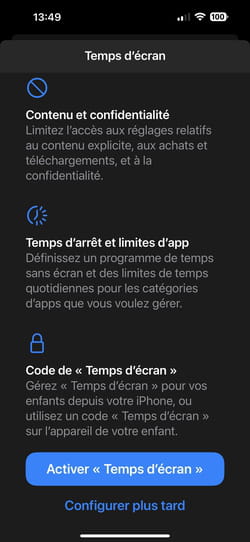
► A new page appears. Choose This iPhone is mine or, if it’s your child’s iPhone, the second option.

► From the parameters that are now displayed, choose Content and Privacy.
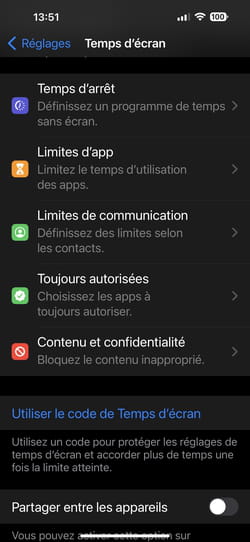
► A new settings page appears. Flip the switch Enable Restrictions in the active position and then press the option iTunes and App Store purchases.
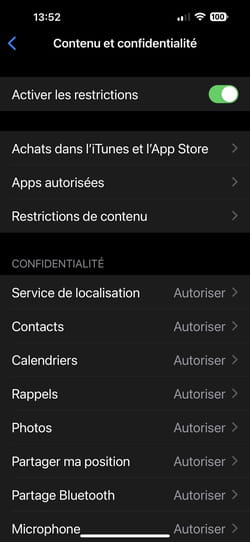
► Finally, press In-app purchases then choose Not to allow.
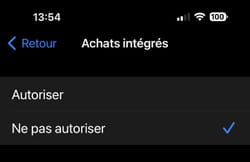
► Go back and choose Always require in the section Require password to ensure that even the most resourceful children cannot cross this guardrail.