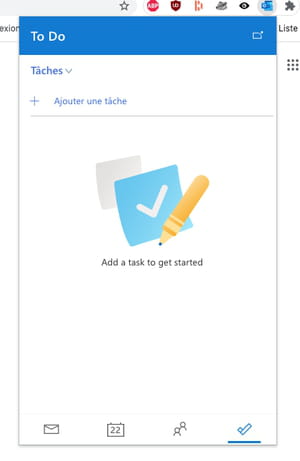Do you have an Outlook account and use Chrome to collect mail and surf the web? So install the new extension that Microsoft offers to monitor your mailbox – but not only …
Chrome and Gmail users have been enjoying a handy feature for several years. As long as the web browser is connected to the Google account, it allows you to be notified of the arrival of important emails through a notification, without having to install anything in the browser. For its part, since June 2021, Microsoft has been offering an extension to integrate into its home browser Edge in order to take advantage of this same type of service with its Outlook messaging system. And since this week, the extension is also available for Google Chrome. On the program, the possibility of checking the arrival of new messages but also to answer them or send new mails and even to manage contacts and calendars without opening a new tab in the browser. Everything is done from a button tucked away in the toolbar of Chrome. A real time saver on a daily basis! Of course, this Outlook extension is free and it works with Chrome on both PC and Mac. No reason to deprive yourself of it if you use Microsoft email.
How to use the Outlook extension for Chrome?
Available for free in the Chrome Web Store, the Outlook extension can be installed and configured in a few minutes.
- Open your Chrome browser and retrieve the Outlook extension.
Download the Outlook extension for Chrome
- Once installed, the extension joins the other modules already in place in the browser toolbar grouped at the top right.
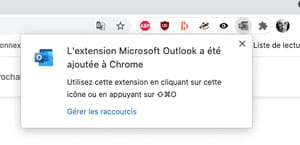
- Click on the extensions icon. In the menu that opens, click on Microsoft Outlook pin so that the module is directly accessible from the toolbar.
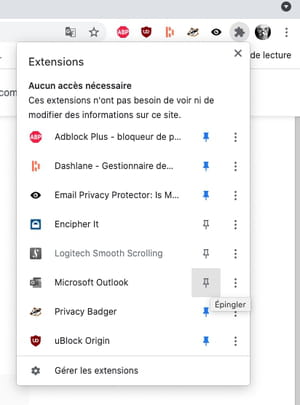
- Now click on the extension icon. A new window will appear. Indicate the address of your Outlook account and click on Following.
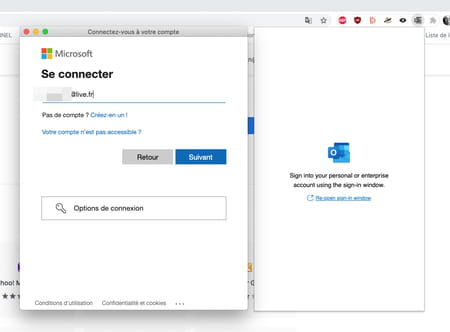
- Enter the password associated with this address (or use the authentication mode you have chosen to access your Outlook account).
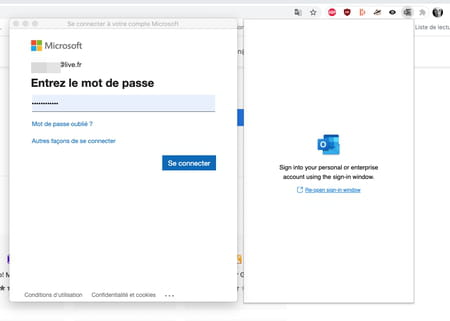
- Once authentication is validated, the Outlook icon turns blue.
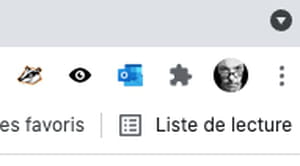
- Click on it again. After a few seconds, the most recent letters that have arrived in your mailbox are displayed.
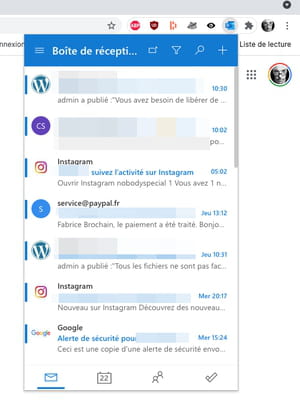
- You can click on any of them. Its content will then be displayed directly as part of the extension without opening any tab in your browser.
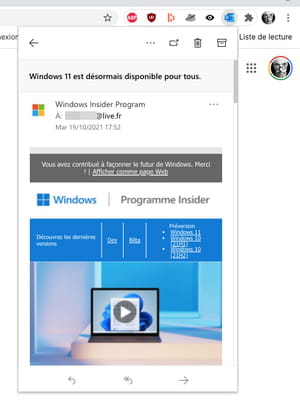
- You can respond directly to emails received from the extension window by clicking on the appropriate button nested at the bottom left of the window.
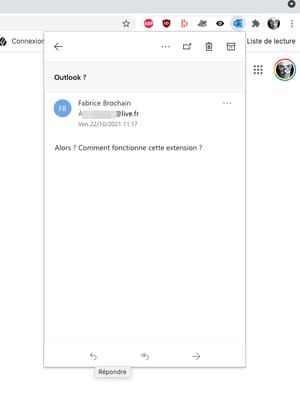
- It is even possible to start writing a new message by clicking on the button. + at the top right of the window.
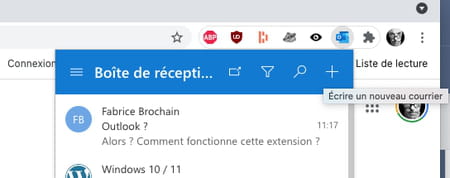
- The Outlook for Chrome extension doesn’t just let you manage your correspondence. It also gives you access to your Outlook calendars. To do this, click on the icon Calendar at the bottom of the window. Your agenda is immediately displayed.
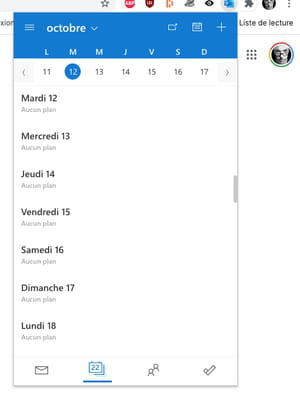
- You can also record a new event there. To do this, click on the desired day then button + at the top right and fill in the necessary information.
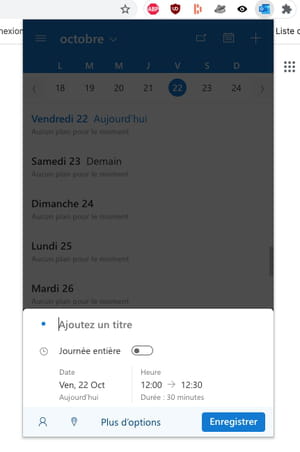
- Outlook for Chrome also provides access to your address book saved in your Microsoft account. Click the icon in the shape of a silhouettes at the bottom of the window. The list of your contacts is immediately displayed.
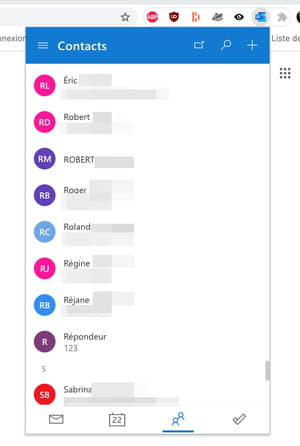
- You can save a new contact here by clicking on the button + top right.
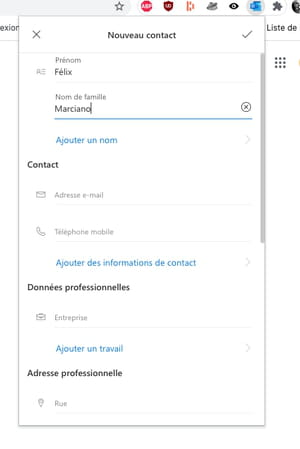
- Finally, the Outlook extension also gives you the possibility to save to-do items. Click on the icon To do (symbolized by a check mark at the bottom right of the window). All you have to do is enter a task in your To do list and click on the button Add.