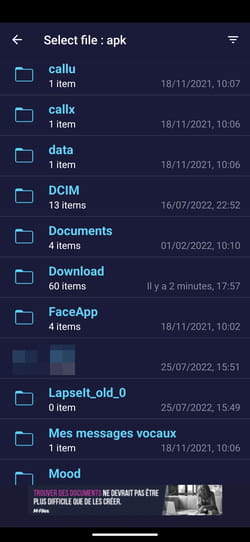Do you have a TV or multimedia box that works with Android TV? You can perfectly install an Android application that is not on the Google Play Store, thanks to an APK file and a few manipulations.
Today, many televisions rely on the Android TV system to manage all the content to be broadcast on the screen. In the same way, there are a multitude of Android TV boxes in stores and on the Web, such as the Xiaomi MI TV Box S. These small boxes that can be found for a few tens of euros allow you to enjoy on an aging TV the content broadcast on streaming platforms such as Netflix, Amazon Prime Video or Disney+, for example. But whether they are televisions or boxes, all these devices also act as real multimedia players: they are perfectly capable of playing audio and video files – and even photos – stored on a USB key or an external disk. or shared on a local network. Better still, they are also able to accommodate and run other types of applications, such as a smartphone or tablet…
And for good reason: the Android TV system, a version of Android developed by Google, adapted to large screens and controllable using a remote control, being in operation, it is also possible to install apps from Play Store, Google’s application store. Google’s online store offers an extensive catalog of apps designed for its system. However, not all the apps you usually use on your Android smartphone or tablet are there. This does not prevent you from recovering and installing them.
Because as on mobile devices, you can install an app from its APK file on an Android TV device. The approach remains almost identical to that which we indicate in our practical sheet. However, the main difficulty lies in how to transfer the APK file to the Android TV device. To achieve this, the simplest solution is to transfer the APK file to your Android smartphone or tablet and then copy it wirelessly to your Android TV device using a free application specially designed for file transfer: Send Files To TV . This app, developed in 2019, should also benefit from versions for Windows and macOS. Unfortunately, neither has seen the light of day as of this writing. But nothing prevents you from starting using this app to, for example, install Google Drive on Android TV (which is absent from the PlayStore on this system) and then going through the Google cloud to retrieve your files more easily from a computer or any other device for example.
Also, watch out for apps in the form of APK files that you want to use on your big screen. If they have been designed for smartphones or tablets, they are not necessarily suitable for a large screen and even less to be controlled with a remote control.
Finally, note that even if they work well under Android TV, Google Chromecasts absolutely do not lend themselves to these manipulations: you cannot install anything on them!
Before you can install any Android apps from an APK file on your Android TV device with the Send Files To TV app, a setting is required. The app must be able to access apps of unknown origin (since they are not from the official Google store). Otherwise, the APK file will be rejected by the system as a security measure.
► Start by installing Send Files To TV on your Android TV device from Google PlayStore. Download it also on your Android smartphone or tablet.
Download Send Files To TV for Android TV
► Launch the app on the Android TV device then follow the instructions displayed on the screen, giving it the necessary permissions. Then quit Send Files To TV and go to Settings of Android TV. Choose Apps.
► Then click on Security and Restrictions.
► Then choose Unknown sources and toggle the switch corresponding to Send Files To TV in active position. The app is ready to work.
Everything is now ready to be able to install APK files on your Android TV. All that remains is to transfer the files.
► On your Android smartphone or tablet, now repatriate the APK file of the app you want to install on your Android TV device. To do this, follow the advice in our practical sheet to find the right application store (such as APKMiror, F-Droid or APKPure to name a few) and download the file that suits you. For the example, we will install Google Drive which is strangely not present on our Android TV box.
► An alert may pop up on your tablet or smartphone screen indicating that the download is not safe. Pass this warning.
► Once the file has been downloaded, do not press the link Open. Instead, launch the Send Files To TV app and press the button Send (send) that appears at the top of the screen.
► Now navigate in the folder tree of your device to the folder Download where the APK file you just downloaded was logically saved and open it.
► On your Android TV device, launch the Send Files To TV app and choose Receive (receive) using the remote control.
► On the screen of your smartphone or tablet, tap the name of the APK file to transfer. Select the name of your Android TV device from the list that appears. Copying starts immediately.
► Once the file has been copied to the Android TV device, select it using the remote control and open it to start installing the app.
► In the menu that appears, choose open Then Install. The installation starts normally.
► At the end of the installation choose Open to launch your new application. Thereafter, to find it, do not look for it among the usual thumbnails on the home page of your device. It won’t show up there. Go to your Android TV box settings and tap Apps > All Apps then choose your app to launch it.
► If, like us, you have Google Drive installed, you can create a folder there that will house the APKs you want to install on your Android TV device and install them directly through this channel without using the Send Files to TV app.