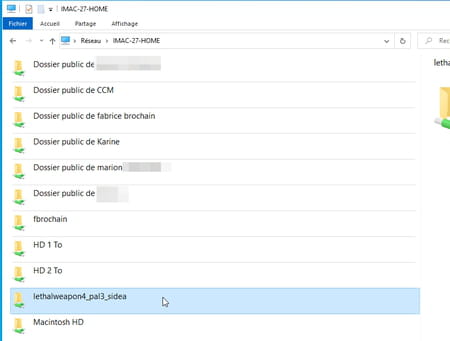Do you have a PC or Mac with a CD or DVD burner / reader? Share it with other computers in the house that don’t have one so they can play a movie or install old software.
The search for ultra thinness and lightness pushes most laptop manufacturers to no longer integrate optical drives into their machines. While it represented a real purchase criterion until the 2010s, the DVD player-burner is extremely rare on many computers. With the exception of fixed models, however. It should also be said that most of the content formerly available on DVD (films or software) is now accessible on the Internet, in dematerialized form, optical media now being considered obsolete.
However, it may be necessary to access a DVD drive. It can be to recover a program which you have on a cake and which cannot be found online, to get hold of a personal video or documents. Also, if your computer, PC or Mac, does not have an optical drive but another computer in the house has one, you will be able to access it through your local network, whether the devices are connected to it with an Ethernet cable or wireless in W-Fi (read our practical sheet Sharing files on a local network). An operation that requires little manipulation… when the optical drive is shared from a Windows PC. With a Mac, it’s a different story!
The optical drive of a PC is never more than a storage space like any other. Like any other folder on your PC, it can therefore be shared over the network.
- On the PC that has the DVD player on board, open File Explorer. Since the Quick access, choose This PC.
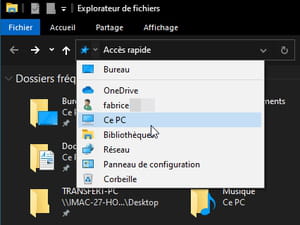
- In the section Peripherals and drives, right-click on the icon of your DVD player and choose Properties.
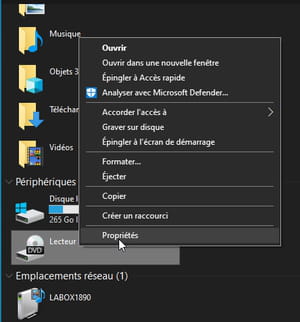
- In the player properties window, activate the tab Share. Then click on the button Advanced sharing.
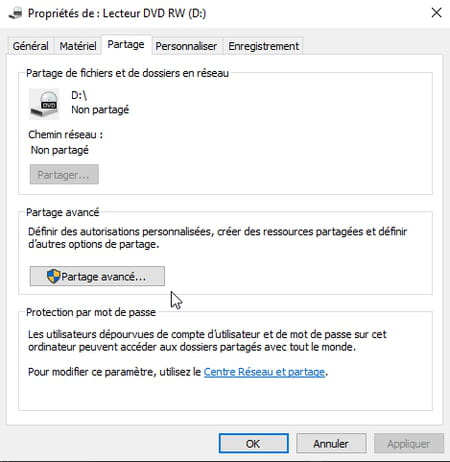
- In the new window that appears, check the box Share this folder. You can then give a name to the DVD player (it is called D for the moment) in order to identify it without making mistakes on the network afterwards. Validate by To apply then OK.

- Always from the tab Share, click on the link Network and Sharing Center at the bottom of the window.
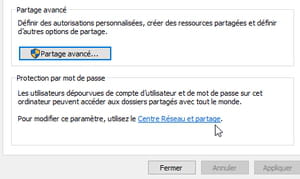
- A new window will appear. In the section All networks, Check the box Turn off password protected sharing and click on Save Changes.

- Your optical drive is now available on the network and accessible to all connected computers, PC and Mac. Simple, right?
On Macs, one click is all it takes to share the optical drive with other Macs on the network. So that PCs can also access it, it is necessary to be cunning. In addition, each user wishing to access the content of the shared CD or DVD, must identify himself with a user name and a password of a session present on the Mac.
- Open them Preferences system macOS from the menu Apple.
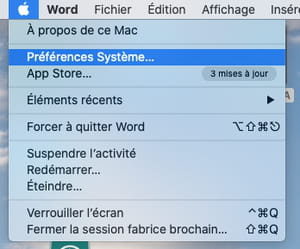
- In the window that appears, activate Share.
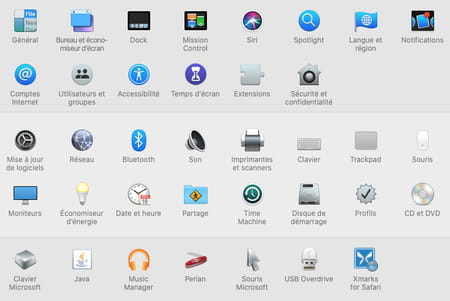
- Now check the first box of the list of services on the left: DVD or CD sharing. The optical drive is shared but remains invisible to PCs for the moment.
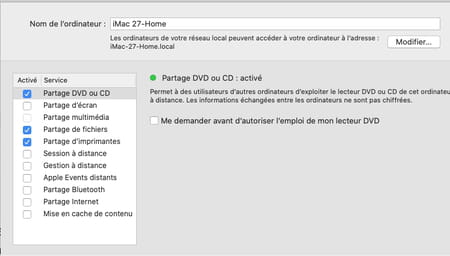
- If you haven’t already, insert the CD or DVD you want to share from your Mac into the drive. In Sharing preferences, click File sharing then on the button + of the section Shared folders.
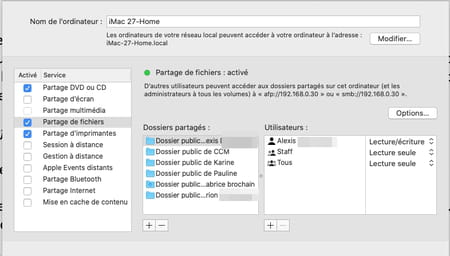
- Select the CD or DVD and click Add.
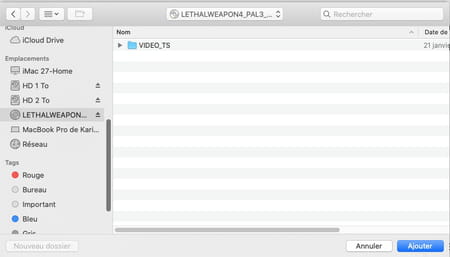
- Please note, the sharing will only be valid for this CD or DVD. You will have to repeat the operation if you change the pancake.
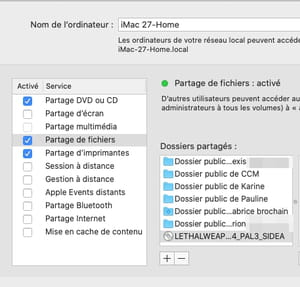
Now that DVD drive sharing is enabled, all that’s left is to access it. An operation that can be performed from a PC or a Mac.
From a PC
- From the File Explorer Quick Access Shortcuts, click Network.
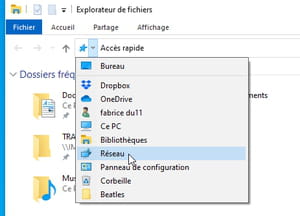
- Among the peripherals and computers connected to the network, double-click on the name of the PC that has the shared DVD drive on board. If you are asked to identify yourself, enter a name (it doesn’t matter what you want), but do not enter a password.
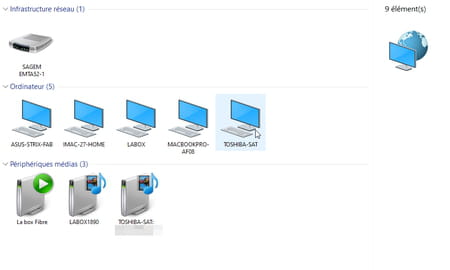
- In the window that opens, two network drives are displayed: that of the shared DVD drive (which you renamed previously) and the drive Users which corresponds to the user folders present on the remote PC. Double click on the name of the optical drive to access the contents of the inserted CD or DVD.
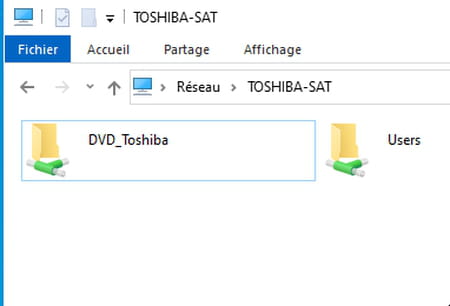
From a Mac
- Open a Finder window then, in the sidebar, under the section Pitches, click on Network. The window that appears shows the devices and computers connected to the network. Double click on the name of the PC that hosts the shared optical drive.
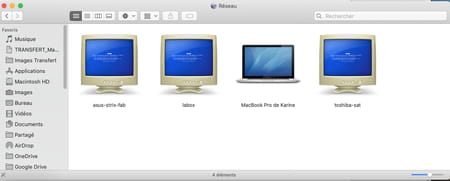
- In the window that opens, two folders appear: that of the shared DVD drive (which you renamed previously) and the folder Users which corresponds to the user folders present on the remote PC. Double click on the name of the optical drive to access the contents of the inserted CD or DVD.
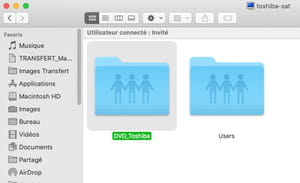
macOS sometimes experiences updates that remove or complicate basic functions. This is the case for accessing the network shared optical drive from another Mac. In fact, to “see” it, all you have to do is activate the Remote disk option in the sidebar of a Finder window. An option that has disappeared since Catalina (macOS 10.15) and that it is necessary to reactivate.
From a Mac
- On the Mac that needs to access the shared DVD drive, launch the Terminal application which is nestled in the folder Applications > Utilities.
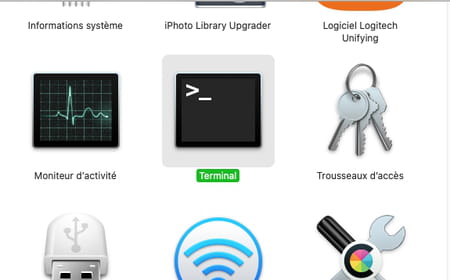
- In the window that appears, copy these two lines (making sure to validate each of them by pressing the key Entrance of the keyboard :
defaults write com.apple.NetworkBrowser EnableODiskBrowsing -bool true defaults write com.apple.NetworkBrowser ODSSupported -bool true
- Then restart the Mac and open a Finder window. In the sidebar on the left, click Remote disk under the mention Pitches.
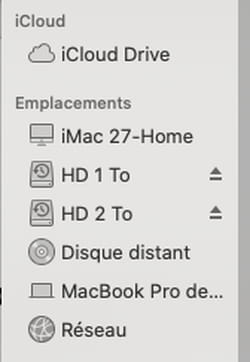
- Double click on the name of the Mac that hosts the shared DVD drive. The optical drive is displayed. You can access its content.
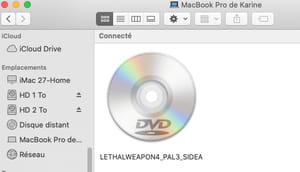
From a PC
- From the File Explorer Quick Access Shortcuts, click Network.
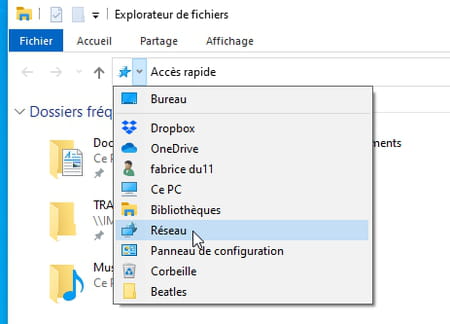
- Among the peripherals and computers connected to the network, double-click on the name of the Mac that has the shared DVD drive on board. You must then identify yourself with the name and password of a user account on the Mac.
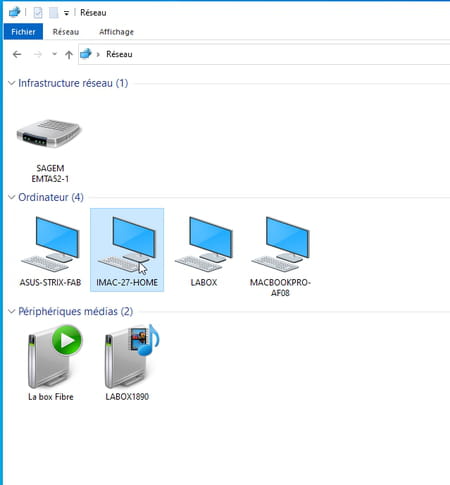
- In the window that opens, the public folders of the various user accounts present on the Mac are displayed, as well as the optical drive shared from the file sharing function. Double-click on its name to access its content.