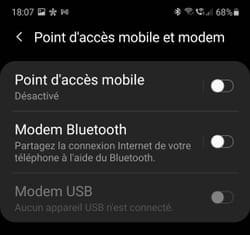Do you have a generous 4G data plan with your smartphone? You can share it with other nearby devices by sharing your Wi-Fi connection to give them access to the Internet when needed!
Outage of fixed Internet network at home, children who ask to be able to watch a YouTube video on their tablet in the car or need to work on your computer when no public Wi-Fi network is on the horizon… The reasons for share the Internet connection of a smartphone are multiple.
And mobile operators (Orange, SFR, Bouygues, Free, etc.) have understood this. What was still an option billed several euros at the beginning of mobile internet has become over time a popular use generally included in packages. 4G has also greatly favored this use of mobile data. Today we unearth packages for smartphones comprising an envelope of several tens of gigabytes of data for only a few euros. With such offers, you no longer ask yourself the question as soon as you want to make other devices benefit from your own 4G Internet connection. The smartphone then turns into a modem and a Wi-Fi access point, like an Internet box, and all the tablets, PCs, Macs and surrounding smartphones have to do is connect to it via Wi-Fi. , the 4G connection is even faster than ADSL! And connection sharing is totally independent of operating systems: you can perfectly connect a PC to an iPhone and a MacBook to an Android phone, for example.
Small detail to keep in mind: connection sharing does not mix well with voice communications. In practice, 4G – and therefore Internet access – cuts off if you make or receive a call. The phone switches to 2G or 3G, unless you are using an operator plan allowing VoLTE – Voice on LTE – a technology that allows you to switch voice communications to 4G. So don’t be surprised by some service interruptions…
Whether you have an Android smartphone or an iPhone, handling is simple. Here’s how.
Share an iPhone’s 4G connection
Once hidden deep in the settings ofiOS, connection sharing now has its own menu directly accessible in the phone settings.
- On your iPhone, activate the mobile Internet connection (data mode) if it is not active by default, open the Settings of iOS, then press the menu Sharing the line.
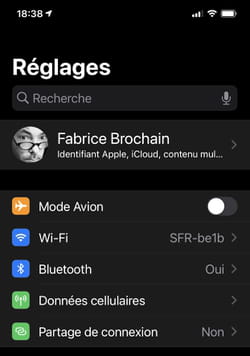
- Activate the switch Authorize other users. Connection sharing is immediately activated.
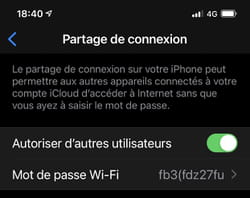
- iOS sets a default password to access the established Wi-Fi network. If it seems too complex to you, you can modify it. Press on Password then in the window that is displayed, replace it with the sesame of your choice (it must contain at least eight characters). Press on To end when you are satisfied.
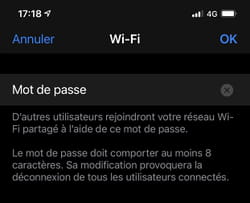
- On the device that needs to take advantage of your iPhone’s 4G connection, activate the Wi-Fi network search. In the list of available networks, tap on the one with the name of your iPhone.
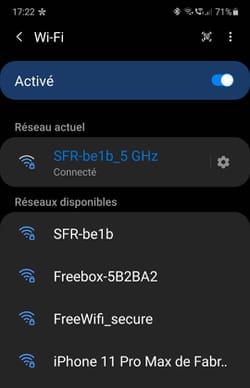
- Enter the password defined on the iPhone and validate. The device is now connected to the Internet.

- To stop connection sharing, simply return to iOS Settings, access the eponymous menu and toggle the switch Authorize other users in the off position.
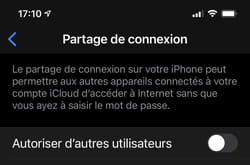
Sharing the 4G connection of an Android smartphone
Whatever the model of your Android smartphone and its manufacturer, it necessarily has a connection sharing function. Only, depending on the brands and the software overlays applied by the manufacturers, it may be named differently.
- Start by activating the mobile Internet connection (4G) if it is deactivated, then access the Settings of the device. Find a menu Login, Login & Share, Network and Internet or equivalent, depending on your model.
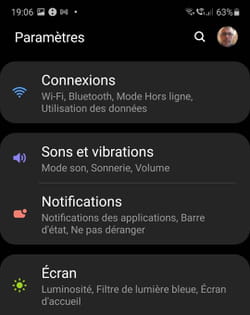
- Press the menu Mobile hotspot and modem, Hotspot, Wi-Fi hotspot or Mobile Wi-Fi hotspot.
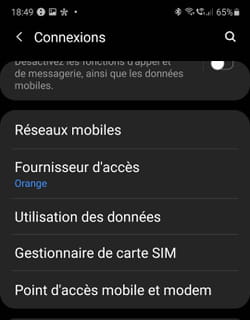
- Android gives you the choice of naming the Wi-Fi network that the smartphone will create as you see fit. By default, it takes the name of your device. Tap on the latter if you wish to modify it and give it the desired name.

- Then modify the password authorizing access to the Wi-Fi network if the one entered by default proves to be too complex. Set a password of at least eight characters and validate the change.
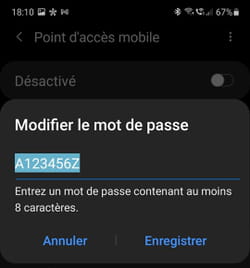
- Finally, if you haven’t already, activate connection sharing by toggling the switch mobile hotspot Or Wi-Fi hotspot in the on position.
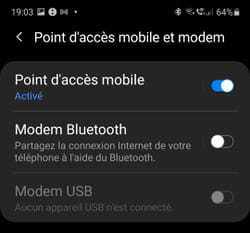
- On the device that needs to take advantage of the 4G connection of your Android smartphone, activate the Wi-Fi network search. In the list of available networks, tap on the one bearing the name of your Android smartphone.
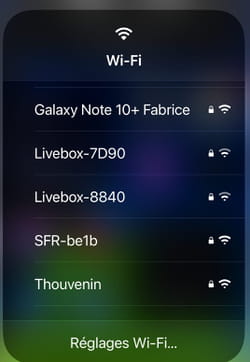
- Enter the password defined on the Android smartphone and confirm. The device is now connected to the Internet.
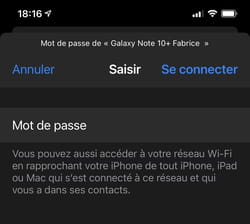
- To end connection sharing, simply return to Android’s Settings, access the menu Login and flip the switch mobile hotspot Or Wi-Fi hotspot in the off position.