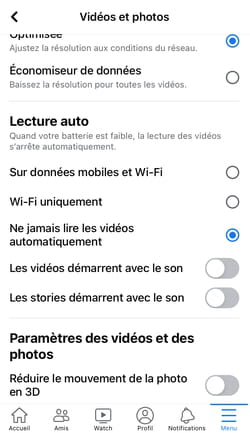Do the videos that always play when you browse your Facebook news feed annoy you? All you have to do is adjust a parameter to deactivate this automatic reading and regain some peace of mind.
You’ve probably noticed: when you scroll through your Facebook news feed, on both desktop and mobile, videos posted by your contacts play automatically. Enabled by default, this autoplay feature can be tedious, even unbearable with this nearly non-stop stream of footage that’s not always fun or interesting, especially when it comes to 178,647and kitten video of the year or the fifteenth daily prank of a childhood friend with heavy humor… Not to mention the (bad) surprise of the sound that arises when the videos start, to the chagrin of those around you . Last point: if you are on mobile but not connected to Wi-Fi, you nibble your data plan unnecessarily.
Fortunately, there is a simple setting in Facebook to manage video autoplay. You can thus choose to read these videos or not on a case-by-case basis, according to your tastes and your availability at the time, without anyone imposing anything on you. More pleasant and much less stressful!
A few simple manipulations are enough to access the video settings.
►With your favorite web browser, go to the Facebook site and log into your account, and then click on the triangle pointing down, at the top right of the screen.
► In the drop-down menu that opens, click on Settings and privacy.
► In the following drop-down menu, click on Settings.
► A drop-down menu opens on the left of the screen, scroll down and click on Videos.
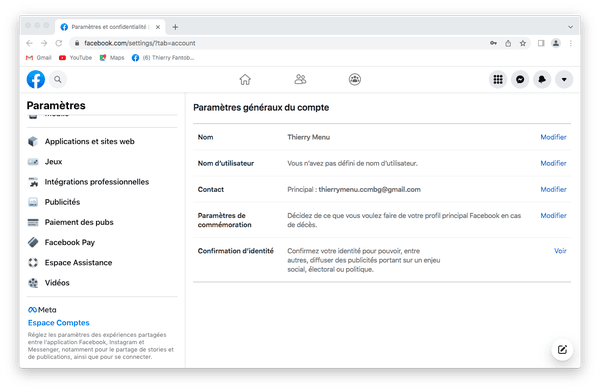
► In the menu Video Settings which opens on the right, go to the box Autoplay videos and click on the rectangle on the far right to display the choice between By default, Enabled and Nope.
► Choose Nope.
► Automatic playback of videos is disabled.
The procedure to be carried out on a mobile phone is slightly different from that on a computer, but it is neither more complicated nor longer, and allows you to spare your package when you are not on Wi-Fi.
► On your mobile, launch the Facebook application and log in… From the home page, press the menu at the bottom right of the screen.
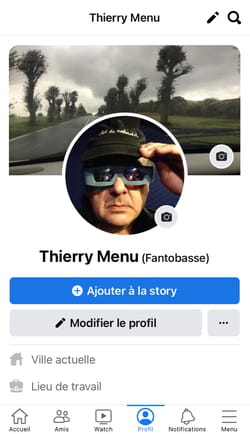
► Scroll down the drop-down menu that appears and tap Settings and privacy.
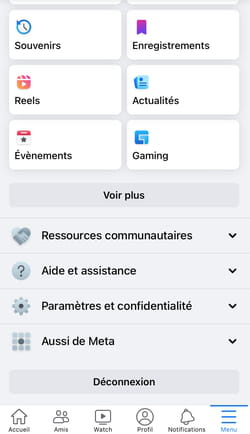
► Then press Settings.
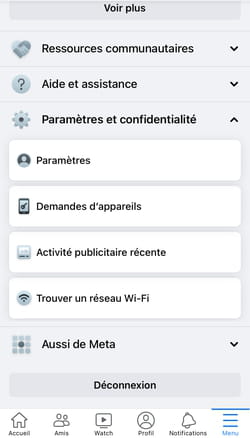
► Scroll down the following drop-down menu to clearly view the list of Preferences.
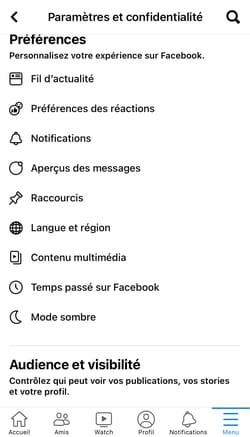
► In this list, press Multimedia content.
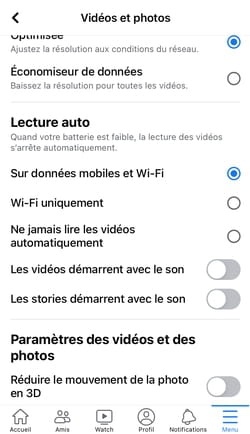
► Also scroll down the following drop-down menu, in order to clearly view the section Auto play. You have the choice between On mobile data and Wi-Fi (automatic playback of videos is always started if mobile data is activated or if your device is connected to Wi-Fi), Wi-Fi only (automatic playback of videos is launched only if your phone is connected to Wi-Fi), and finally the line that interests us and that you are going to check, Never play videos automatically. Thus the automatic playback of videos is disabled.