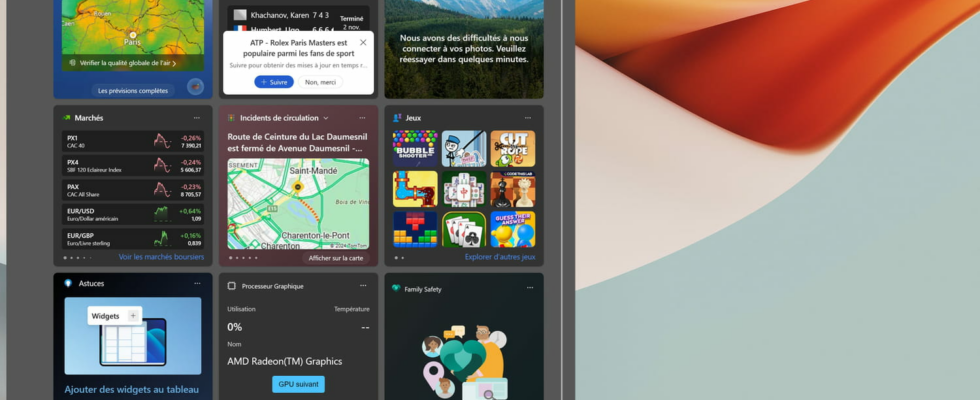A PC often lags due to the lack or saturation of its RAM. You can save a few hundred megabytes by disabling or removing this gadget from Windows.
RAM, also called RAM for Random Access Memoryis an essential component of a computer’s proper functioning, and is often the main performance bottleneck. Unfortunately, modern applications rarely optimize their use of RAM, and there are more and more programs running in the background.
If the best solution remains to increase the RAM of your computer, by adding faster and larger capacity modules, this costs a little money and is however not always possible. On most laptops sold today, the RAM is soldered to the motherboard, and therefore cannot be replaced or expanded.
On an old or underpowered PC, it is therefore a good idea to try to reduce the use of RAM by deactivating unnecessary applications and services. And in this area, one of Windows’ built-in components is a good candidate: widgets. Because in addition to being relatively annoying and of little use on a daily basis, they can use up to several hundred MB of RAM.
Widgets are this button on the far left of the taskbar, which opens a window containing several boxes, which display continuous information on various themes. Weather, sports results, stock prices, news, so many “information flows” which can certainly be interesting, but which can just as easily be accessed through a classic web browser.
Given that this component runs continuously in the background, it constantly uses hardware resources (processor, RAM, network), and even more so when it is displayed on the screen. And since its window opens automatically as soon as you hover over its button in the taskbar, it is not uncommon to open it inadvertently several times a day.
If widgets aren’t of any use to you, luckily you can make them a little less intrusive and resource-intensive with a few simple tweaks. First, open the widgets by clicking their button in the taskbar, then access the settings by clicking the gear icon at the bottom left of the window.
In the windows Settings, first uncheck the option Open widget table on hoverwhich will prevent widgets from appearing unexpectedly. Then click on the section Show or hide tables and deactivate the option Flow. With this single action, the amount of RAM used by widgets when open is halved, from approximately 350 MB to 125 MB.
Finally, to go further and completely get rid of widgets, you will have to take a detour through the Windows Terminal. Right-click on the menu button To start up in the taskbar, then click Terminal (Administrator) and validate the authorization request from the User Account Control by clicking on the button Yes.
In the window that opens, copy and paste the command winget uninstall “Windows Web Experience Pack” and validate by pressing Entrance. After restarting your PC, the widgets will have completely disappeared. And if by chance you are missing them, you can reinstall them by opening the Windows Terminal again and using the command winget install –id 9MSSGKG348SP. Restart your computer, and you will then find the widgets in their original location in the taskbar.