Do you want to keep documents safe from prying eyes on your PC? A little trick allows you to create an invisible folder on the Windows Desktop to hide your precious files…
When several users share the same computer without having an individual Windows session, it is difficult to maintain a little privacy. All documents and files are within reach – and visible – to everyone. Photos, videos, administrative or financial documents… anyone can access them by rummaging through the various files present. A little trick, however, allows you to hide from others the elements that you want to keep for your personal use. Windows 10 and Windows 11 indeed give the possibility of hiding a folder placed on the Desktop. It then becomes invisible, transparent. Be careful though, it does not become inaccessible for all that: it will suffice for a user who is more curious than the others to make a selection on the Desktop with the mouse to reveal its existence if ever this folder appears in the selected area. Nevertheless, this trick already makes it possible, and without difficulty, to protect some documents that you wish to keep confidential.
How to make a folder invisible in Windows?
An invisible folder in Windows is nothing more than a classic folder but whose name and icon are hidden. The operation therefore takes place in two stages.
► First create a folder on the Desktop. To do this, right-click on the desktop. From the context menu, choose New then Case.
► The New Folder appears on the desktop. His name is highlighted. To hide their name, press and hold Alt on the keyboard then type the code 0160 on the numeric keypad of the keyboard. Then confirm with the key Hall. The folder name disappears.
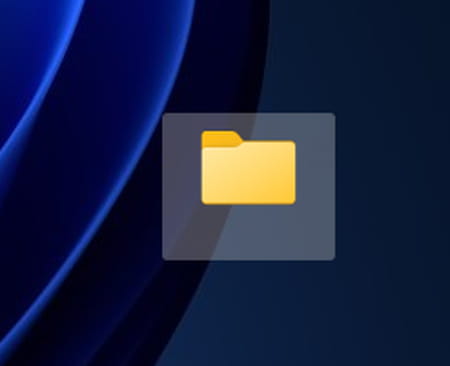
► Without a name, the folder still has an icon visible on the desktop. It should therefore be made transparent. To do this, click with the right mouse button on this icon. From the menu that appears, choose Properties.
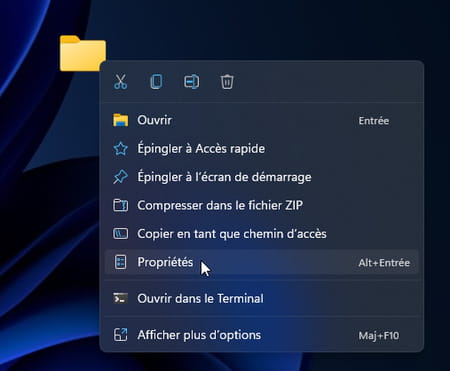
► In the window that opens, click on the tab Personalize.
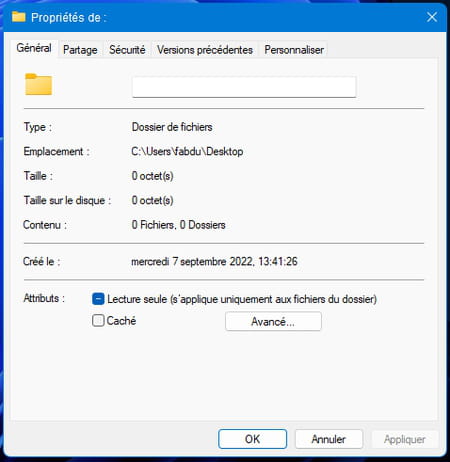
► In the section Folder iconsClick on the button To change icon.
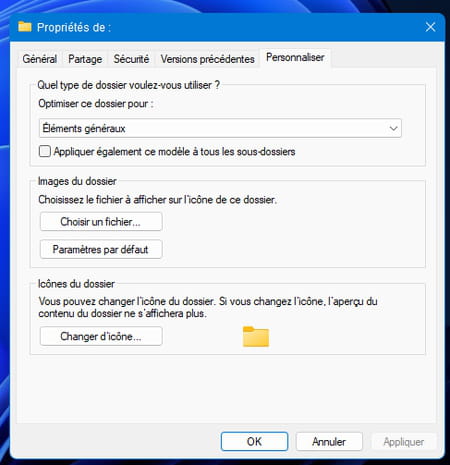
► Now choose from the range of icons offered, the one that is transparent. It is easy to spot since it leaves a blank space between two icons. Click on OK. Validate by Apply and OK. Your folder has now disappeared from the desktop.
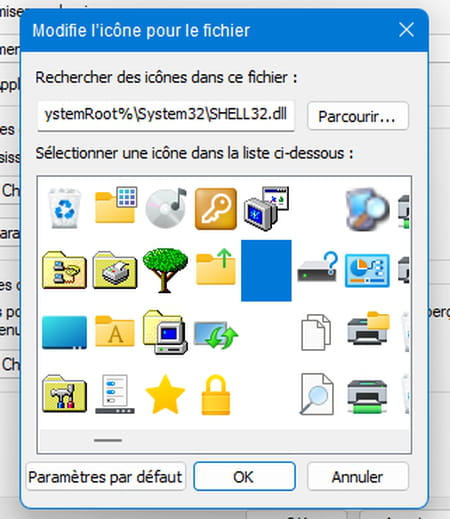
► You can now store any file in this “invisible” folder. Be careful though. Curious and informed users will have no trouble revealing its existence. Just make a selection with the mouse on the area where the hidden folder is to make it visible. For more security, place it in an area of the screen where the risk is lower, such as the upper right corner for example.

