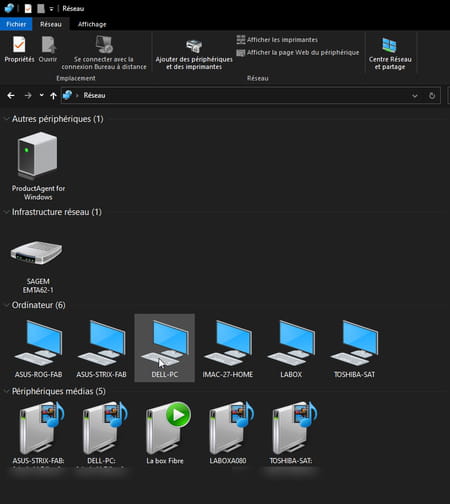Can’t see the other computers on the local network when you connect with a PC running Windows 10 Pro? This is normal: you must activate a hidden function in the system settings.
Windows 10 Professional – Windows 10 Pro for close friends -, the professional version of Microsoft’s system, looks like the Family version installed on most commercial PCs. Similar interface, identical handling… But it nevertheless hides some special features reserved for companies, notably concerning updates and security.
Windows 10 Pro also hides some subtleties with respect to network functions. Not for the Internet connection: as with the Family version, all you need to do is connect to the local network using Wi-Fi or an Ethernet cable to access the Internet. On the other hand, by default, it is impossible to “see” the other computers – PC or Mac – present on the network and to exchange files with them, even by activating the file sharing (as explained in our practical sheet Sharing files. files on a local network). In fact, it is necessary to activate a special option that is not in the default settings of Windows 10 Pro in order to be able to join the other computers on the local network: the SMB share (Server Message Block). It is this protocol that allows you to set up file and printer sharing in Windows.
No need to look in the general settings of Windows 10 Pro to find the SMB sharing option. It is nested in the functionality of the system.
- Click in the search field Windows and type Functionality. Click on the first occurrence that appears: Activate or deactivate Windows features.
- A small window appears. Scroll down to the option SMB 1.0 / CIFS file sharing support. Click on the little button + to the left of this option to display the elements concerned.
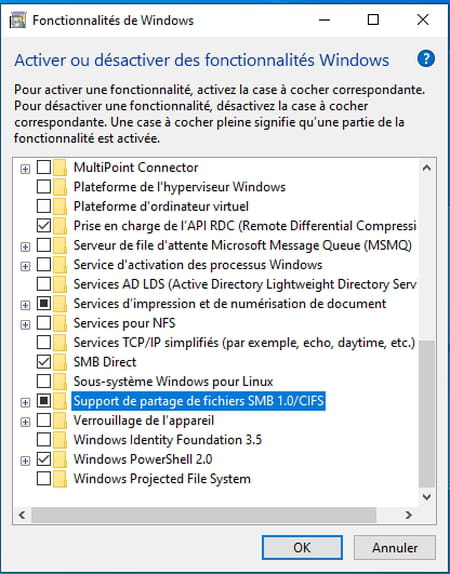
- Check all three boxes: SMB 1.0 / CIFS client, SMB 1.0 / CIFS server and Automatic removal of SMB 1.0 / CIFS.
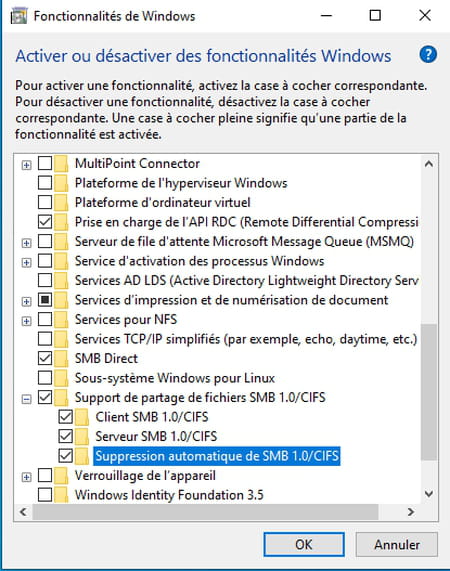
- Click on OK. Windows then applies the new settings.
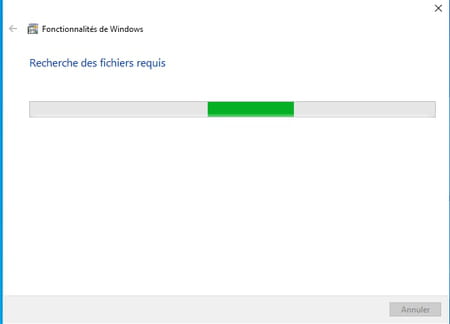
- Finally click on the button To restart now so that these settings are effective.
With file sharing enabled and operational, all that remains is to access the PCs through the network.
- Open File Explorer. Click the arrow to the left of Quick access and choose Network.
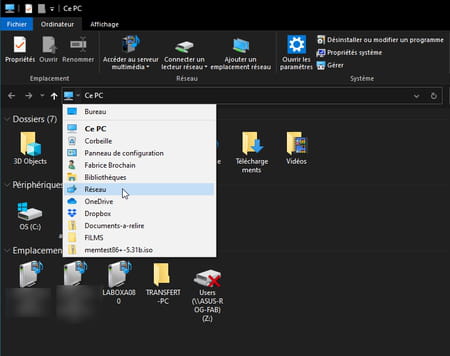
- Windows Explorer shows all the machines currently connected to your local network. The computer you have just configured, the one you use, but also your box, when it can act as a server.