Can’t play HEIC, HEIF or HEVC photos or videos taken with an iPhone, iPad or Android phone on PC? Do not panic ! You can convert them to Jpeg or MP4 for free.
What could be nicer than pulling out your smartphone to take photos and videos… But it’s painful to see that at present, displaying these multimedia files on a computer or transferring them to sharing sites is not going to work. always self! The reason ? Recent tablets and smartphones, mainly iPhones and iPads, but also some Samsung Android models have moved away from the usual image (JPEG and PNG) and video (H.264) formats in favor of more attractive formats. And we understand why: at equal or even better quality, a snapshot in HEIC format takes up to half the storage space than its equivalent in Jpeg format.
The catch is that not all apps and devices handle these HEIF file formats so easily (High Efficiency Image File Format), HEIC (High Efficiency Image File Container) and HEVC (High Efficiency Video Coding, also known as H.265). And most online services and sharing networks also ignore these formats.
As long as we stay in the Apple universe, everything is going quite well. These formats have become the benchmark for iPhones, iPads and Macs in 2017. Apple has indeed chosen to adopt the HEIC and HEVC photo and video formats (of which it is not the creator) since its iPhone 7 and iOS 11, and on Macs since macOS High Sierra (10.13). More recently, Samsung has taken these formats into account on some of its smartphones. But out of there, compatibility remains limited. In this case, the files must be converted to more universal formats such as Jpeg for photos – a format accepted by all hardware and all applications. Often, let’s be honest, the HEIC to Jpeg conversion is done automatically by the application that transfers your photos from one universe to another, without you even being aware of it. But, alas, not in all cases…
Problems are thus frequent in Windows, which does not automatically manage these multimedia formats, the use of which is subject to the payment of royalties to the manufacturers who hold the patents. Result: if you recover photos in HEIC format on your PC’s hard drive, you will either have to go through online image conversion services, or install additional applications or extensions to display these photos on the screen of the PC under Windows, or to transform them into Jpeg. Microsoft offers a paid solution at €0.99 to display photos and videos (which works well), but as we will see, there is free Windows software to convert HEIC photos to Jpeg format, and HEVC videos to MP4 format.
Do you no longer want to convert your HEIC photos to Jpeg format every time? A solution to eliminate the problem consists in forcing your smartphone to save the photos in Jpeg, and no longer in HEIC, for the next shots.
- On iPhone, choose the format Most Compatible (instead of High efficiency) in the camera settings.
- On an Android smartphone such as Samsung Galaxy, in the camera settings, deactivate the option HEIF Pictures (Pictures) and/or the option High performance video or equivalent.
- But then each snapshot and video will take up more space in the phone memory.
- If you prefer to keep the HEIC format on the smartphone side, but ensure automatic conversion to Jpeg when importing HEIC photos to PC:
- On iPhone, in the app settings Picturessection Transfer to Mac or PCcheck that the option Automatique is checked (rather than original file).
- On Samsung mobiles, in the application settings Gallerycheck that the option HEIF image conversions when sharing is checked.
In L’File Explorer of Windows, when you double-click on photos in HEIC or HEIF format coming from for example your iPhone, the application Pictures Windows displays a message prompting you to download two extensions from the Microsoft Store.
These HEIF/HEIC and HEVC extensions on the Microsoft Store will cost you a total of 99 euro cents. It’s obviously not very expensive, so if you feel like it…
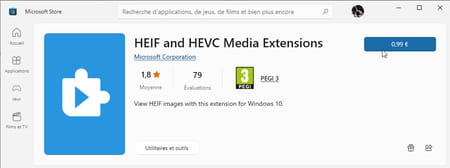
The display and quick editing of HEIC photos then becomes possible in the application Pictures of Windows, as well as, with a click of the right button, the possibility ofSave as the displayed HEIC image, to convert it to JPEG or PNG format, for example. If you have a batch of several dozen photos to process, converting them one by one will still be tedious…
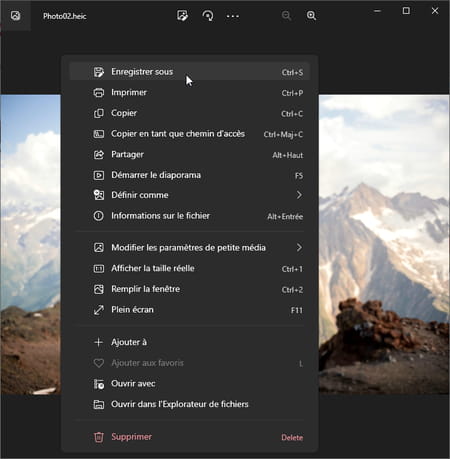
These extensions will also be used, among other things, to open HIEC photos in applications such as Paint, Photoshop for Windows (the Mac version does not need it) or Paint.net. But we can do without this paid option thanks to the solutions that we present to you, which also have the merit of working on a whole batch of photos.
To know : if you use Gimp, the free and free image editing application competing with Photoshop, know that Gimp can read HEIC photos and convert them into a format of your choice, for example Jpeg or PNG. So you won’t have to install anything else. However, the small utilities presented below seem more accessible to us and focus on HEIC/Jpeg batch conversion.
Convert HEIC files to Jpeg for free with CopyTrans
Once installed, the free CopyTrans HEIC software shows you thumbnails of HEIC/HEIF photos, allows you to transform them into Jpeg images, in batches of 100 files, and display them in the Windows Photo Viewer (that of Windows 8).
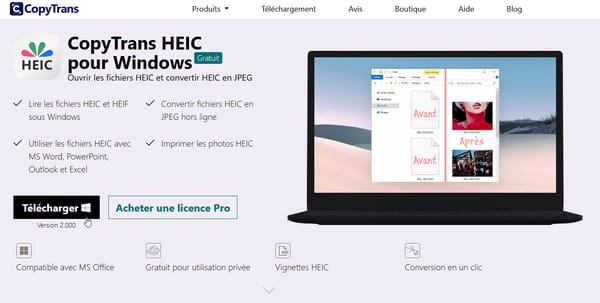
- Accept the terms of the license agreement and confirm that this is indeed a private use (or request a quote for professional use), accept the automatic updates and launch the installation.
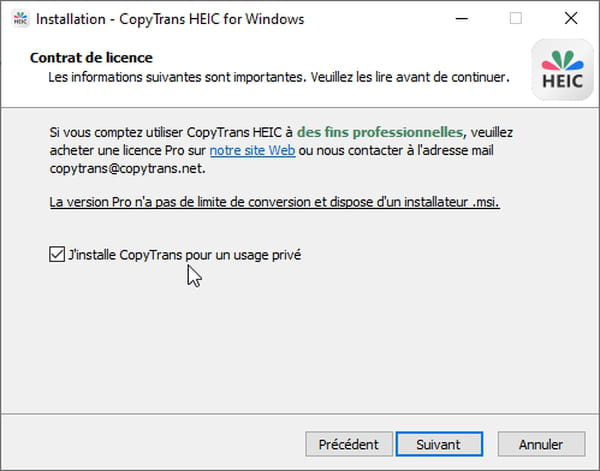
- Once installed, CopyTrans HEIC is not quite like other Windows software, it does not present an icon to click on. It is an extension that you will use directly in theFile Explorer of Windows. Its first effect: in your folders, thumbnails of HEIC/HEIF photos become visible.
- To convert HEIC/HEIF images to Jpeg more easily, in a folder containing your photos, optionally display the File name extensionsi.e. the period and the letters ending a file name: for example My picture.hiec for an image in this format.
- In L’file explorer, when you right-click on a file (or multiple selected files) that ends with .heicthe choice Convert to JPEG with CopyTrans is offered to you. Click on it. The program then converts the files in the same folder, without touching the originals. The new photos have the same name but with the extension .jpg. These Jpeg files retain the Exif description data (date and time of shooting, type of camera, exposure time, etc.) that the smartphone had written into each HEIC photo.
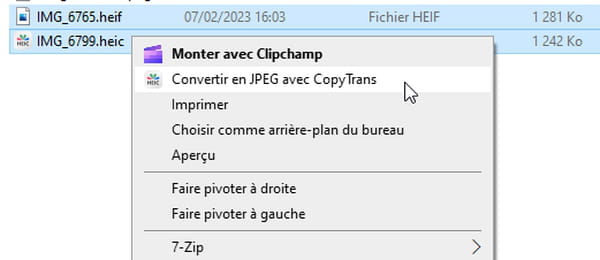
- If your files end with .heifthe option Convert to JPEG with CopyTrans will not be offered when you right-click on it. You just need to rename one to .heicthe first in the list for convenience, for example photo01.heif in photo01.heic : click on this file name, replace at the end the f by a vsand accept when Windows asks you for confirmation.

- Now select the file .heic and all files .heif that follow, then right-click the file .heic : the option Convert to JPEG with CopyTrans is now available to you. It will convert both file types to Jpeg, up to 100 images at a time in the free version of the software.
- After restarting your computer, it is also possible to view HEIC/HEIF photos in the application Pictures provided with Windows 10 and 11, but a message appears when you scroll through the photos, which is annoying.
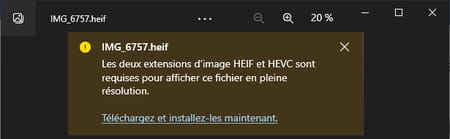
- The editor of CopyTrans therefore advises rather to use the old application Windows Photo Viewer for these HEIC files, by doing the following:
- Right-click on a HEIC photo. Choose Open with then select the Windows Photo Viewer.

- If this application is not offered, click on Choose another app.

- Optionally click on More apps to spot the Windows Photo Viewer.

- Select the Windows Photo Viewer and check the box Always use this app to open .heic files. Double-clicking on a HEIC photo will open the image in the old Windows 8 photo viewer in the future.

Convert HEIC files to Jpeg and HEVC videos to MP4 for free with iMazing Converter
Here is another free software (in English, this one, but very accessible) capable of converting a batch of photos HEIC/HEIF in jpegs, and convert videos HEVC/H.265 in the most common format MP4/H.264.
- Get and install iMazing Converter app for PC by clicking Free download.

- View the window of iMazing Converter and a folder side by side, drag files in HEIC, HEIF or HEVC formats to be converted into the converter window.
- In the menu Queueyou can also select files (choice OpenFiles) or a complete file (Open Directory).
- Keep the suggested parameters or possibly modify the format (Jpeg or PNG for photos), the quality and the definition of the image, of Very small (Very Low) To Current size (Actual Size). The more you increase the quality and definition, the more space the file will occupy on your hard drive.

- After pressing the button Convert, you will need to specify the folder where the converted files will be created. iMazing Converter does not allow choosing the same folder as the original files. Select another one, or press the button Create a new folder.
- Once the conversion is successful (Conversion Successfull), press the button Show Files to display the folder containing your photos converted to Jpeg or PNG.

- If you want more options for converting your videos, for example, turn to the free application HandBrake for Windows, Mac and Linux.
If your photos are not confidential, convert them using online services, without having to install anything on your PC.
- Many online services provide conversion of images in different formats, including HEIC to Jpeg, including Convertio, ILoveIMG, Apowersoft, heic.online…
- The principle is always the same: you can either drag your files to convert directly on the web page of the online service, or click on a button to select your files to convert in a classic dialog box.
- Some services (below heic.online) offer you a few options: choice of image format, size and quality, deletion of Exif information (date and time of shooting, etc.).
- Free services usually limit the number of photos or the size of files to be converted. For long and frequent batch processing, it is better to use offline solutions such as those presented above.



