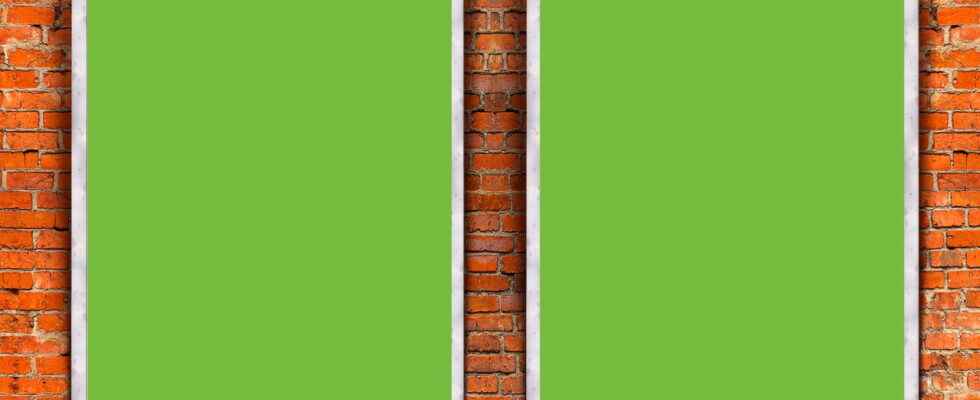Can you use two SIM cards on your phone? Take the opportunity to create a second WhatsApp account and thus separate your professional conversations and your personal discussions. It’s simple and free !
Like many users, you probably have a phone that accepts two SIM cards, which allows you to have two separate phone lines on the same device, one personal, the other professional, for example. Very practical for dissociating your private life from your nurturing activities, and not only in the evening and on weekends.
What is valid for phone calls also applies to instant messaging and it may be wise to reserve a WhatsApp account for friends and have another for work relations, to avoid mixing up conversations or appearing connected when you don’t want to be disturbed. Unfortunately, by default, it is not possible to use WhatsApp with two phone numbers on the same device, as the app does not allow the simultaneous use of two accounts. But it is easy to circumvent this limitation, by duplicating the application or by installing its “professional” twin, WhatsApp Business. Two simple and free solutions that will allow you to have two separate WhatsApp accounts on a single phone.
Most Android phones allow app duplication, especially for devices that accept two SIM cards. The name and implementation of the feature vary by smartphone brand and software overlay, but the overall principle is similar. So don’t be surprised if the screens displayed below and the associated manipulations are not strictly identical on your telephone, you should be able to adapt them easily.
- Open your phone’s settings from the home screen or notification bar at the top.
- Press on magnifying glass icon or on the button To research. In the search box that appears, type dual messaging (Samsung models), cloned apps (Xiaomi models), twin app (Huawei or Honor models), clone app (Oppo models) or a similar formula with the terms copy app, clone Where double. In the list of results that immediately appears, press Cloned apps or an equivalent. You can also browse through all settings, including those related to applications, to find the corresponding function.
- In principle, a new screen will appear with a list of apps that can be duplicated, including WhatsApp. Depending on the case, tap the WhatsApp icon or swipe the switch to its right to duplicate the application.
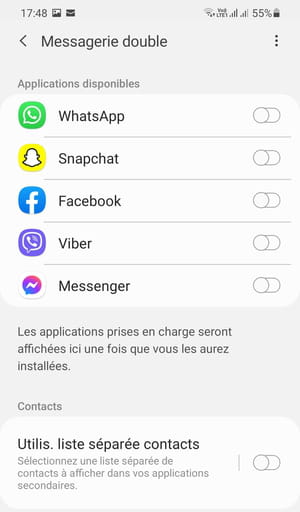
- Confirm on the next screen by pressing Install.
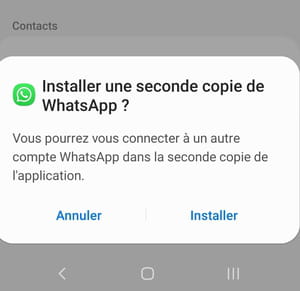
- An alert message may appear about having a duplicate. Nothing to worry about. Press on To confirm to make it disappear.
- On some phone models, a new screen appears about your contacts. Make it slide the switch on the right to use a separate contact list from your first account.
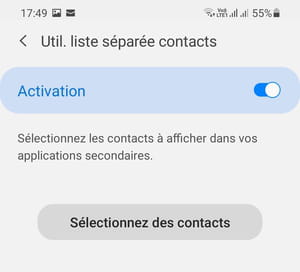
- Press on Select contacts to create your first list. The complete list of your contacts appears. Select those of your choice. Validate your choice by OK.
- WhatsApp duplication is complete. You can find it on your mobile next to the first app. She usually has a symbol on her icon like small orange rings or the number 2.
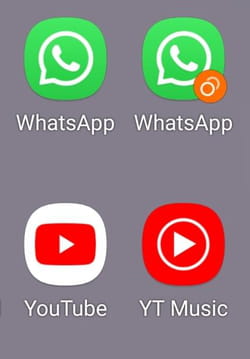
- Now you need to create a second email account. Launch the new WhatsApp app.
- The WhatsApp account creation screen appears. Press on Accept and continue.

- On the next screen, provide the phone number of your second SIM card, then tap Next.
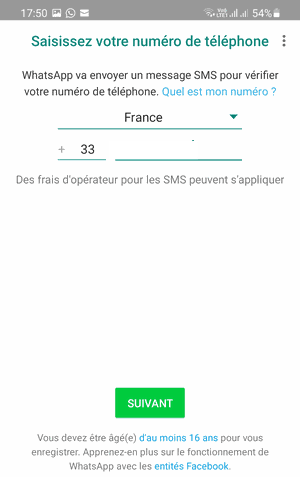
- A menu appears to verify the number you have just entered. Press on OK.
- You will then receive a code by SMS, on your second telephone line. You just have to indicate it in WhatsApp to finalize the registration.
- The profile configuration window appears. Type the name you want, then press Next.
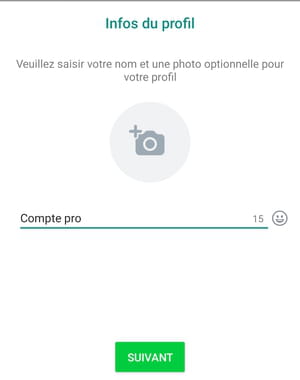
- The WhatsApp homepage finally loads. A message asks you for permission to access your contacts. Press on Settings and give your permission to access contacts. You now have a new WhatsApp account associated with your second SIM card.
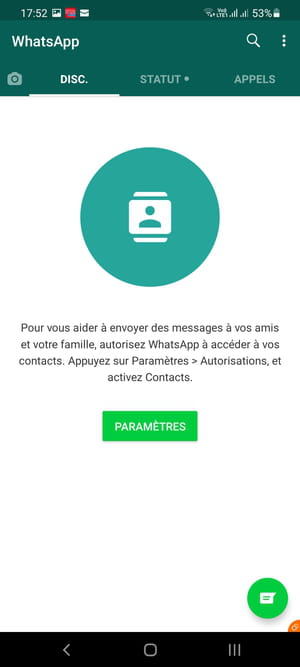
Duplicating an app is not possible as standard on iOS. But in the case of WhatsApp, this is not a problem. Indeed, it is enough to install WhatsApp Business to circumvent this limitation and have another account linked to the second telephone line. Less known than WhatsApp, WhatsApp Business is an official and free version of the same publisher designed more specifically for professional use. Dedicated in principle to small and medium-sized businesses, it has many functions oriented towards customer and product management (schedules, automatic absence replies, predefined messages for making contacts, etc.). But you can use it perfectly individually by associating it with your second SIM card and by contenting yourself with the usual messaging functions, especially since it is compatible with Android and iOS. The manipulations described below concern the iPhone version, but they are similar on Android phones.
- Download and install WhatsApp Business from the App Store or Google Play Store.
Download WhatsApp Business for iOS
Download WhatsApp Business for Android
- Then launch WhatsApp Business. You can distinguish it from the other WhatsApp by the presence of a B on its icon.
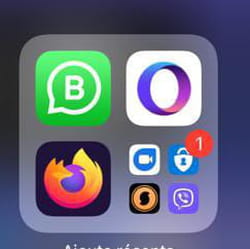
- Press on Accept and continue on the home screen.
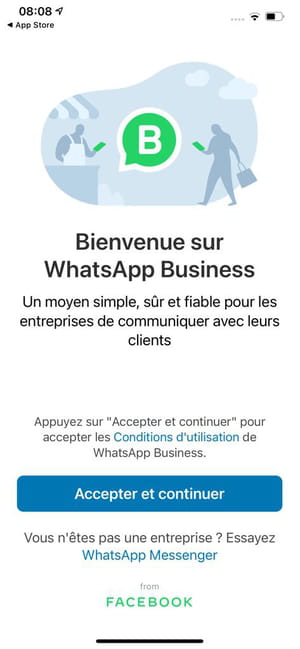
- On the next screen, provide the phone number of your second SIM card, then tap Next.
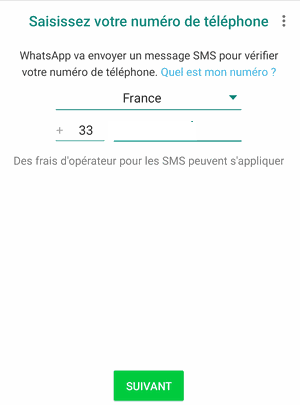
- A menu appears to verify the number you have just entered. Press on OK. You will then receive a code by SMS on your second telephone line. Copy and paste it into WhatsApp Business to complete the registration.
- The profile configuration window appears. It is a little different from the classic one. First enter your company name or just your name. Then press Business category and select from the menu that opens a category that suits you. For example, you can choose Private user. Press on Next.
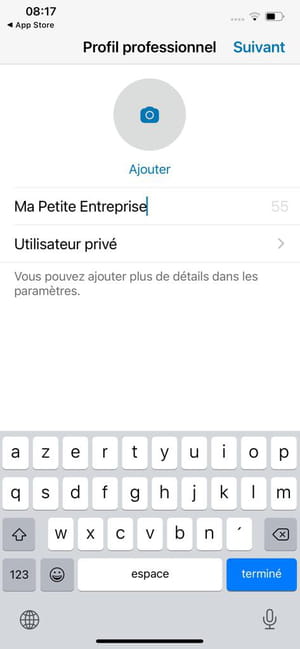
- A new screen appears offering you to discover the tools available in WhatsApp Business. Press on Not now. You can always come back to it later by pressing Settings.
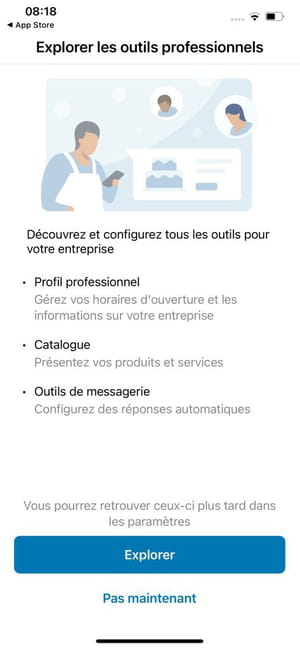
- The WhatsApp Business homepage finally loads. A message asks you for permission to access your contacts. Press on OK.
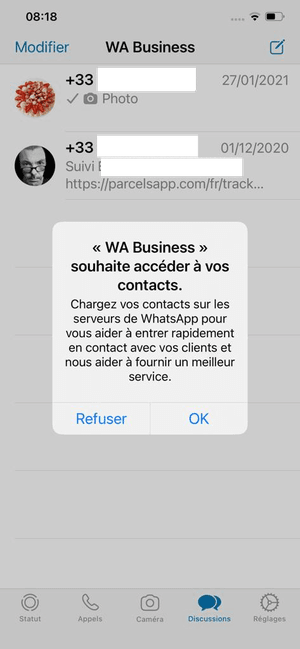
- You are now ready to use WhatsApp Business with your second phone line. The basic functions are exactly the same as classic messaging: call, group chat, stickers, etc.