By default, Instagram does not offer any function to upload photos or videos that are posted. But you can perfectly recover images from social network with free tools and services.
While browsing your Instagram feed, there are likely to come across some content that you would like to keep for yourself. A photo, a story, a Reel (these small video sequences that sometimes slip into the thread of publications) … Unfortunately, whether it is the mobile app for smartphone or tablet or the version for computers offered on the Web, Instagram does not allow downloading any content. The more adventurous take screenshots or use a utility capable of filming their screen to keep track of these media. But there is more simple: just use a specialized tool like iGram. This online service has three advantages: it is completely free, entirely in French – therefore easy to use, even for beginners – and there is nothing to install since everything is done via the Internet! By copying the media link from Instagram and then entrusting it to iGram, you can recover photos and videos in just seconds, with the choice of multiple quality levels. Convenient ! The operation works as well on smartphone as on computer. Here’s how to do it.
The iGram service does not have an app. You will therefore have to go through your smartphone’s web browser (Chrome, Firefox or Safari for example) to use it.
► Launch the Instagram app on your mobile. Display the image you want to recover (it can be a photo from the News Feed, a Story or a Reel). Press on the three points placed at the top right above the image. In the menu that opens, choose Copy link.
► Now open the web browser of your mobile and connect to igram.io/en.
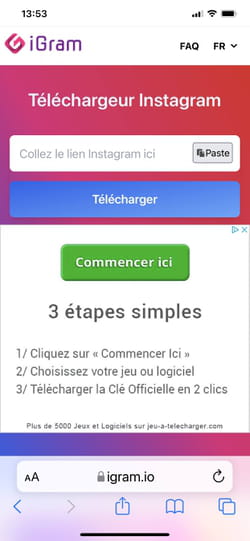
► Press the button Paste in the field titled Paste the Instagram link here. You will see the link of the image you retrieved from Instagram.
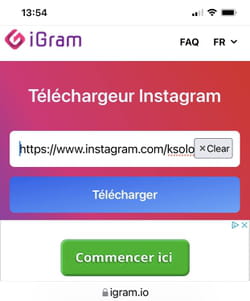
► Press the button To download. Accept the terms of use by pressing the button Consent.
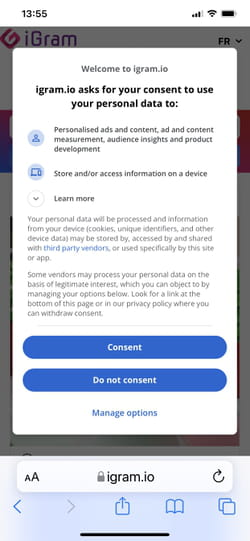
► Scroll through the content of the iGram page. Then choose the desired image quality expressed in pixels.
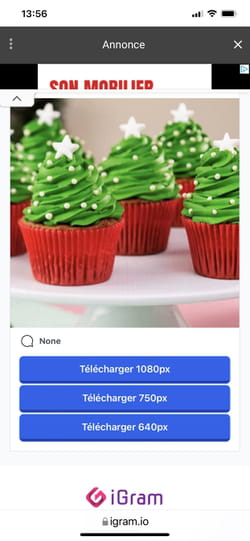
► Finally press To download. The content is then transferred to the smartphone.
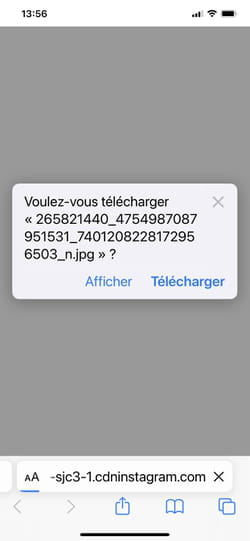
► On iOS launch the Files application then press Recent to find it. On Android, tap the link To open appeared at the bottom of the screen to open the image directly and then copy it to the Google Photos application for example.
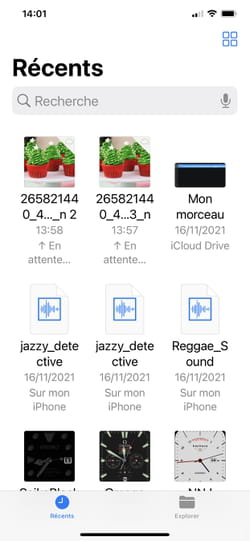
Web service par excellence, iGram works of course with any browser on PC or Mac. But be careful, in this case, you cannot download stories or Reels.
► Go to your account Instagram from your usual web browser. Identify yourself to access your account. Access the publication then click on the three suspension points nested at the top right of the image. In the menu that appears, click Copy link.
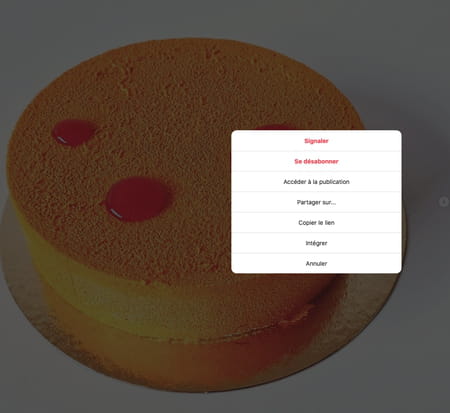
► Then open a new tab in your browser and access the websiteiGram. Click on the button Paste at the end of the field Paste the Instagram link here. If the button does not work (it sometimes happens) click in the field and paste the contents of the clipboard using the keyboard shortcut Ctrl + V on Windows or Cmd + V on macOS. Click on the button To download.
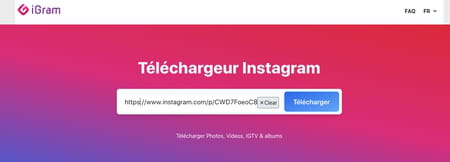
► A new page is displayed. Choose the quality level of the image to retrieve (expressed in pixels).
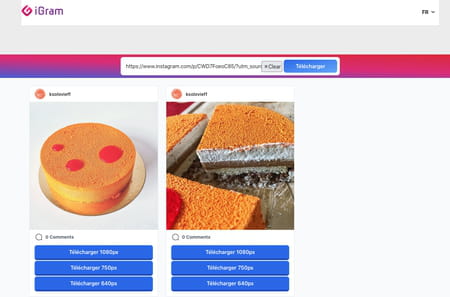
► The image is immediately downloaded and saved in the Download folder of your user account.
