Downloaded or retrieved a file with the BIN extension, but you don’t know what it is for or how to open it? Here is what you need to know about this binary format and the tools capable of handling it. .
Our computers and phones have millions of files, without us really knowing what most of them are used for. The three or four letters that end the filename – right after the last one. as in Manuel_user.pdf – sometimes inform you about its purpose, we call these last letters file extension. It is thanks to this extension that our operating systems (Windows, macOS, Linux, Android, iOS, etc.) know with which application they should open a file. If you surely know what is a file that ends in .pdf (the most used format for sharing documents on the Internet) or even in .docx or .xlsx (the document formats of the latest versions of Word and Excel) , other extensions are less obvious to pinpoint. This is what the BIN files are, which you will encounter on your hard drive or sometimes download from the web.
What is a BIN file?
In general, in computing, BIN files (pronounce bine) are binary files, as opposed to “text” files whose contents are understandable when opened with an application such as Windows Notepad. They are called BIN files simply because they end in .bin, for example : NewBios.bin
It is also said that their extension is .bin. There are two main categories of BIN files:
- The most frequent case: software programmers can create BIN files in which they store all types of information necessary for the proper functioning of their application (often a piece of a program, or even data, etc.). These files are only usable by the program, they are not meant to be opened or viewed directly. On your PC, the C: Windows folder thus contains hundreds of BIN files, unusable as they are by yourself and that it would be pointless to want to open. You should not delete, modify, move, rename them, as this may make Windows or your software unstable.
- Some manufacturers provide you with a special program to use one of their BIN files to download from their website, to update the code on board a printer or motherboard, for example.
- A case that we still encounter sometimes: it can be a BIN file that you downloaded from the Web, for example to install an old game. These BIN files are becoming increasingly rare, they are generally along with files with the extension CUE. In this case, the BIN file contains all of the contents of the installation CD or DVD in a single file. We will explain how to open and use this type of BIN file below.
If you’ve downloaded a BIN file thinking that you’ll find a procedure for installing old software or an old game that was stored on CD or DVD, here’s a simple way to do it.
- You do not need to burn a CD or DVD in order to install software stored in a BIN file. Fortunately, because recent computers no longer have a CD / DVD reader-writer!
- Instead, download the free program for Windows WinBin2ISO.
- Unzip it by clicking on it with the right mouse button to choose Extract all …
- This tiny program has never tried to install unnecessary software with it, and it does not require any installation. To launch it, just double-click on the file WinBin2Iso Where WinBin2Iso.exe which has just been decompressed.
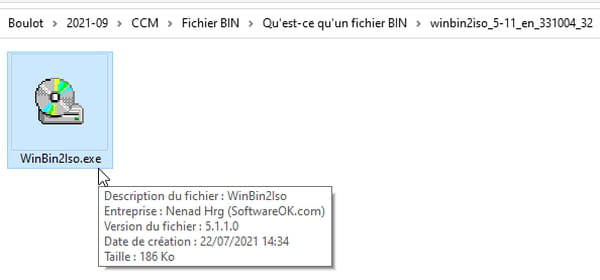
- In the field Source, indicate the BIN file by picking it in the right folder using the button …
- In the field Target, copy and paste the content of the field Source (Ctrl + A then Ctrl + C in the field Source, Ctrl + V in the field Target). At the end of the field file name Target, replace the three letters bin through iso. If the file Source named toto.bin, in the field Target he will have to be called toto.iso.
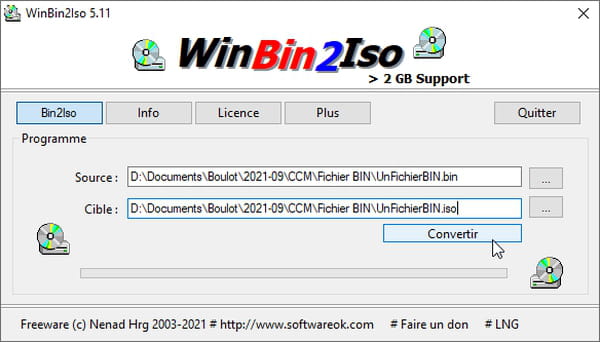
- Press the button Convert.
- In L’Windows explorer, right-click on the file .iso which has just been created (on your PC, the icons will surely be different from those visible in our illustration below). Choose Windows explorer in the menu.
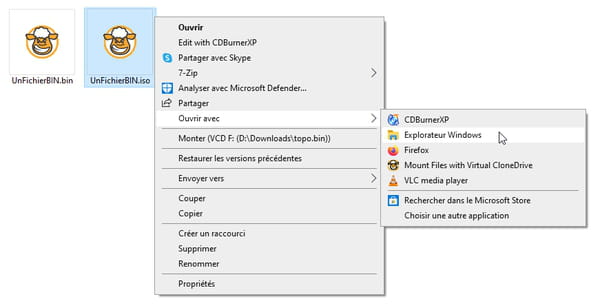
- If it was indeed a BIN file encapsulating the contents of a CD / DVD, you should see a Windows File Explorer window open. Among the files in this folder is surely an executable file that ends with .exe (for example install.exe) to start the game or program installation procedure.
- Alternatively, to open .BIN files and accompanying .CUE files, you can also use free CD / DVD burning software like CDBurnerXP. Or rely on a free virtual disk drive like Daemon Tools Lite. Be careful, however: during their installation, if you are not vigilant about the options offered, some free software for CD / DVD burning or reading virtual discs offer the installation of third-party software (toolbars , replacing the search engine in your web browser, etc.). Although a priori safe for the computer, this software is likely to collect data about you.
