today’s best FPS from your games VALORANTis played by millions of gamers. As you know, one of the most important settings in FPS games is the Crosshair setting. Designed by professional players or by yourself VALORANT You can increase your gaming experience with crosshair settings.
The reticle is located in the middle of the game screen and shooter It is one of the most important elements to ensure hand-eye coordination in games. There are different ways to create an ideal reticle.. Using the standard cross (+) shaped reticles while aiming may yield better results than the point (•) shaped reticles preferred by average players. On the other hand, for a clear view, different color choices should be made on different maps.
VALORANT Crosshair settings Things to consider are as follows:
- Center Point: Turning this option on adds a dot in the center of the reticle and if all other settings are turned off, there is only one dot in the middle of the screen for aiming.
- Movement Error: Makes the reticle grow when moving during the game. It’s not a very useful setting and it’s usually recommended to turn it off.
- Ignition Error: Makes the reticle grow when fired during gameplay. Again, it is recommended to turn it off as it is not considered a very useful setting.
- Main Line: It wraps around the inner line of the reticle.
- Inner Lines: Fills the inside line of the reticle.
- Outlines: It is located on the screen independent of other lines and further away from the inner line. It is not generally preferred, but it can be used if an ideal design is attached.
Professional Gamers’ VALORANT Crosshair Settings
Mehmet Yağız “cNed” İpek
- Sight Color: Cyan
- Main Line: Closed
- Outline Transparency: 1
- Main Line Thickness: 1
- Center Point: Closed
- Center Point Transparency: 1
- Center Point Thickness: 2
- Fade Reticle While Shooting: Off
- Show Tracked Players Reticle: On
- Inner Line Transparency: 1
- Inner Line Length: 4
- Inner Line Thickness: 2
- Inner Line Distance: 3
- Inline Movement Error: Off
- Inline Ignition Error:Off
- Outline Transparency: 0
- Outline Length: 10
- Outline Thickness: 10
- Outline Distance: 0
- Outline Movement Error: Off
- Outline Ignition Error: Off
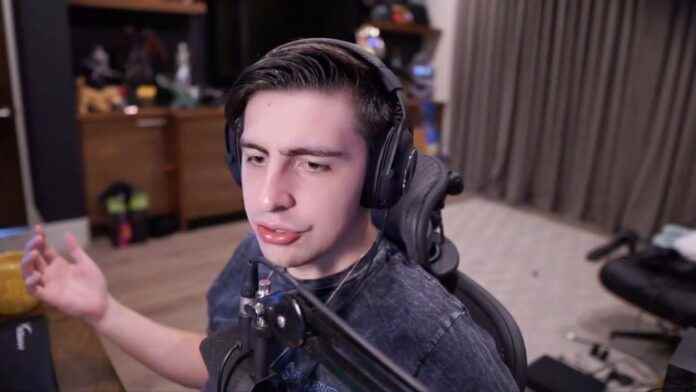
Michael “Shroud” Grzesiek
- Sight Color: Cyan
- Main Line: Open
- Outline Transparency: 1
- Main Line Thickness: 1
- Center Point: Closed
- Center Point Transparency: 0
- Center Point Thickness: 0
- Fade Reticle While Shooting: On
- Show Tracked Players Reticle: On
- Inner Line Transparency: 1
- Inner Line Length: 8
- Inner Line Thickness: 3
- Inner Line Distance: 6
- Inline Movement Error: Off
- Inline Ignition Error:Off
- Outline Transparency: 0
- Outline Length: 0
- Outline Thickness: 0
- Outline Distance: 0
- Outline Movement Error: Off
- Outline Ignition Error: Off

Braxton “brax” Pierce
- Sight Color: White
- Main Line: Closed
- Outline Transparency: 0
- Baseline Thickness: 0
- Center Point: Closed
- Center Point Transparency: 0
- Center Point Thickness: 0
- Fade Reticle While Shooting: On
- Show Tracked Players Reticle: On
- Inner Line Transparency: 1
- Inner Line Length: 6
- Inner Line Thickness: 2
- Inner Line Distance: 2
- Inline Movement Error: Off
- Inline Ignition Error: Off
- Outline Transparency: 0
- Outline Length: 0
- Outline Thickness: 0
- Outline Distance: 0
- Outline Movement Error: Off
- Outline Ignition Error: Off
See also: How to Change VALORANT Name?
