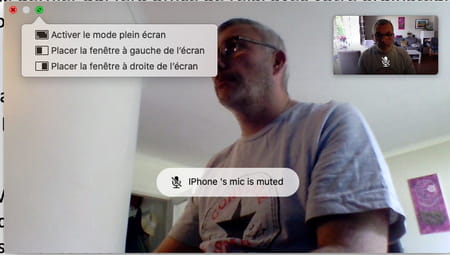Are you using the desktop version of WhatsApp? A new feature lets you make audio and video calls to enjoy viewing on the big screen of your PC or Mac. And always for free!
Despite the turmoil that rocked the platform last March with the announcement of changes to the terms of use – changes that took effect on May 15 – WhatsApp remains on the top of the global instant messaging podium with more of 2 billion active users. In France, the service claimed 30 million unique users per month in June 2020 according to a study by Médiamétrie. Although the majority of users are content to use the app on their Android or iOS smartphone, the version for PC and Mac continues to evolve. So much so that recently, it is even possible to make audio and video calls directly from a computer, with a webcam and a microphone. Function that was previously only reserved for mobile versions of WhatsApp. Convenient to take advantage of the large screen of your computer to chat with your family or loved ones. Be careful though. Audio and video calls are only possible with the WhatsApp app for Windows or macOS: the function is not available with the WhatsApp Web service usable from a browser. In addition, only calls between two people are possible. You will therefore not be able to conduct group calls. This will require you to simply use your smartphone.
To use WhatsApp on your PC or Mac, you must first have the app on your mobile. It is in fact the latter which will act as a relay with your computer. To find out how, see our WhatsApp factsheet: how to use it on a computer.
WhatsApp is set up correctly? All you have to do is make your first call.
- Connect the mobile version of WhatsApp with the app installed on your computer. Then select one of your contacts in the left pane. The last conversation you had with him is displayed in the center window.
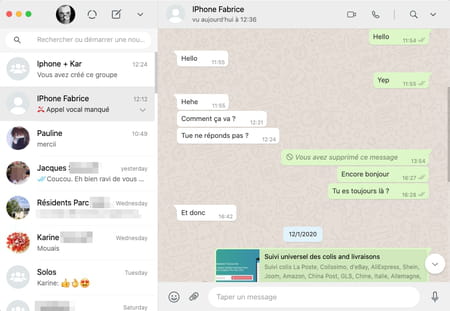
- Now click on the phone icon at the top of the window to initiate an audio call or the camera icon for a video call.
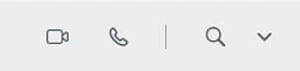
- The call is immediately launched. If it is a video call, the computer’s camera activates.
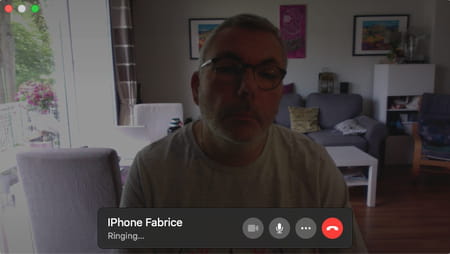
- As soon as your correspondent answers, the conversation can start.
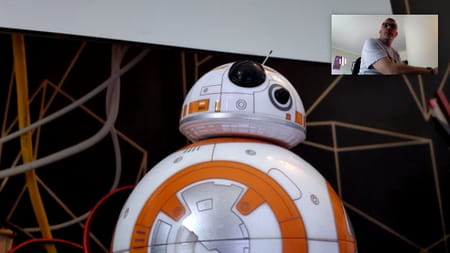
- You can now switch the window to full screen mode by clicking on the button flanked by a square at the top right in the Windows version or on the green dot at the top left with the macOS version.