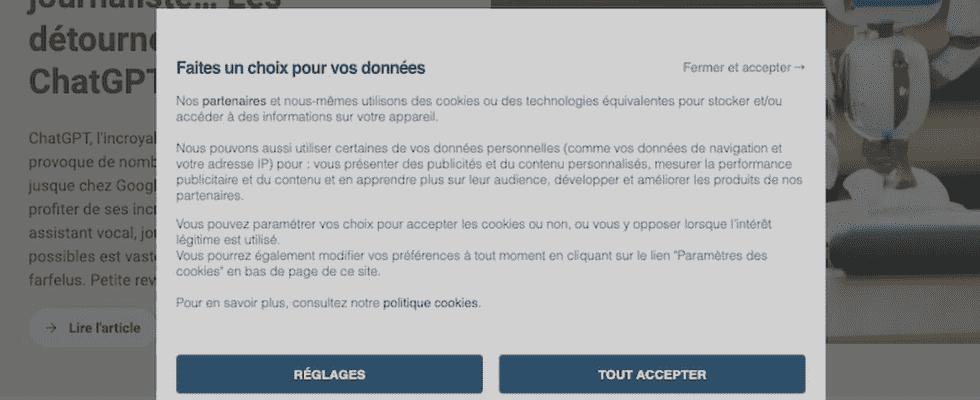Are you tired of windows that ask you to accept cookies when you visit a website? Use a specialized extension like Ghostery to bypass this annoying step and browse more quietly.
Each time you visit a website, you retrieve a cookie. No, not one of those delicious American-style cookies, but a “small” file – it’s just text – that contains data about your browsing on the site, and sometimes other information such as your identifiers, your location, other sites you visit, etc. Each site visited automatically creates and saves a cookie on your device (computer or mobile), to “remember” your visit, to identify you when you return and to offer you personalized content. Some cookies disappear as soon as you leave the web browser (so-called “session cookies”), others remain permanently on the computer (persistent cookies). In short, cookies are convenient and that’s why almost all websites use them today.
Why do the cookie consent windows appear?
But cookies can also be intrusive and contain more information than necessary. To counter the many abuses, the European Parliament set up in 2018 the general data protection regulation (the famous GDPR). And now, any website that uses cookies has an obligation to inform its visitors about their nature, their use and their storage. A great step forward for data protection and the right to information… but which at the same time has a very annoying effect. It is now impossible to visit a website without encountering the famous pop-up type consent window – a “pop-up window” in good French – which invites you to accept, or not, cookies from the site. And when you jump from one site to another throughout the day, click on these famous buttons Accept, Refuse, Manage or Continue without accepting quickly becomes boring.
If you want to skip this tedious step when it becomes repetitive, a few solutions are available to you. The most effective are based on the installation of extensions in your browser such as Pop up Blocker, uBlock or Ghostery. Free, they make it possible to filter what is displayed in the Web page on the screen and to block the famous windows of consent. They also block advertisements and ad trackers that follow you from site to site to trace your journeys on the Web and report them to advertising agencies. Our preference goes to Ghostery which has proven to be really very effective. Browsers like Chrome or Firefox, for example, give them the option of whether or not to accept cookies from the websites you visit by entering their names in a white or black list, but they still struggle to eliminate the famous pop-up windows. up consent.
Please note that using a consent pop-up blocker is not without consequences for your browsing. It can prevent a site from functioning normally or from using web services with which you have an account. In this case, it will suffice to deactivate the extension for this site to find optimal functioning.
Available for Chrome, Edge and Firefox, Ghostery is a free extension which, once installed, filters the elements that appear on web pages and allows you to block unwanted ones such as ads, trackers and many of the cookie consent pop-ups.
► Install Ghostery in your web browser. For the example, we will use it with the Chrome browser.
Download Ghostery for Chrome or Edge
► Once fetched and installed in the browser, the Ghostery extension displays a web page. Activate the switch next to the mention Ghostery is inactive.
► Then check the box Accept the conditions. Ghostery is now ready to go.
► To easily access the extension’s settings and thus put it to sleep if the website you are visiting is not performing well, place Ghostery in the toolbar. With Chrome, click extensions icon then click the pin to the left of Ghostery.
► Now go to a website that always presents a consent pop-up window for cookies. For the example, we go to the site of TF1. The famous pop-up appears.
► Click on Ghostery icon in the toolbar. The menu that opens presents the cookies detected. Check the box Essentials.
► Several cookies are then checked automatically. Click on the link Refresh to see changes in the tooltip that appears at the top of the Ghostery menu.
► The site page is displayed again, this time without the consent window. Advantage: you will not have to repeat this operation. Ghostery will remember your choice on your next visit.
► If the website you are viewing malfunctions with Ghostery, adjust the extension so that it does not interfere with its display. Click on Ghostery in the browser toolbar. In the pop-up menu, click Trust this site. Then reload the page.