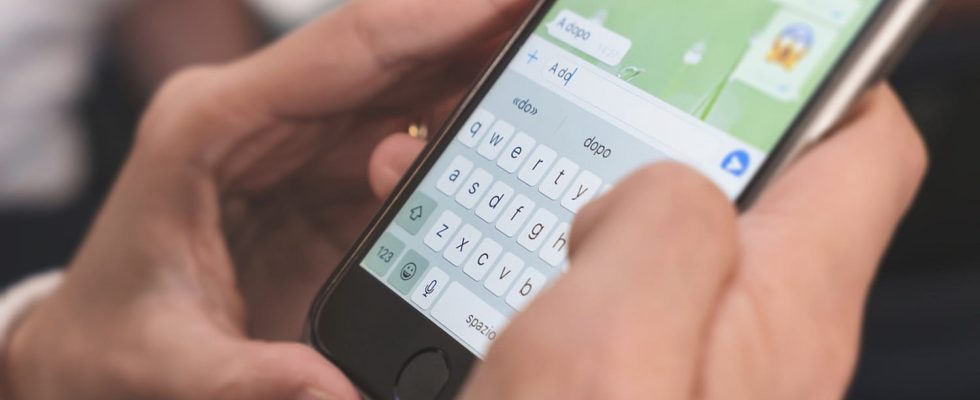Are you tired of tapping on your phone screen to write a message in WhatsApp? Discover a technique to write it without typing it on the keyboard: it’s simple, quick and very effective!
When you want to tell the most exciting story to your friends on WhatsApp, you have two solutions: type a long text with your fingertips or fall back on a voice message. But now, it may be that you don’t want to embark on the meticulous and tedious writing of your adventures – especially if you like to give all the details – and that you don’t want your adventures to be heard by everyone. But there is a third option that you might not think about: voice typing. Yes, in WhatsApp as in other applications, you can perfectly dictate a message so that it is automatically transcribed into text, like magic!
To use this feature, simply open the chat you want to send the message to and then tap the text box. But instead of entering your text with the keyboard as usual, tap the small microphone located in the keyboard area in the bar just above the letters/keys – mind you, not the green WhatsApp microphone button which used to record a message in audio! When the indication “Speak Now” is displayed, dictate your text. Speak clearly and calmly into the telephone microphone. As you speak, the text is written automatically, in French, with the correct spelling, the right accents, the right chords, etc. When you’re finished, press the mic button again to stop dictation. All you have to do is send the message by pressing the WhatsApp send button or delete it if you are not satisfied.
This technique works on Android as well as on iOS. The only difference being that the iPhone automatically adds punctuation, whereas it must be specified on Android. So, when you finish your sentence, just say “period” or “question mark”, then announce “capital letter” to write place it at the beginning of the word. You can also choose formatting, such as saying “on line”, and insert smileys by saying “wink smiley”.
Please note, this may not work on Android and an error message may be displayed: “Permission not granted to enable: voice input…” If so, go to the device settings, then to application management, then tap “Permissions”. Go to “Microphone”, where you will find three sections: “always allowed”, “allowed only during use” and “not allowed”. Tap the three little dots at the top right to see system apps. Then search for the Gboard app and select the “Only allowed if the app is in use” option.
Because, in reality, the voice typing function does not depend on WhatsApp, but on your mobile keyboard. In the majority of Android devices, this is Gboard, the Google app, but most quality mobile keyboards, like SwiftKey, generally have this function. You can therefore benefit from it in many applications: SMS, Facebook Messenger, Outlook, Gmail… Others, like Outlook, have their own function for voice input. Whether you have vision problems, aren’t comfortable using touch keys, or are simply in a hurry, this should save you a ton of time!