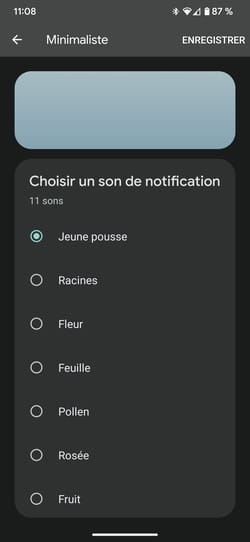Are you tired of always hearing the same ringtone on your mobile, no matter who calls you? Android allows you to customize the ringtones of your contacts to identify them from the first notes.
Changing the wallpaper, the organization of icons on the home screen or changing the default ringtone remains one of the first reflexes applied as soon as you set up a smartphone for the first time. But you can push the plug a little further to personalize your mobile a little more. This allows you to assign a particular call and SMS notification ringtone to multiple contacts in your address book. Far from being a gadget, this option is very practical for immediately identifying the correspondent who is trying to reach you without even having to take the device out of your pocket, provided it is not on vibrate, of course. Call ringtone and SMS notification can thus be modified… but the manipulation is not carried out in the same place. Here’s how.
To change the ringtone corresponding to one of your contacts on Android, you must go through his contact card.
► Open the app contacts. Select the contact whose ringtone you want to change from the list of your contacts. His file appears on the screen.
► Press the three superimposed points at the top right of the screen. In the menu that appears, tap Set ringtone.
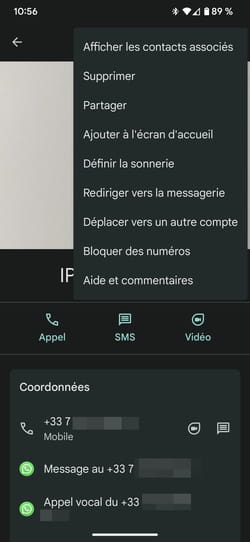
► If you have installed a ringtone app (like Zedge in our example), you can choose it to continue the operation. Otherwise, it is the file Sounds which opens instantly.
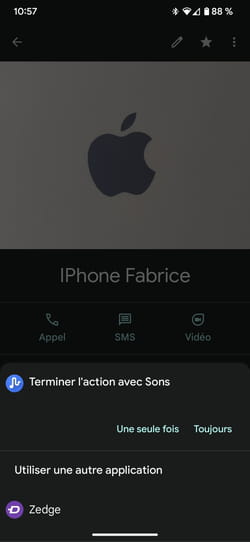
► Depending on the version of Android installed on your smartphone and its manufacturer’s software overlay, the possibilities may vary. In our example (a Pixel 6 Pro), several ringtone folders are available.
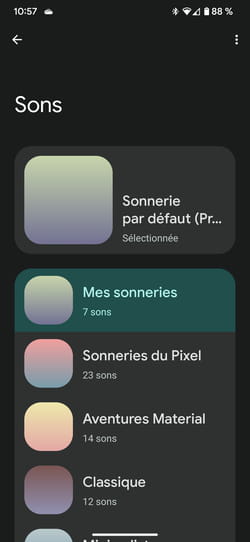
► Open the one you want then test the different ringtones offered by pressing their name. When your choice is made, press To register at the top right of the screen. The new ringtone is then assigned to your contact.
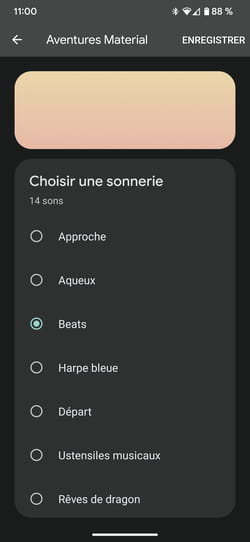
To quickly identify the sender of an SMS you receive, the easiest way is to assign a personalized notification sound to your favorite contacts.
► Open the Messages app then select the conversation with the correspondent whose SMS notification sound you want to change.

► Press the three superimposed points at the top right of the screen. From the menu that appears, choose Information.
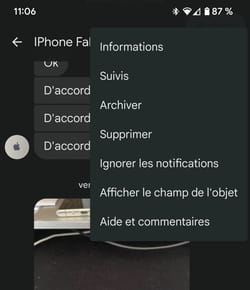
► In the new menu that appears, press Notifications.
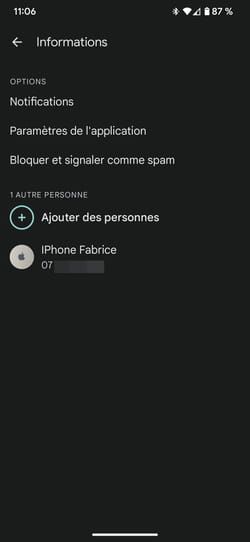
► The notification settings are displayed. Press on His.
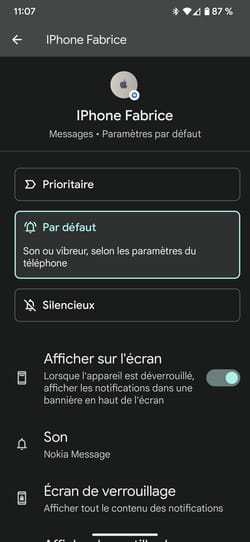
► If you have installed a ringtone app (like Zedge in our example), you can choose it to continue the operation. Otherwise, the Sounds folder opens instantly.
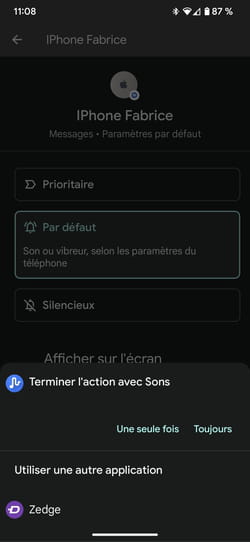
► Depending on the version of Android installed on your smartphone and its manufacturer’s software overlay, the possibilities may vary. In our example (a Pixel 6 Pro), several ringtone folders are available.
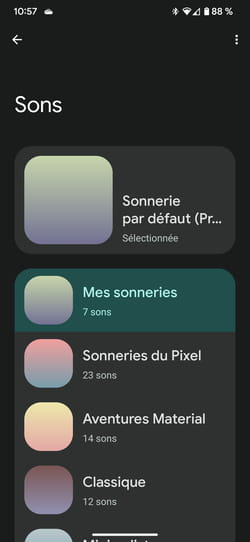
► Open the one you want then test the different SMS sounds offered by pressing their name. When your choice is made, press To register at the top right of the screen. The new SMS notification sound is then assigned to your contact.