Are you the low-key type on social media and don’t want everyone to know you’re connected to Instagram? Hide your status to appear offline.
Like Facebook and WhatsApp, Instagram allows its users to know if their contacts are online thanks to a green badge attached to the profile picture and displayed in private conversations. Useful to see if your friends are connected when you send them a message, for example. But, of course, all your contacts can see when you’re connected, which isn’t always desirable, especially when you’re in a hurry.
Luckily, if you don’t want to report your online presence, you can hide that status with a simple option in Instagram’s settings. Logically, and by reciprocity, you will no longer see the status of others. Note that if you use several accounts, you will have to change your status on each one.
How to turn off online status on Instagram mobile app?
It is very easy to turn off your status display on the Instagram app. The change is also automatically reflected in the web version of the social network.
- Open the Instagram app on your mobile and log in with your account.
- Press on profile icon Where your avatar at the bottom right of the screen to go to your profile.
- Press the icon with three horizontal lines at the top right of the screen.
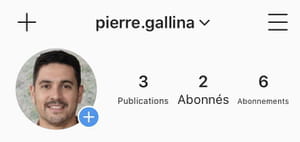
- Press on Settings in the pop-up menu that opens on the screen.
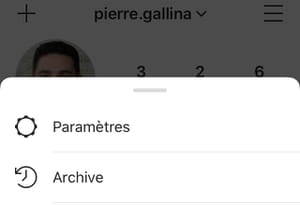
- Then open the section Privacy in the page Settings.
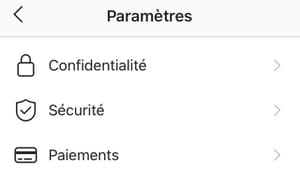
- In the game interactions of the page Privacytap the option Online status.
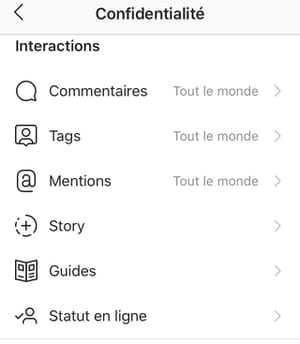
- Finally, in the section online statusuncheck the option Show online status so that the switch turns grey.
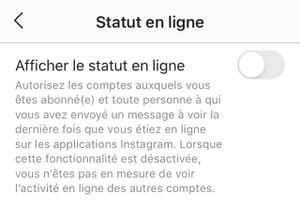
- To display your online status again, repeat the same operations by checking Show online status. The button will then be displayed in blue to indicate that the option is activated.
How to turn off online status on Instagram website?
You can also change your status information from the web version of Instagram. Of course, changes made on the web version will be reflected in the mobile version.
- Open the Instagram site using your usual browser and log in with your account credentials.
- On the main page, click your avatar at the top right, in the menu bar.
- Click on Settings at the bottom of the context menu.
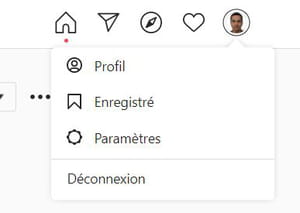
- Select Security and privacy in the left menu.
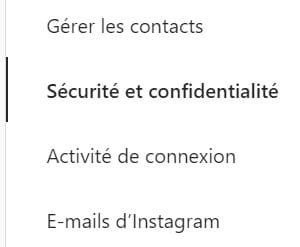
- In the right window, uncheck the box Show online status in the game online status.
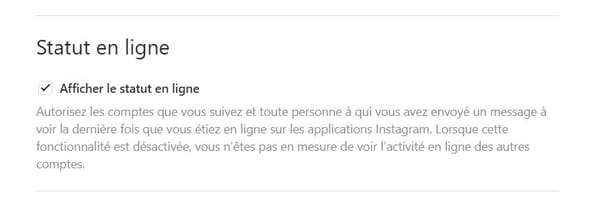
- To indicate again when you are connected, redo the manipulation and check the box Show online status.
