Are you struggling to use the small keys of your smartphone’s virtual keyboard to type your messages? Gboard, the Android keyboard, also allows you to use handwriting to write and transcribe your texts.
Smartphone virtual keyboards are not that ergonomic for everyone. Especially for anyone who has finger joint problems. It would sometimes be easier to write each word with your finger on the mobile screen. Well, that’s one of the functions offered by Google’s Gboard virtual keyboard, used as the default keyboard on many Android smartphones. The virtual keys of the keyboard are replaced by a blank space in which you just have to slide your finger to write each letter of the word. You can also use a stylus like a pen for a more natural gesture. Especially since this handwritten keyboard is devilishly effective. He can recognize whole words indicated with cursive writing and then transcribe them as text. Your correspondents will therefore not have to decipher your fly paws. Here’s how to add and use Gboard’s handwritten keyboard knowing that you can switch back to the standard virtual keyboard at any time.
Gboard’s handwritten keyboard is among the list of virtual keyboards that you can use on Android on the same rank as Google’s voice typing. It is therefore added to the available keyboards.
► For example, open your SMS app then start a message to bring up the virtual keyboard. Then press the toothed wheel placed above the number keys on the keyboard.
► The keyboard settings panel is displayed. Tap on the first option Languages.
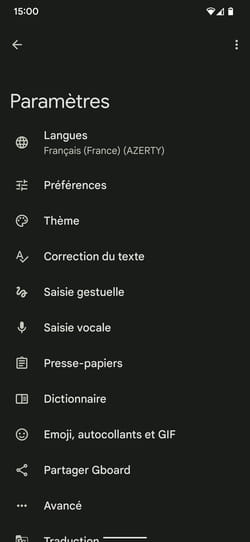
► Normally, you should see the different keyboard(s) used in Gboard appear. Press on French (France) QWERTY.

► Different virtual keyboards are available. Check the box Handwriting then confirm with OK at the bottom of the screen.
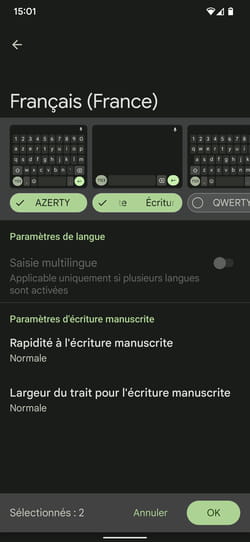
► Return to your SMS app then tap in the message entry field. Long press the space bar. From the menu that appears choose French (France) Handwriting. The handwritten keyboard is ready to work.
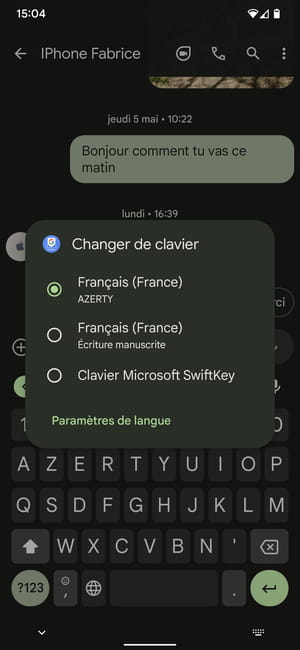
► To switch back to the classic virtual keyboard, press and hold the bar French at the bottom of the screen and select French (France) QWERTY in the menu that appears.
You have just activated the handwritten keyboard. All you have to do is enter your message.
► The keys of the virtual keyboard have disappeared in favor of an empty rectangular space. This is where you should write your words with your finger or better, if you can, with a stylus. You can write the letters individually or an entire word.
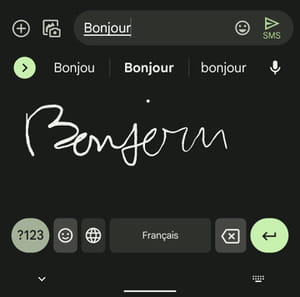
► Use the spacebar at the bottom of the screen to separate the words or wait for them to automatically slide to the left of the screen once understood. With a little practice, you can even write two words in a row in the same space. They will be recognized by the Gboard engine.
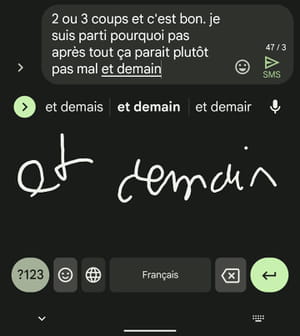
► You will also notice that word prediction continues to work with this keyboard which can save you time to continue your sentences or correct misinterpreted words.
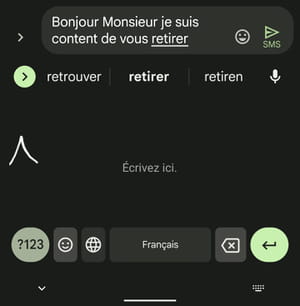
► And as with the classic virtual keyboard, you can delete characters and make line breaks using the two keys placed to the right of the space bar.
