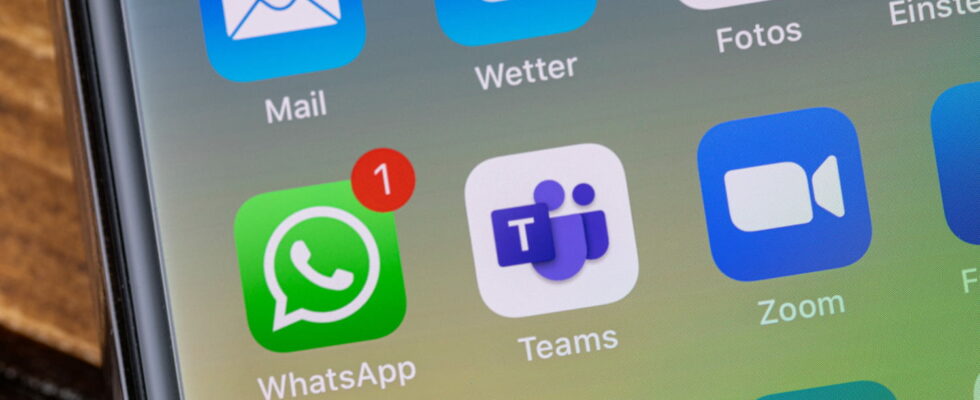Are you overwhelmed by incessant notifications from certain WhatsApp discussions? You can mute the talkative ones without cutting yourself off from the others.
WhatsApp is a very practical messaging service for staying in touch with family, loved ones and friends. However, the number of notifications issued by the app on a daily basis can quickly cause the counters to panic. Individual messages received or reactions to messages accumulate at high speed. And if you are part of one or more groups, the notifications can become very intrusive. The smartphone keeps alerting you to the arrival of new messages and severely affects your level of concentration.
Fortunately, there are several solutions to put a stop to this harassment without turning off your smartphone or putting it in airplane or Do not disturb mode. You can act precisely to stop notifications from a particular contact or a group or, be a little heavier handed and decide to cut WhatsApp for the time necessary.
To mute notifications from a particular contact, simply open the current conversation with them. On Android, tap the three vertical points at the top right of the screen and choose Silent mode. All that remains is to define for how long you want to mute it. On iPhone the handling is almost identical. Press on contact name at the top of the screen then tap Notifications and finally Fashion silent. Your contact may continue to send you messages but you will not be notified.
To put an end to notifications from a group, the operations are strictly identical to those indicated above. Just open the group chat and repeat them. But you can act just as subtly by targeting messages from only one or more people in this group without muting all notifications from others. Press on a member’s avatar of the group in the discussion then on i (on Android) and finally Notifications And Silent mode.
Do you want to completely cut yourself off from WhatsApp while you finish a task or simply disconnect for a bit? In this case, the most suitable method is to simply mute the notifications from the app. You will continue to receive messages but will no longer be notified when they arrive. To do this, on Android, long press on the app icon then on the i. Choose Notifications then turn off the switch at the top of the screen. On iPhone, go to Settings>Notifications>WhatsApp and turn off the switch at the top of the screen.
Note that from the WhatsApp settings you can also adjust the type of notifications you wish to receive or not (such as reactions to messages), define whether they should be displayed, emit a sound, a vibration, etc. A good way to find some calm without cutting yourself off from the world.