Are you hesitant to lend your phone, even for a few moments, for fear that someone will snoop through your conversations or photos? Rest assured: there is a special mode to limit access to its content and avoid indiscretions.
A friend or colleague asks you to lend them your smartphone for a few moments, while they make a call, do a Google search or show you an interesting website? It’s difficult to say no to the pretext that you absolutely don’t want him to rummage through your photo library, in the history of your SMS or WhatsApp messages or even to consult your call log. Unless you stay behind his back and monitor his every move. An embarrassing situation that risks undermining your mutual trust and even raising some doubts about the content of your smartphone. Nothing could be more natural though. Your mobile contains a large part of your private life that you certainly don’t want to expose. To avoid this embarrassing situation, Android has a little-known yet very useful function. It allows, as is already possible on a PC or a Mac for example, to create a Guest account on the mobile. This one is completely waterproof. None of your main account data is accessible from this account. Practical for preserving confidentiality. With this Guest mode, it is possible to use the smartphone completely normally. You can even allow phone calls. In this case, the call log will be kept in the main account. The guest can also install applications but must enter their Google account to access the Android PlayStore.
Once the guest has finished using your smartphone, simply switch back to the main account without needing to restart the device. All activities carried out in the Guest account are erased and you can even delete this account which occupies some storage space on the mobile. Practical !
How to activate the Guest account on Android?
Most Android smartphones, even old ones, offer the option to activate a Guest account. We were able to implement it on a 2015 Google Nexus 6P powered by Android 8. However, the giant Samsung continues to resist and still does not allow this function to be used, although it is easy to implement. Just go to the Settings from Android then open the menu System, usually tucked at the bottom of the list. Then press Multiple users and enable the option. All that remains is to choose whether or not you wish to keep the guest’s activities and authorize them to make calls then press the menu Add a guest. You can then switch directly to the Guest account and that’s it! Basic Android apps are all available. All other apps you have installed on your side are missing.
To switch back to the main account, pull down the notifications drawer to the bottom then tap the silhouette icon at the bottom of the screen.
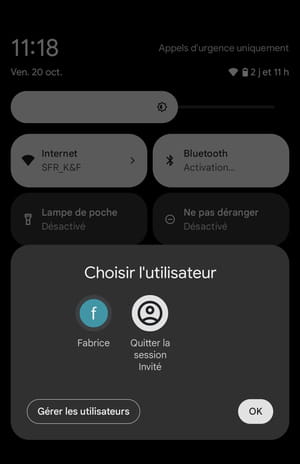
Tap the main account icon. Guest account data is deleted during failover. You will have to initialize the guest account again as explained above if you ever want to lend your smartphone again with complete peace of mind.
