Are you a fan of dark theme and looking for a solution to display all websites in this mode? The Dark Reader extension, available for Chrome, Firefox and Safari, is for you.
We are all spending more and more time in front of screens, both professionally and personally. However, unlike sheets of paper which reflect ambient light, these display devices are true sources of light. Our eyes are therefore heavily strained throughout the day and many of us experience some eye fatigue after a long session in front of a screen. Worse, in the evening, when we want to relax while surfing the Internet, for example, the light produced by our screen seems even more intense, due to the low ambient light.
It is precisely to reduce this fatigue and preserve our eyes that the dark mode was invented. Also called a dark theme – or dark fashion, in English -, this display mode inverts the distribution of light and dark tones between the background and the content: the background of pages or windows becomes dark gray and the text white. This inversion offers immense advantages in terms of comfort and readability. In this mode, the amount of light emitted by the screen, and therefore received by the eyes, drastically decreases, greatly reducing the perceived eye fatigue. In addition, the characters and small graphic elements, displayed in white on a dark gray background, become much more legible. Also, the dark mode adds a touch of elegance, although not everyone will like it.
Operating systems – Windows 10, Windows 11, macOS, Ubuntu, etc. – as well as many applications offer a display in dark mode which is activated in the display preferences. Software is not the only one to benefit from these advances in reading comfort. Many websites and some online services such as Google search have adopted these ergonomic principles and now offer, in addition to their classic display, a dark theme that can be activated at will. Most of the time, if you are using your operating system’s dark theme, these sites will even automatically activate their dark mode. But it can happen that a site that we like and consult regularly does not offer this option, and we find ourselves blinded by a blank page filled with illegible fly paste while trying to read the latest news of the day, comfortably installed in your bed by the glow of your bedside lamp.
Fortunately, there is a simple and free solution that allows you to activate a dark mode on all web pages, even those whose sites do not natively offer this option: it is Dark Reader, an extension for Chrome, Firefox and browsers. Safari. It doesn’t just invert blacks and whites on each page, which would produce unsightly or even illegible results. It generates a true dark mode, by intelligently reversing the light and dark tones of the page. Better, it allows you to adjust various parameters, such as brightness, contrast, sepia tones and grayscale of the generated dark theme, in order to achieve the result that is most suitable for your eyes and the most pleasant for you. .
The Dark Reader extension is available for Google’s Chrome browser, which is available for Windows as well as macOS, Linux and Chrome OS, of course. It is free to download from the official plugins store.
- Launch Chrome and go to the Dark Reader extension page.
Download Dark Reader for Chrome
- On the extension page, click the blue button Add to Chrome, to the right of the window.
- A small window opens, showing you the permissions the extension will have. Validate by clicking on the button Add extension.
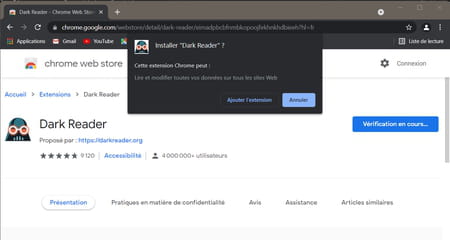
- The extension is then added to Chrome and you are redirected to the publisher’s page. You can access the extension by clicking on the white icon of puzzle piece at the top right of the browser window.
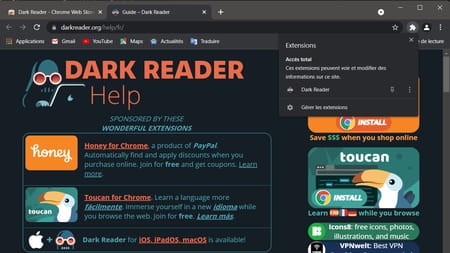
- To pin the extension button to the right of the search bar, so that it is always visible, click the Thumbtack to the right of the name Dark Reader.
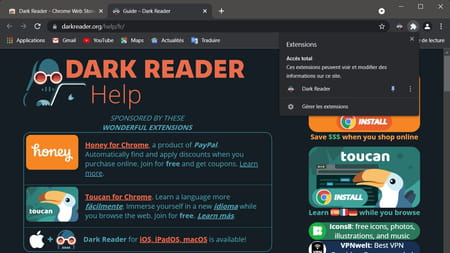
- Then go to the page of your favorite site to see the effect of the extension. The settings of the various parameters will be discussed in the third part of this article.
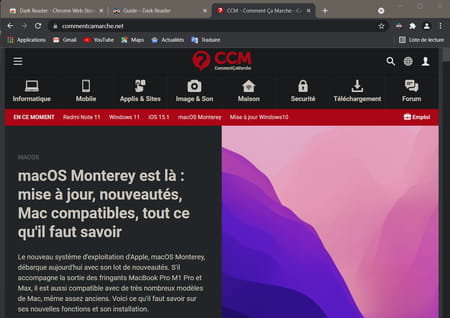
The Dark Reader extension for Firefox is available directly from the in-browser extensions store.
- Launch Firefox and go to the Dark Reader extension page.
Download Dark Reader for Firefox
- On the extension page, click the blue button Add to Firefox.
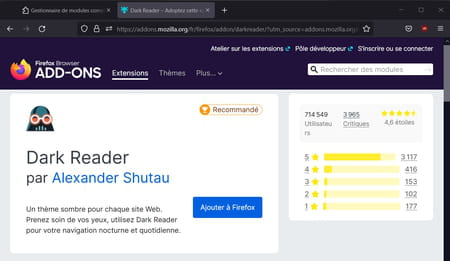
- A small window opens, showing you the permissions the extension will have. Validate by clicking on the button Add.
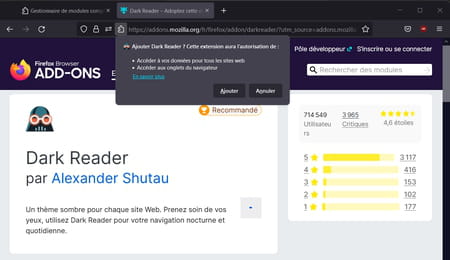
- The extension is then added to Firefox, his icon is pinned at the top right, next to the search bar, and you are redirected to the publisher’s page. A window offers you whether or not to allow the extension to run in an incognito window. Check or not the box according to your choice.
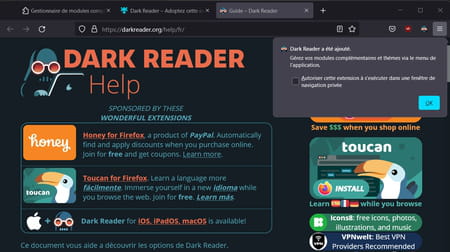
- Then go to the page of your favorite site to see the effect of the extension. The settings of the various parameters will be discussed in the third part of this article.
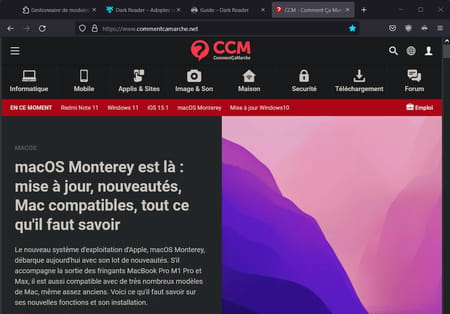
The Dark Reader plugin lets you change several settings for the dark mode it generates. You can first activate or deactivate the dark theme for each page you visit. This makes it possible in particular to avoid absurd results on Web sites already offering a dark mode and on which that of Dark Reader would be added. You can also act on the brightness, contrast, sepia tones and grayscale of the dark theme, to obtain a display perfectly suited to your expectations.
The extension’s control panel is the same on Chrome and Firefox. To access it, click on the extension icon, located to the right of your browser’s address or search bar.
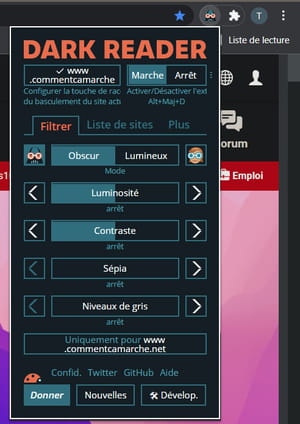
- The first button, located at the top left of the panel, and called ” www.commentcamarche » on the screenshot below, allows you to enable or disable the dark theme for the pages of the website you are on. When the symbol validation before the name of the website, dark mode is on. Otherwise, it is the symbol x that precedes the site name in the button.
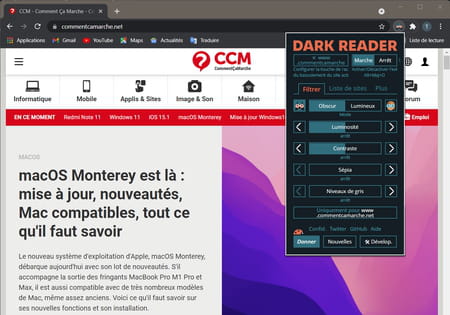
- Buttons Walk and Stop, just to the right of the previous one, enable or disable Dark Reader for all websites. This permutation can also be done via the keyboard shortcut Alt + Shift + D, which can be very useful to quickly switch from one mode to another depending on the ambient light.
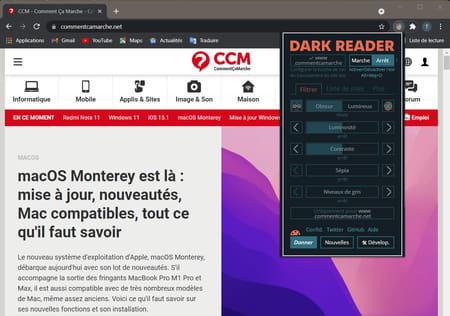
The parameters accessible via the extension’s control panel are then divided into three tabs, Filter, List of sites and More. The first of these allows you to adjust the brightness, contrast, sepia tones and grayscale of dark mode. The level of each parameter is represented by a bar. To modify it, you can use the arrows on the left and right of each bar or click directly in it.
- The parameter Brightness acts on the intensity of the whites in each color. By increasing it, the text will appear more white than gray and the colors will be more vivid.
- The parameter Contrast acts on the black level in dark tones. By increasing it, the grays will become deeper and bring out more light elements such as text, precisely by contrast.
- The parameter Sepia allows to attenuate the whites by giving them a more or less tint… sepia precisely. This can be very useful in reducing eye strain in low ambient light conditions.
- The parameter Shades of grey controls the level of midtones, midtones. By increasing it, you will reduce the intensity of the colors without affecting the brightness and contrast.
- In the tab List of sites, you will find the sites for which you have chosen to deactivate Dark Reader. You can choose, on the contrary, to apply only the dark mode to the sites present in this list by clicking on the button Only reversed at the top of the list. You can also add new sites to the list by writing their address in the last line (the one that contains google.com/maps in the screenshot below). To remove a site from the list, simply click on the corresponding line and remove its address.
- Finally, the tab More gives you two very powerful functions to further customize the display of web pages. The first field, which contains Segoe UI by default, allows you to choose an alternate font from those installed on your computer. Choose a font, for example the excellent Ubuntu if you have it installed, and click on the button on the left of the font name to activate the replacement.
- Bar Text line Finally allows you to adjust the thickness of the writing font, whether you use the default font or a custom font, which makes the text more readable depending on the case and your eyes.
- Finally, the tab More contains four additional buttons: Filtered, Filtered +, Static, Dynamiq. The button Dynamiq. is Dark Reader’s default dark mode, it is currently enabled. Buttons Filtered and Filter + correspond to experimental theme engines and offer results that do not add much compared to the classic clear mode. The button Static generates a darker theme that is simpler, and therefore faster to calculate, than the button Dynamiq. You can turn it on if you find that Dark Reader slows down the display of websites too much.








